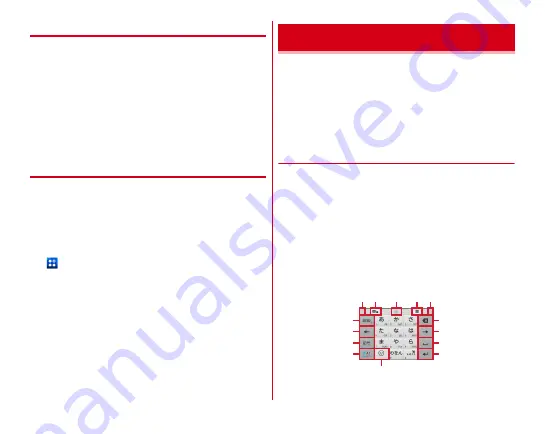
Before using the terminal
34
◆
Switching the portrait/landscape view
The terminal supports a motion sensor that senses orientation
or motion of the terminal. You can switch display view by
tilting the terminal vertical or horizontal (Auto-rotate screen
→
P126).
・
Even when you change the orientation of the terminal, the
screen may not change depending on the screen displayed.
・
Hold the terminal with your hands and shake it 2 times or
more, then the terminal returns and fixes to portrait view
from landscape view changed by auto-rotate (Shake to
unrotate
→
P127).
◆
Screenshot
You can save a screen displayed on the terminal as an image.
・
Some screens may not be saved.
1
Press and hold
P
and
D
at the same time (1
sec. or more)
To check the image, open the Notification panel and tap a
notification for screenshot, or from the Home screen,
→
[Gallery]
→
[Screenshot].
Enter characters using software keyboard displayed on the
screen.
・
Entering characters with NX!input is mainly described in
this section.
・
Switching to other input method is available.
→
P37
・
You can connect an external keyboard to enter characters.
→
P39
◆
Using keypad
You can enter characters using numeric keypad, QWERTY
keypad or handwritten input.
・
You can activate voice input from each keypad.
・
When Overwrite handwritten input is valid in "Handwritten
input setting", handwritten input is available with the
numeric or QWERTY keypad displayed.
→
P37
■
Numeric keypad
Multiple characters are assigned to a key.
・
You can select input method from Flick input, Numeric
keypad input, Gesture input or 2-touch input.
→
P36
Character entry
i
m
a
a
d
c
b
j
k
l
e
f
g
h
Содержание Arrows NX F-06E
Страница 1: ...F 06E INSTRUCTION MANUAL 13 6...






























