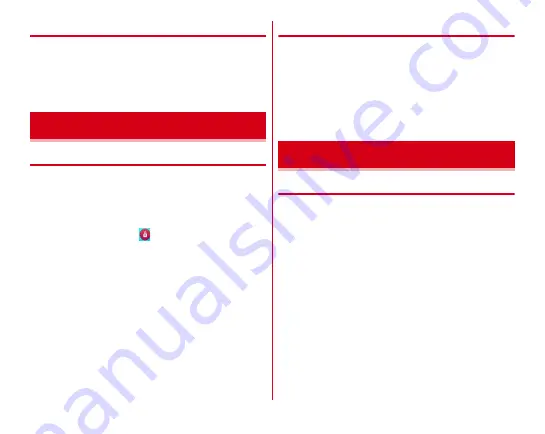
Before using the terminal
31
◆
Charging with a PC
If you connect the terminal with a PC using a PC connection
USB cable T01 (optional), you can charge the terminal with a
PC.
・
When a screen of new hardware detection or operation
selection appears on the PC, select "
キャンセル
(Cancel)".
◆
Turning power ON
1
Press and hold
P
(2 sec. or more) until the
indicator LED lights in green
The terminal vibrates and the lock screen appears
following the startup screen.
2
On the lock screen,
・
Lock screen
→
P44
・
Depending on selected lock option (
→
P134),
authenticate on the lock screen.
■
Turning power ON for the first time
After setting up Google account (
→
P147) and Setting my body
(My physical profile) (
→
P144), make initial setting of docomo
service. Follow the onscreen instructions.
・
When a confirmation screen for sending terminal error
information appears, tap [OK].
・
When a software update confirmation screen appears, tap
[OK].
・
When the instruction guide appears, tap [Do not show this
again] or [OK].
◆
Turning power OFF
1
Press and hold
P
until the phone options menu
appears
2
[Power off]
→
[OK]
The terminal turns off vibrating.
・
Press and hold
P
for 10 seconds or more to shut down
the power forcibly.
◆
Using touch panel
There are 2 types of operations: an operation by touching the
touch panel directly with your finger (touch operation) and
operation without touching (hovering function).
・
Hovering function
→
P33
・
Set whether to vibrate when tapping is recognized (Distinct
touch
→
P124).
Turning power ON/OFF
Basic operation
Содержание Arrows NX F-06E
Страница 1: ...F 06E INSTRUCTION MANUAL 13 6...






























