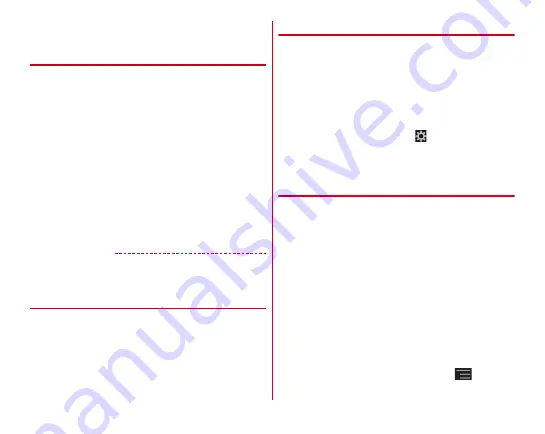
Before using the terminal
45
・
When the lock is set to No lock, the Notification panel can be
displayed on the lock screen.
❖
Widget on the lock screen
Flick right on the lock screen to display a widget adding screen
by default.
・
You can add a widget screen from the widget adding screen,
or change the top screen of lock screen to a widget screen.
Adding widget screen :
On the widget adding screen , [
+
]
→
Select a widget
・
Added widget is located at the right on the widget adding
screen.
Changing the top screen of lock screen :
Display a widget
screen you want to set to the lock screen
→
Touch and hold
the widget screen
→
Drag it to the right edge
Sorting widget screens :
Touch and hold a widget screen
→
Drag it to the destination
Deleting a widget screen :
Touch and hold a widget screen
→
Drag it to [
×
Remove]
✔
INFORMATION
・
You can set to activate the camera by flicking left on the lock
screen.
→
P134
◆
Slide-in launcher/Capture & Draw
By default, you can call out Slide-in launcher and Capture &
Draw by sliding your finger from the slide spot (start point for
sliding) at the corner of the screen.
・
Slide-in function
→
P145
❖
Slide-in launcher
Activate an application from a shortcut in Slide-in launcher.
1
Slide from the slide spot to the center of the
screen, then release your finger at a shortcut in
Slide-in launcher
・
By default, Slide-in launcher is set in the slide spot at the
lower left of the screen.
・
You can activate Slide-in launcher settings by releasing
your finger at the position of
which is called out at
the same time as the Slide-in launcher.
2
Perform target operations
❖
Capture & Draw
Capture displayed screen to edit as an image or share with
other application.
・
Some screens may not be captured.
1
Slide from the slide spot to the center of screen
and then release your finger in Capture & Draw
area
・
By default, Capture & Draw is set in the slide spot at the
lower right of the screen.
2
Select operation
・
Captured images are saved in [Screenshot] of Gallery.
・
In case you capture a web page while using the
browser, URL information is also obtained. To set
whether to paste URL information when sharing,
operate from the image editing screen,
→
[URL
sharing setting].
Содержание Arrows NX F-06E
Страница 1: ...F 06E INSTRUCTION MANUAL 13 6...






























