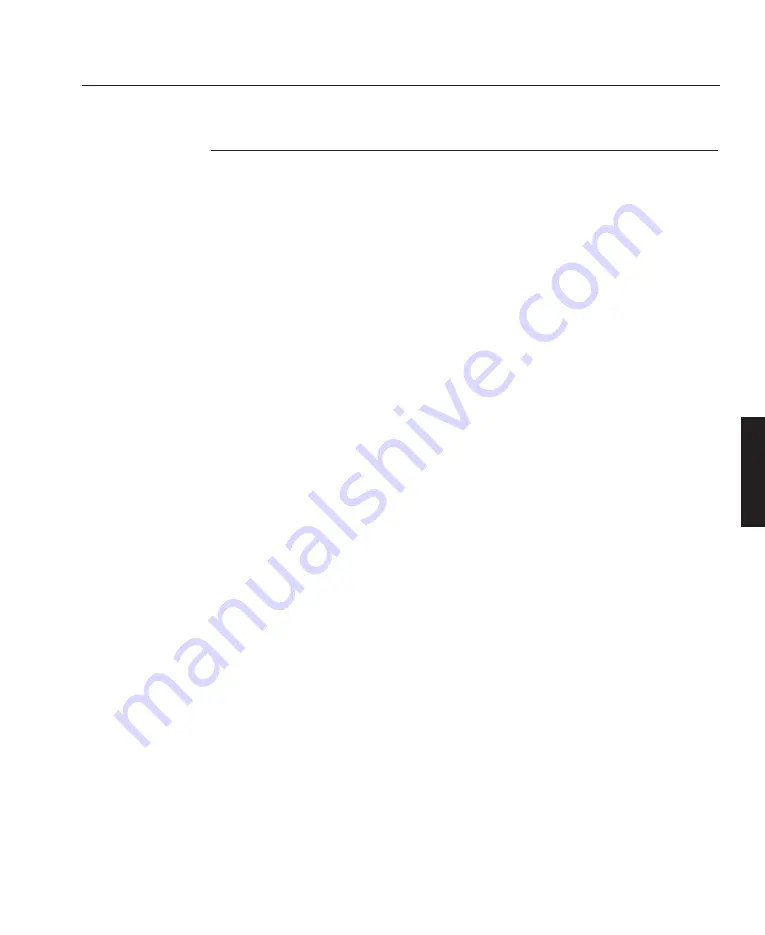
Configuring a Computer Channel
1. Set Gamma in Image Mode to Preferred Value
2. In the Channel Set-up Menu select Computer Source and Colour Temperature.
3. Apply intended computer input.
4. Select Size & Position.
5. The cursor should be over the correct rate mode, press ENTER.
6. Set Pixels to equal the number of pixels per line in the signal source.
7. If the source is to be pixel mapped (e.g. 800 x 600), select a Raw Aspect Ratio.
If the source is to be scaled up or down (e.g. 640 x 480 or 1024 x 768), select a
4:3 Aspect Ratio.
8. Adjust the Horizontal Size until beating pattern minimises or disappears (use an
alternate pixel pattern from Paintbrush to emphasise errors).
9. Some Horizontal bars may remain, remove them by adjusting the Pixel Phase.
No Vertical Size adjustment should be required for a Raw source.
10. Adjust the Position to centre the image on the DMD™ display.
11. Use Pluge as per the Video channel set-up (previous page) to set up the
Brightness and Contrast.
Computer outputs cannot have negative values and therefore computer pluge bars
are +2% and +4% and should both be visible. An acceptable set-up pattern can be
created using Paintbrush.
Sharp, Hue and Saturation will have no effect on computer sources.
CÑ43
System Operation
OPERATION
LBV00018; Revision E - 28/01/98
✍
✍
✍
Содержание POWER 2v
Страница 2: ......
Страница 10: ...Components Remote Control A 14 Remote Receiver A 15 Overview OVERVIEW LBV00018 Revision E 28 01 98...
Страница 26: ...Overview OVERVIEW LBV00018 Revision E 28 01 98...
Страница 28: ...System Installation INSTALLATION LBV00018 Revision E 28 01 98...
Страница 154: ...Advanced User Information ADVANCED LBV00018 Revision E 28 01 98...
Страница 156: ...Fault Finding and Maintenance MAINTENANCE LBV00018 Revision E 28 01 98...
Страница 164: ...Fault Finding and Maintenance MAINTENANCE LBV00018 Revision E 28 01 98...
Страница 166: ...Appendix APPENDIX LBV00018 Revision E 28 01 98...






























