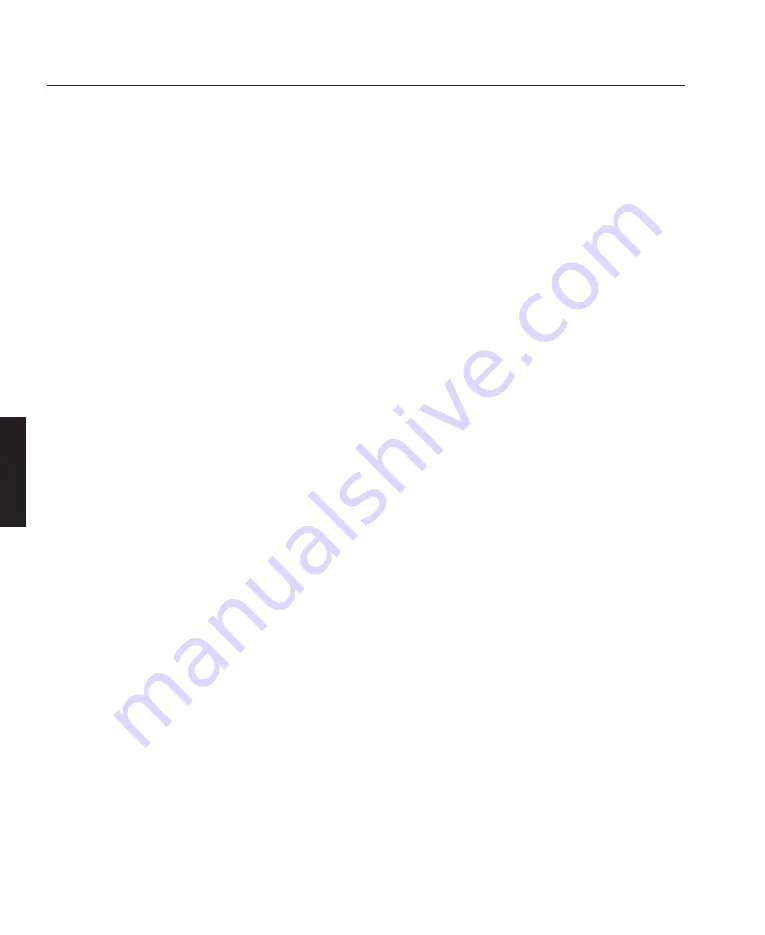
Configuration - Select either Video or Computer according to the input device. The
selections for a video configuration are PAL, NTSC, SECAM, CPENT and
S-VIDEO. An AUTO configuration will be applied if no selection is made, however
it is advisable to select the corresponding check box to make the signal less noisy.
If a CPENT video input is selected you must state the component format (RGB or
Y Pr Pb). Ext. Mixed Syncs should selected when using base band video signals
with a combined sync e.g. RGBS signals.
A computer configuration requires the selection of a computer card from the library.
Highlighting the computer card name field and pressing 'ENTER' will access a
flyout list containing all the cards in the library. A Direct Sync option is available
on some hardware versions and should be selected when using computer signals
with stable syncs to produce a stable image even where there is fine pixel detail.
Switcher - If you are using a external switcher, enter the input number here.
Film Look - When Film Look is 'ON' it enhances the appearance of 625/50 versions
of film originated material. Film Look should not be used for 525/60 or similar
formats. Film Look 1 or Film Look 2 should be selected according to which
provides the optimum image. When Film Look is 'OFF', or when "Computer" is
selected, the check boxes are greyed out and the function is disabled.
Colour Temperature - The Colour Temperature can be selected from a flyout list,
the choices are 3200°, 5400°, 6500° and 9300° Kelvin.
Aspect Ratio - A flyout list allows you to select the aspect ratio. The choices for
video are RAW, 4 x 3, 5 x 4, 8 x 5, 14 x 9, 16 x 9. This field is 'greyed-out' for a
computer configuration and will state "Mode". The aspect ratio for individual
computer card modes is selected in the Size & Position Adjust window.
When first selecting RAW the number of pixels per line will be sampled 640 active
pixels. This can be modified using COMPMODE (see System Operation, C—24).
After modifying any parameters, select 'OK' to store them to the new channel and
return to the Channel Set-up menu. If you have not entered an Input number a
message box will remind you. If you decide not to create a new channel, you can
select 'CANCEL' or press 'EXIT' on the remote at any time.
CÑ20
System Operation
OPERATION
LBV00018; Revision E - 28/01/98
✍
Содержание POWER 2v
Страница 2: ......
Страница 10: ...Components Remote Control A 14 Remote Receiver A 15 Overview OVERVIEW LBV00018 Revision E 28 01 98...
Страница 26: ...Overview OVERVIEW LBV00018 Revision E 28 01 98...
Страница 28: ...System Installation INSTALLATION LBV00018 Revision E 28 01 98...
Страница 154: ...Advanced User Information ADVANCED LBV00018 Revision E 28 01 98...
Страница 156: ...Fault Finding and Maintenance MAINTENANCE LBV00018 Revision E 28 01 98...
Страница 164: ...Fault Finding and Maintenance MAINTENANCE LBV00018 Revision E 28 01 98...
Страница 166: ...Appendix APPENDIX LBV00018 Revision E 28 01 98...






























