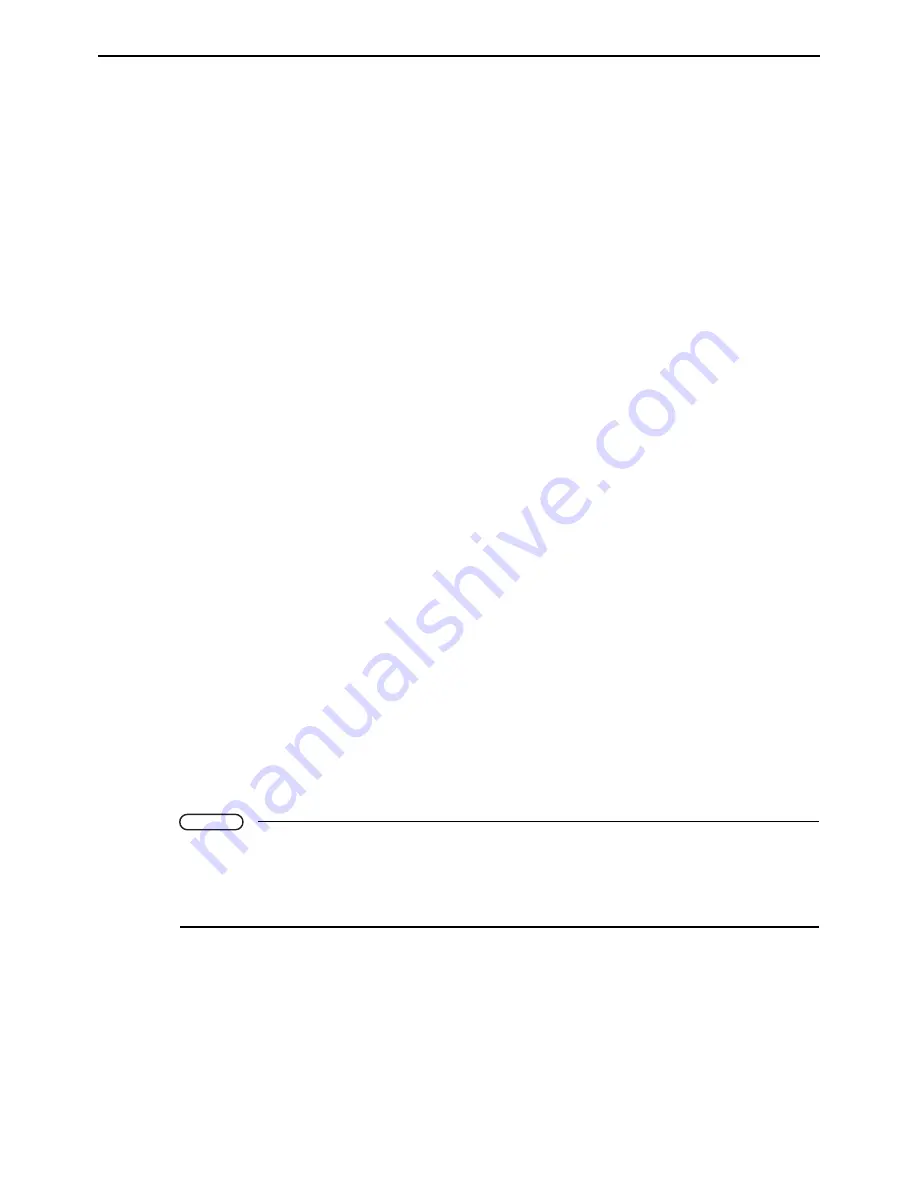
Chapter 6 Arm 3D View Window
93
B: Add buttons
These add an object of the shape indicated on the button. There are six shapes available.
C: Node button
This adds a node.
D: External button
This reads in 3D data from an external source.
E: Name
This field specifies a name for the selected object.
F: Color
This field specifies a color for the currently selected object.
G: Display check box
Selecting this check box displays the currently selected object in the Arm 3D view.
H: Collision detection check box
Selecting this enables collision detection for the currently selected object.
I: Properties button
This displays the property sheets for the currently selected object.
J: Relative position
These fields specify the relative position for the currently selected object.
K: Size
These fields specify the dimensions for the object selected on the tree.
The radio buttons above offer a choice of specifying half- or full-sized measurements.
Note
• If the data of the selected object is 3D data imported, the Size fields specify the magnification.
Assuming the original size of the 3D data as "1," specify the magnification.
• Imported 3D objects cannot be edited.
• Entering negative values into the Size fields inverts the object.
Children nodes...
All objects below the selected node can be expanded/collapsed, displayed /
not displayed, interference checked / not checked.
Property
This displays the property sheets for the selected object.
X, Y, Z
: Relative x/y/z coordinates in mm.
RX, RY, RZ
: Angles relative to the corresponding axis, in degrees.
X, Y, Z
: Dimensions along the x-, y-, and z-axes, in mm.
Содержание WINCAPS III
Страница 1: ...Programming Support Tool WINCAPSIII GUIDE...
Страница 18: ...vi CONTENTS...
Страница 64: ...46 Chapter 3 Starting Up Shutting Down...
Страница 196: ...178 Chapter 10 Appendices...
Страница 198: ......
















































