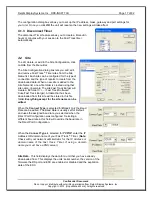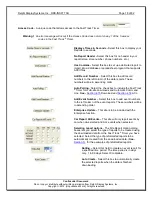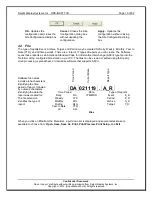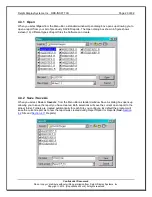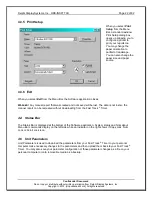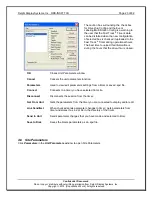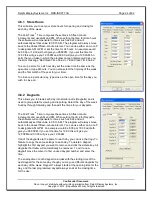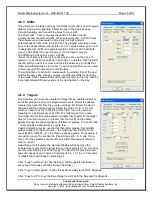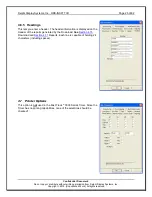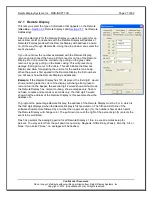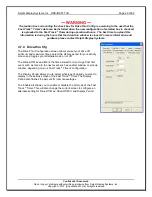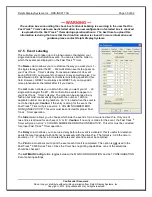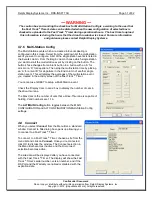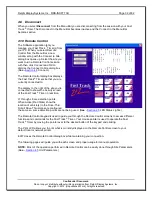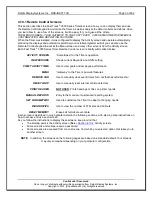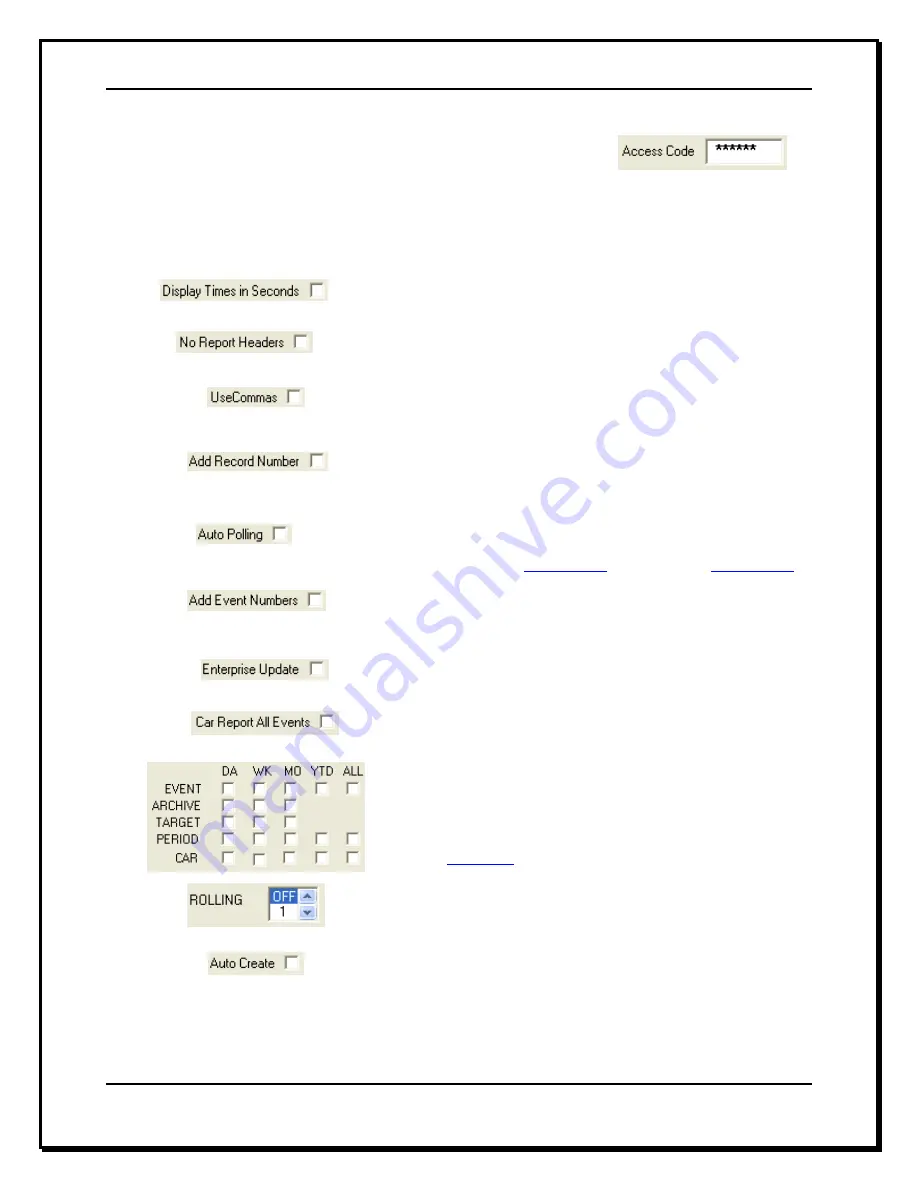
Delphi Display Systems, Inc. RDS-INSFTTCU
Page 18 of 82
Confidential Document:
Do not copy or distribute without written permission from Delphi Display Systems, Inc.
Copyright
2012. [Unpublished Work]. All rights reserved
Access Code
- A unique code that allows access to the Fast Track Timer.
Warning!:
An error message will occur if the Access Code does not match any 1 of the 5 access
codes in the Fast Track
®
Timer.
Displays Times in Seconds -
Select this box to display your
Reports in seconds.
No Report Header -
Select this box for no header in your
report (store, store number, phone numbers, etc.).
Use Commas -
Select this box to set up a delimited report to
import into a database or spreadsheet program that supports
ASCII files.
Add Record Number
– Select this box to add record
numbers to the left column of the data reports. These
numbers will be in ascending order.
Auto Polling
- Select the check box to include the Fast Track
®
Timer for multi-site downloads and Automatic Command
Line.
See -
Section 4.15
Download
and
Section 4.18
ACL.
Add Event Number
– Select this box to add event numbers
to the left column of the event reports. These numbers will be
in ascending order.
Enterprise Update
–
This site is to be included with the
Enterprise function.
Car Report All Events
–
This site will only report events by
car when de-selected and ALL events when selected.
Selecting report options
- The Site Report Option dialog
boxes lets you select the type of reports to be created using
the downloaded data from the Fast Track
®
Timer you have
selected. Select the type of preformatted reports to be
automatically created from the downloaded data. (
See -
Section 5
)
,
for the examples of preformatted reports.
Rolling
–
Select this field to create an event report for
a specified time period. The time period is in days
only, 1 to 99 days. Select 0 to disable.
Auto Create
- Select this box to automatically create
the selected reports when the data is finished
downloading.