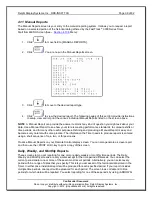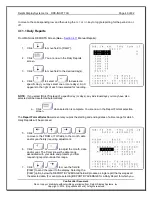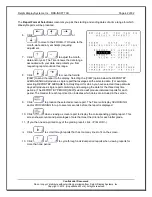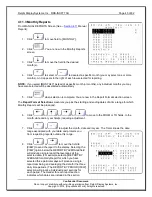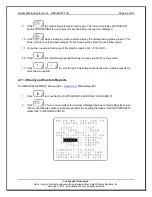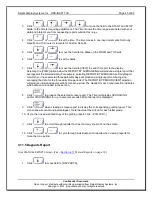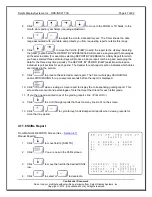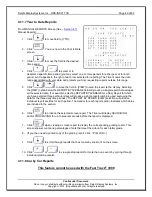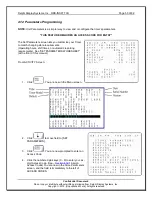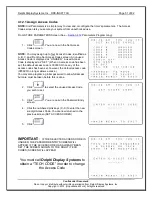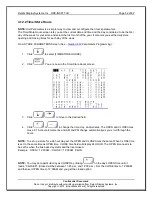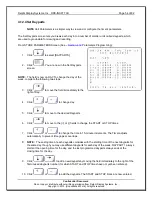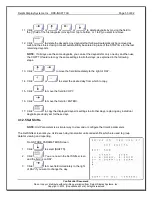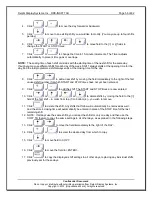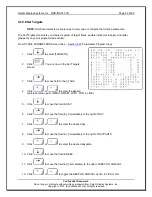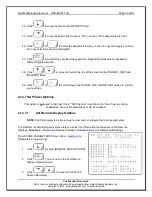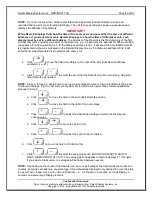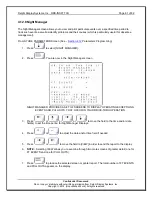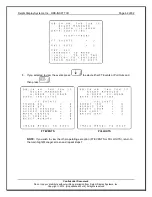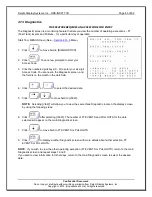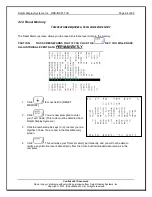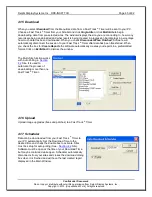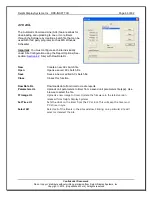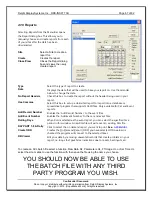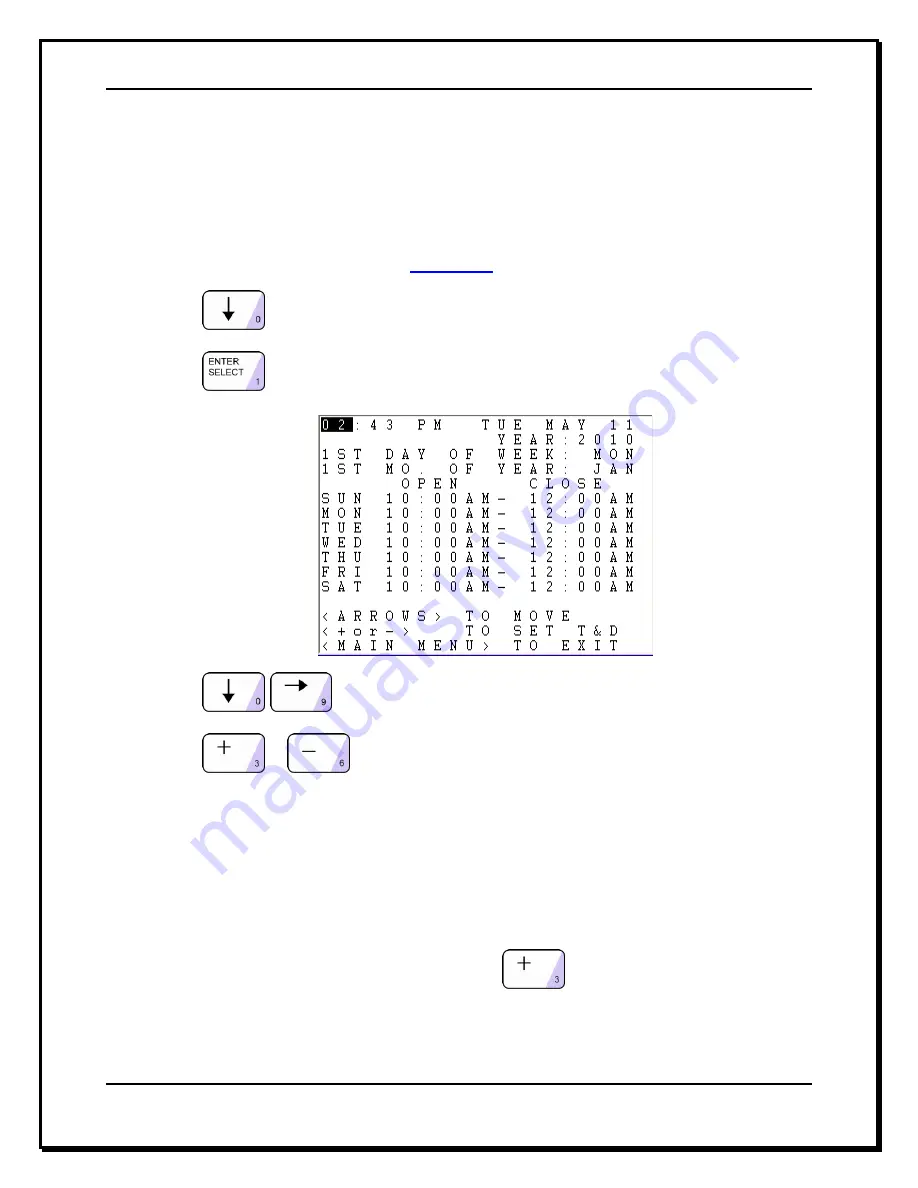
Delphi Display Systems, Inc. RDS-INSFTTCU
Page 52 of 82
Confidential Document:
Do not copy or distribute without written permission from Delphi Display Systems, Inc.
Copyright
2012. [Unpublished Work]. All rights reserved
4.12.2 Time/Store Hours
NOTE:
Unit Parameters is a simpler way to view and or configure the timer’s parameters.
The Time/Store Hours screen lets you set the current date and time and the day considered to be the first
day of the week for your store and select the first month of the year. It also lets you set the daily store
opening and closing times for each day of the week.
From STORE PARAMETERS Screen (See
–
Section 4.12
Parameters Programming):
1. Click:
to select [TIME/STORE HOURS].
2. Click:
. You are now in the Time/Store Hours screen
3. Click:
to move to the desired field.
4. Click:
or
to change the time, day, and/or dates. The OPEN and CLOSE times
move in 15-minute increments, and AM and PM change automatically as you scroll through the
hours.
NOTE:
To set up a store for a 24-hour day; set the OPEN and CLOSE times the same. When CLOSE time
is set to the same time as OPEN time, CLOSE time field will display 24 HOUR. The OPEN time needs to
be set for when the business day starts and then set closed.
Example: OPEN = 12:00AM
– CLOSE = 12:00AM 24HR.
NOTE:
You may set a particular day as CLOSED by clicking
on the day
’s OPEN time until it
read
s, “CLOSED”. (Closed will be between 11:45 p.m. and 12:00 a.m.). Set the CLOSE time to 12:00AM
and then set OPEN time to 12:00AM and you get the closed option