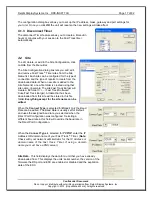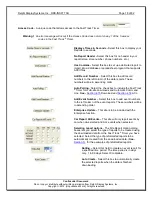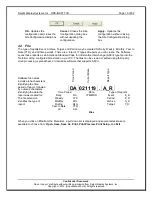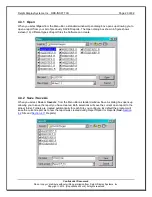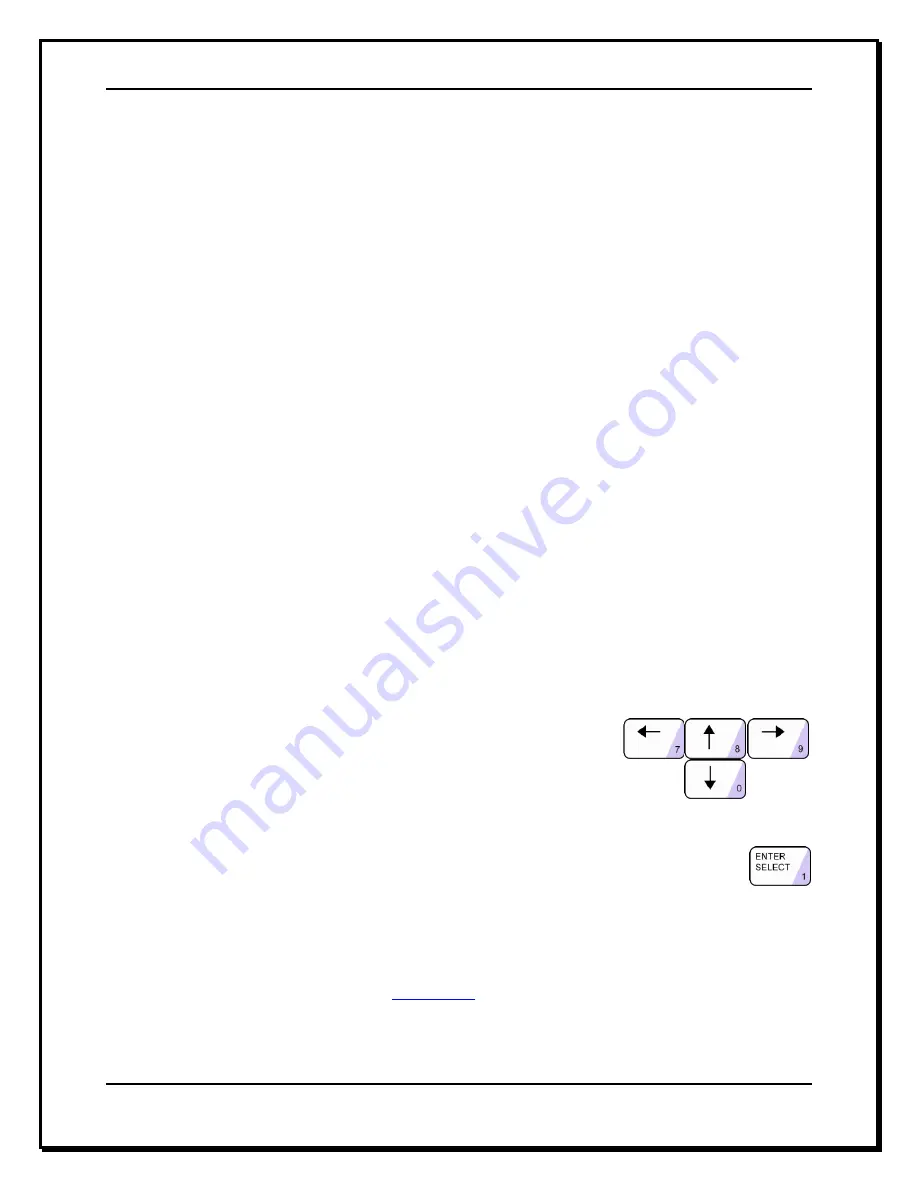
Delphi Display Systems, Inc. RDS-INSFTTCU
Page 6 of 82
Confidential Document:
Do not copy or distribute without written permission from Delphi Display Systems, Inc.
Copyright
2012. [Unpublished Work]. All rights reserved
1.1 PC System Requirements
The Fast Track PC Download and Remote Control Software application.
A Personal Computer:
o
Windows
®
* 2000 or XP. note-if you are using Windows 7 or Vista, please see document
“Installing Fast Track Software on Windows 7 and Vista”
o
133Mhz Pentium or greater
o
Microsoft .NET Framework version 2.0 or higher
o
32 Mb of RAM
o
At least 65Mb of free hard disk space (additional space is required for data download)
o
USB port
One or more Fast Track
®
3000 Series Timer.
One or more of the following types of interface for communication:
o
RS-232 cable
o
Network Interface Card
1.2 Using this Manual
This manual will familiarize you with all of the Timer
’s functions and instruct you how to customize its
behavior to meet your special or changing requirements. Simply look in the Table of Contents or Index for
the section describing the feature. The manual also gives you step-by-step instructions on how to perform
routine operations such as resetting sensors, producing reports on demand, customizing automatic
operation, and adjusting to changes in requirements.
You will find the following symbols and characters used throughout this manual:
(Italics)
Represents a particular key stroke on the keyboard
Italics
Used as commands to left click your mouse on
Warning!
Alert you to possible operational problems or loss of information
NOTE:
Lets user know that additional information may be obtained
elsewhere
See -
Hyper linked references to another section within this guide or to the
Internet
ARROWS
Use the mouse pointer to click on the
Up, Down, Left, and Right arrow keys
appropriately to move from field to field
within the screen. (The field you are
currently in is indicated by the inverted
text on the screen.)
[BRACKETS]
(Example: [MANUAL REPORTS]) Use ARROW KEYS to move to
the menu option line specified in the brackets.
<ENTER>
Angle brackets around a key means to click that key to
select the option. This notation is used throughout this
manual to indicate the actions you should take to get the
results you want.
NOTE:
A guide is provided on the bottom of each screen for screen movement, field changes,
exiting to menu, etc.
NOTE:
In Remote Control, (
See -
Section 4.10
), use the mouse pointer and click on the desired
key to activate the command instructed in each step of this section.