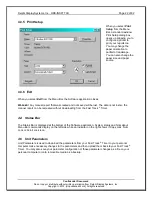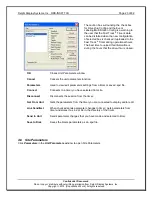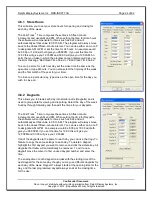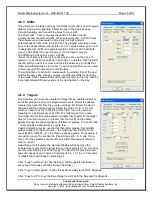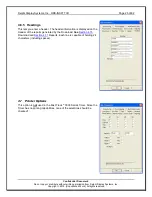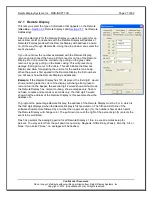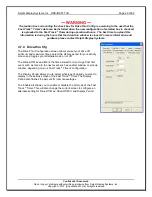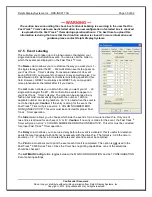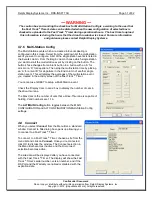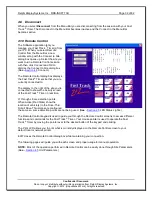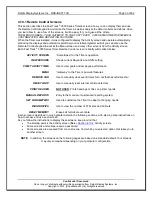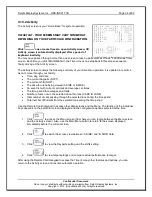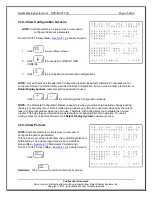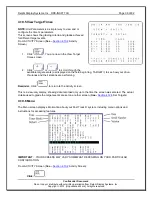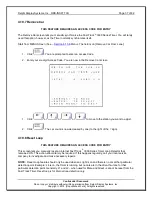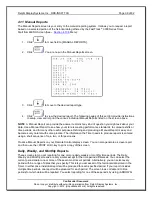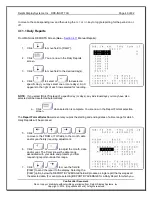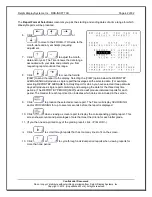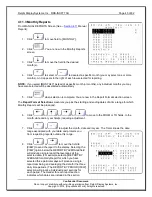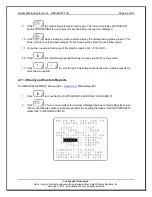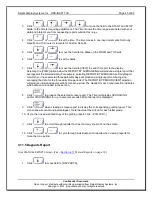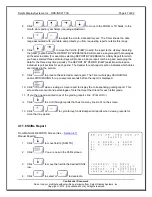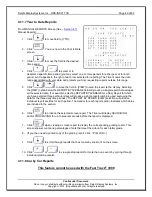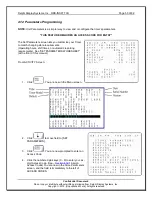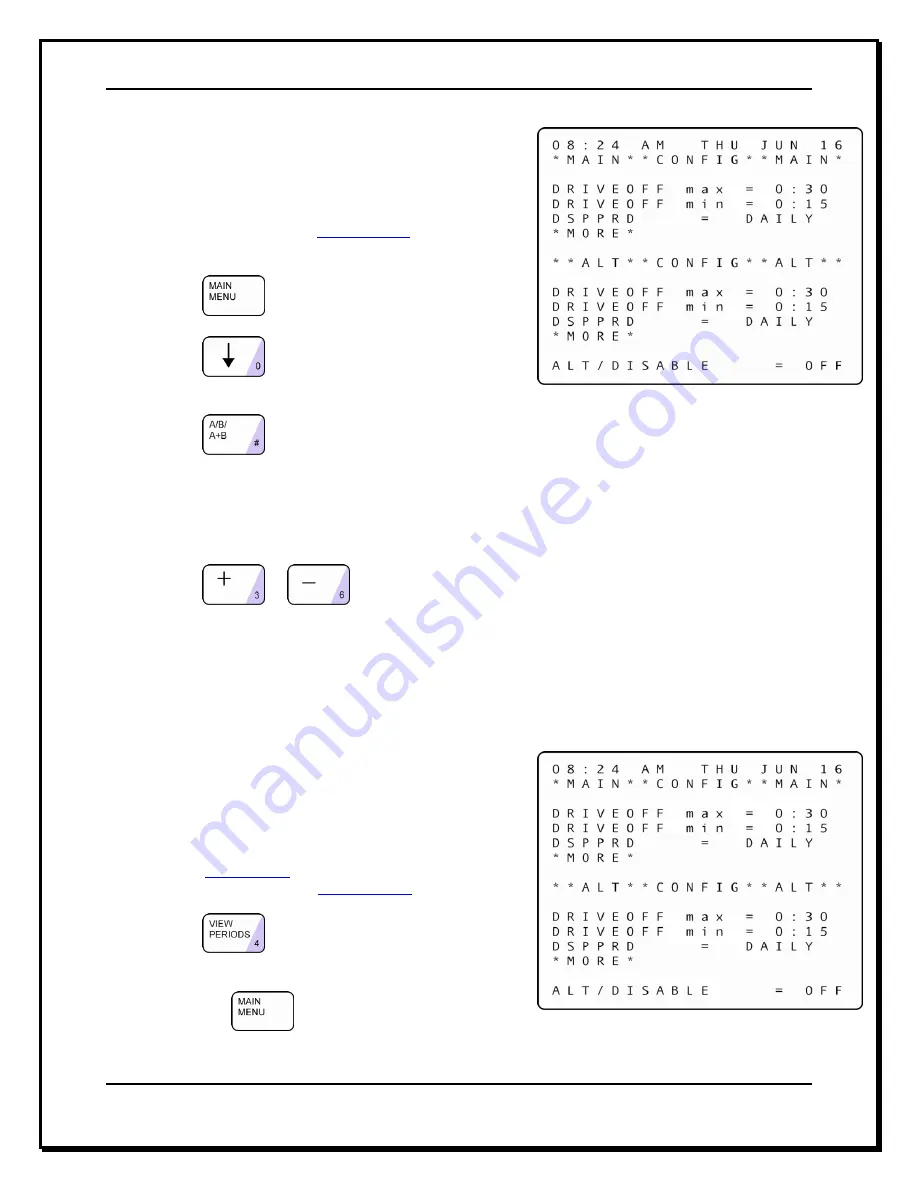
Delphi Display Systems, Inc. RDS-INSFTTCU
Page 35 of 82
Confidential Document:
Do not copy or distribute without written permission from Delphi Display Systems, Inc.
Copyright
2012. [Unpublished Work]. All rights reserved
4.10.3 View Configuration Screens
NOTE:
Unit Parameters is a simpler way to view and or
configure the timer’s parameters.
From ACTIVITY Screen (
See
–
Section 4.10.2
Activity Screen):
1. Click:
to open Menu screen.
2. Click:
to move field to [DRIVE-THRU
CONFIG].
3. Click:
to view the Main and Alternate Configurations.
NOTE:
Not all Timers use the Alternate Configuration feature. By default, Alternate Configuration is not
configured for use. You will be able to view the Alternate Configuration, but you must contact a technician or
Delphi Display Systems
customer service specialist to use it.
Click:
or
to scroll through the Configuration screens.
NOTE:
The Alternate Configuration feature is used only when your drive-thru operation changes during
the day. For example, if your store includes two windows, one of which is used only when busy, there is no
reason to time that window when it is not in use. Therefore, Alt Config allows you to disable the unused
window. This helps to keep information consistent with your changing drive-thru operation. To use Alt
Config, contact your local technician or call
Delphi Display Systems
customer service.
4.10.4 View Periods
NOTE:
Unit Parameters is a simpler way to view and or
configure the timer’s parameters.
This is a view-only screen that shows the current Dayparts and
Shifts setting. The actual programming is set on another
screen (
See
–
Section 4.12
Parameters Programming).
From ACTIVITY Screen (
See
–
Section 4.10.2
Activity Screen):
Click:
.
Reminder:
Click:
to return to the Activity screen.