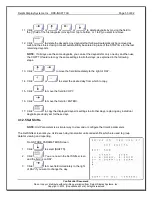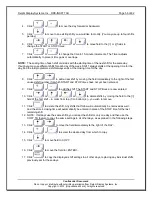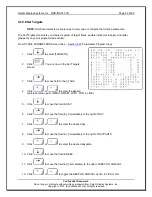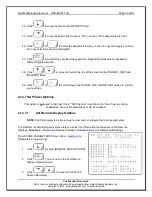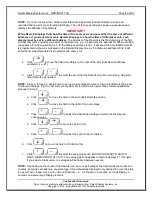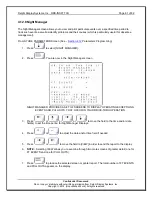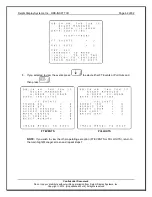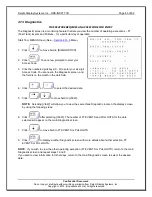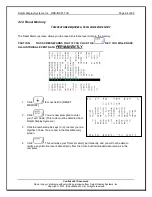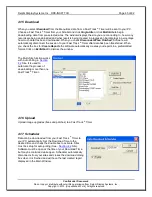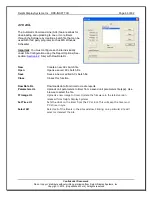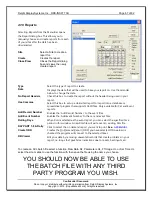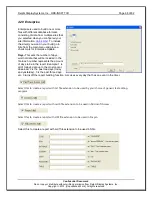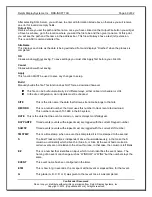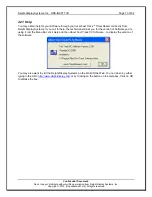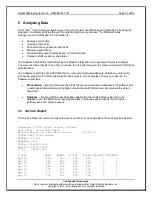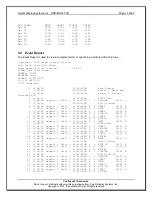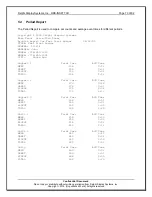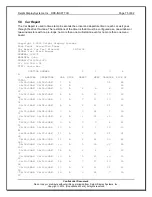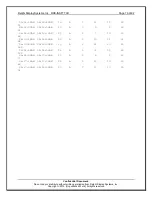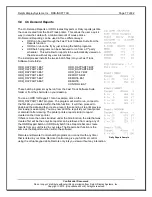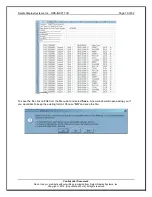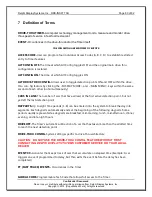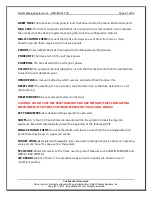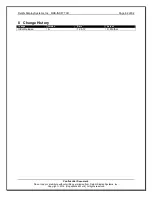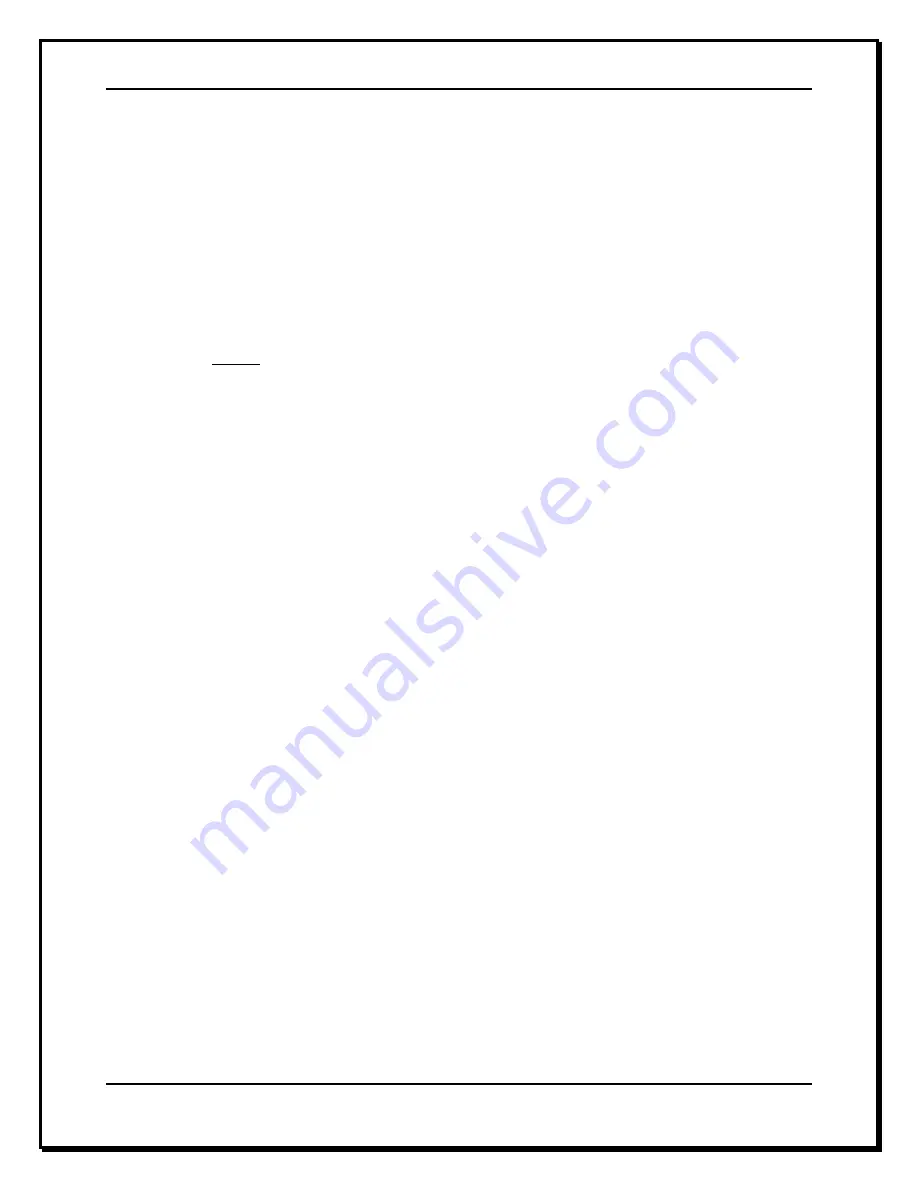
Delphi Display Systems, Inc. RDS-INSFTTCU
Page 69 of 82
Confidential Document:
Do not copy or distribute without written permission from Delphi Display Systems, Inc.
Copyright
2012. [Unpublished Work]. All rights reserved
After selecting SQL Server, you will have to enter all information listed above, otherwise you will receive
an error for invalid or empty fields.
Output File
Here is where you set the path and file name, once you have clicked on the Output File button you will get
a Save As window, go to the location where you want the file to be and then give it a name. At this point,
you will see the path and file name in the address bar. This file will always have a text (txt) extension.
This is an ASCII comma delimited file.
Site Name
This displays each site as the data is being extracted from and displays “Finished” when the process is
completed.
OK
Closes window without saving. To save settings you must click Apply first before you click OK.
Cancel
Closes window without saving.
Apply
This function MUST be used to save any changes to setup.
Build
Manually builds the file. This function does NOT force a download however.
This file can be built automatically in 2 different ways, either onboard scheduler or ACL
In the site configuration, Auto Update must be checked.
SITE
This is the site name; the data that follow a site name belongs to that site.
RECORD
This is a record number; the timer uses this number to track record to download.
This number can reach 131,999 in the E3 system.
DATE
This is the date that the event occurred on, and is always month/day/year.
DAYPART#
Timed events (events with elapse times) are logged with the current Daypart number
SHIFT#
Timed events (events with elapse times) are logged with the current shift number
TMSTMP
This is a time stamp, when an event has completed it is time stamped to the second.
S
The Fast Track can time 2 independent drive-thru simultaneously, in that case the S
column would identify which drive-thru (Side A, or Side B) the event had occurred in.
certain events are not relative to the drive-thru lane, in that case, the column is left blank
E#
This is a number that identifies an input, which in-turn identifies the event name. The
naming of an event can change such as “WINDOW” or “WIN2 “but the number stays the
same.
EVENT
This event name has been configured in the timer.
ETM
This is how long in seconds, the car spent at that event or elapsed time for that event.
G
This grade (A, B, C, D or F) was given to that event once it was completed.