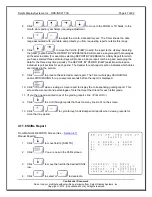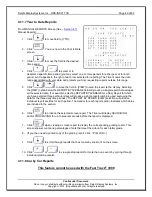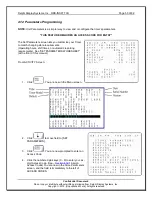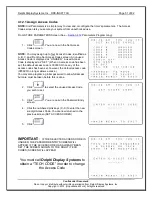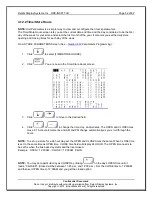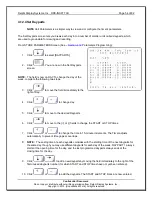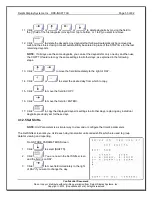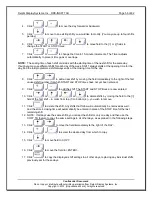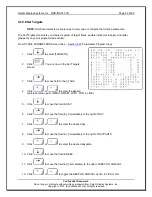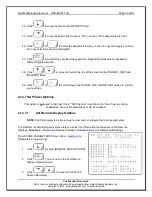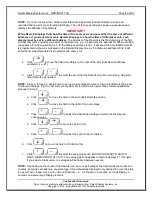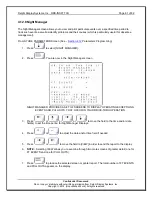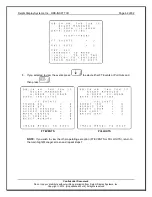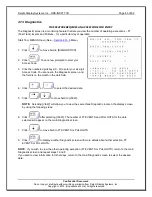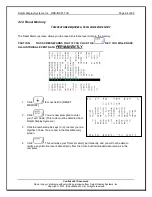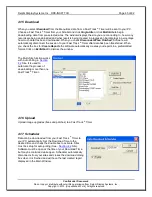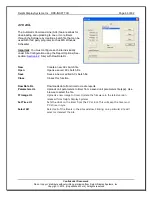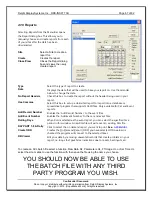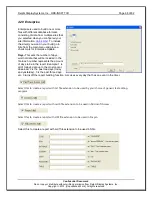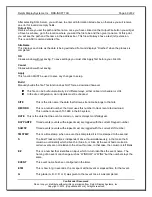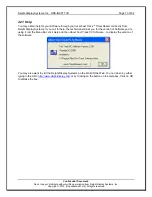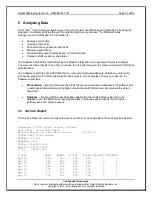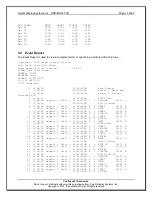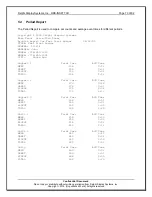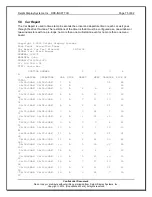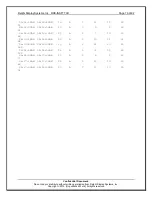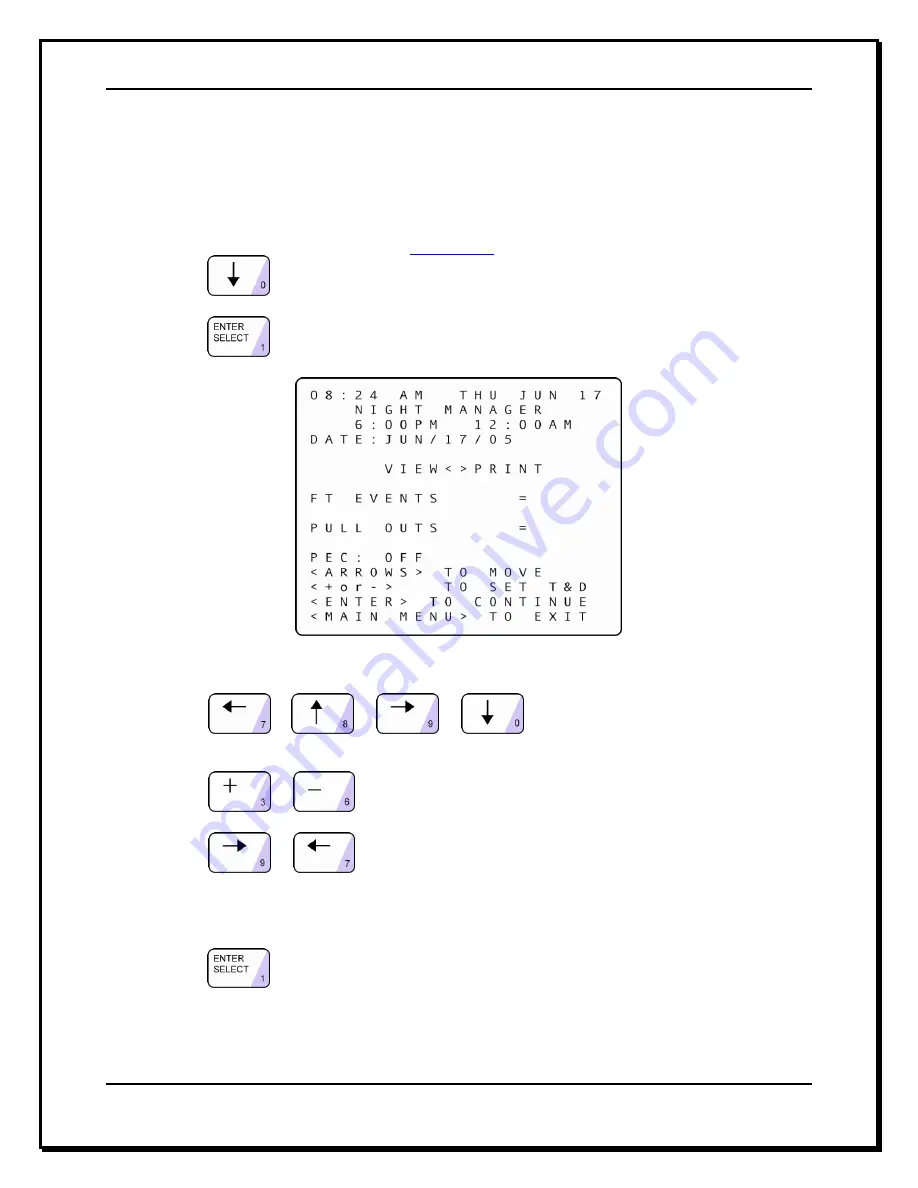
Delphi Display Systems, Inc. RDS-INSFTTCU
Page 61 of 82
Confidential Document:
Do not copy or distribute without written permission from Delphi Display Systems, Inc.
Copyright
2012. [Unpublished Work]. All rights reserved
4.12.8 Night Manager
The Night Manager screen allows you to view and print particular events over a specified time period to
track such events, as well as identify problems and their causes (which is particularly useful for absentee
management).
From STORE PARAMETERS Screen (See
–
Section 4.12
Parameters Programming):
1. Press:
to select [NIGHT MANAGER].
2. Press:
. You are now in the Night Manager screen
NIGHT MANAGER PROVIDES A SET OF SCREENS TO DISPLAY OPERATING EXCEPTIONS,
EVENTS AND PULLOUTS THAT OCCUR IN YOUR DRIVE-THRU OPERATION
.
3. Press:
or
or
or
to move the field to the time and/or date
field(s) to set the time period for Night Manager Displays.
4. Press:
or
to adjust the date and/or time field if needed.
5. Press:
or
to move the field to [VIEW] in order to send the report to the display.
6.
NOTE:
Selecting VIEW allows you to examine through two more screens of greater detail (one for
FT EVENTS and one for PULL OUTS).
7. Press:
to produce the selected screen or printer report. The total number of FT EVENTS
and PULLOUTS appears on the display.