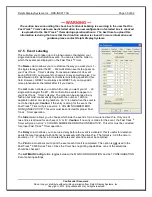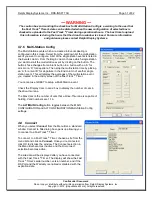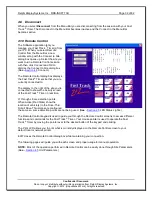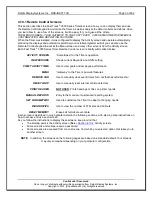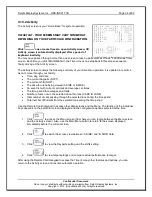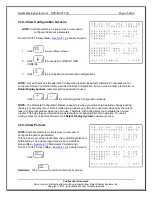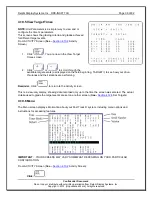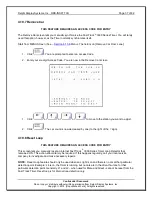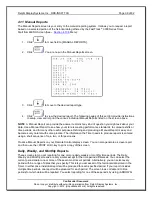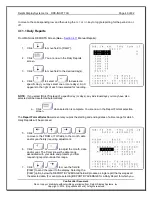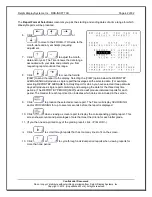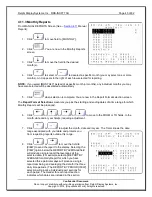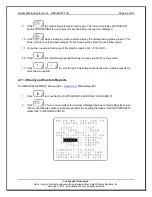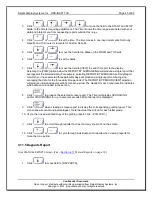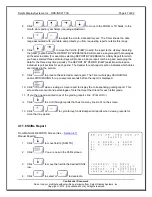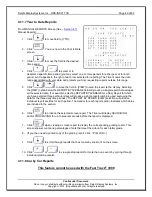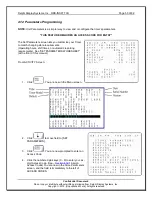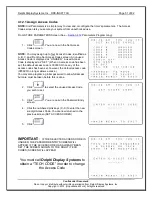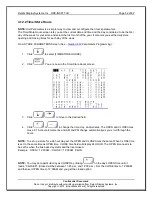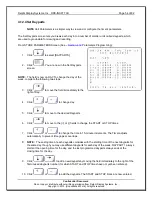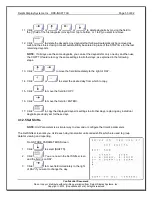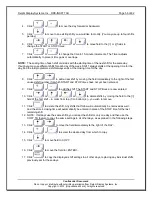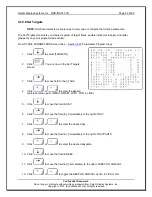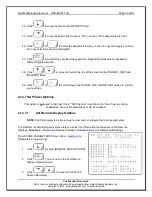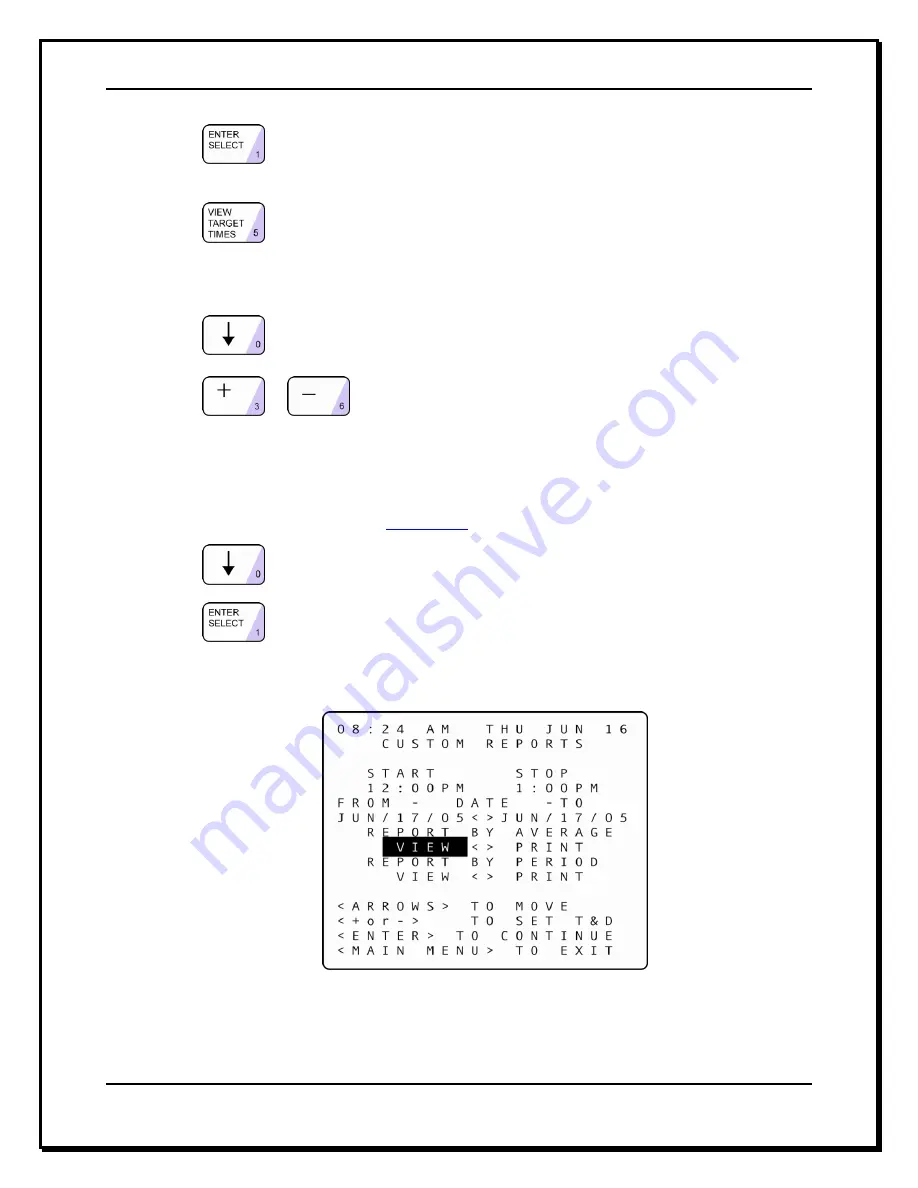
Delphi Display Systems, Inc. RDS-INSFTTCU
Page 44 of 82
Confidential Document:
Do not copy or distribute without written permission from Delphi Display Systems, Inc.
Copyright
2012. [Unpublished Work]. All rights reserved
9. Click:
to produce the selected screen report. The Timer will display
SEARCHING
and/or
PROCESSING
for up to several seconds before the report is displayed.
10. Click:
when viewing a screen report to display the corresponding grading report. This
screen shows counts and percentages of cars that meet the criteria for each letter grade.
11. (If you then need a printed copy of the grading report, click: <Print LCD>.)
12.
Click:
to scroll through reports that has too many lines to fit on the screen.
13. Click:
or
to cycle through individual period reports when viewing reports for
more that one period.
4.11.4 Hourly and Custom Reports
From MANUAL REPORTS Screen (
See
–
Section 4.11
Manual Reports):
1. Click:
to move field to [CUSTOM] OR LEAVE FIELD ON [HOURLY].
2. Click:
. You are now in either the Custom (displayed below) or Hourly Reports screen.
(The Hourly Reports screen is identical except for the heading that reads,
“HOURLY REPORTS”
rather than
“CUSTOM REPORTS”).