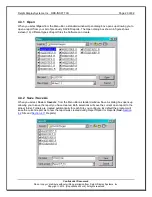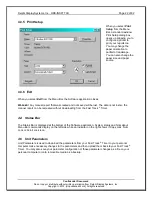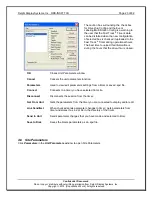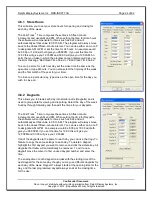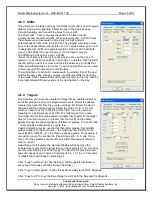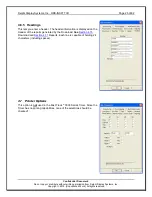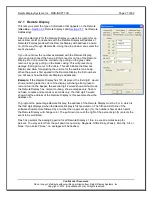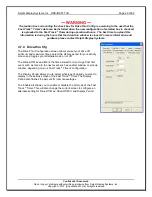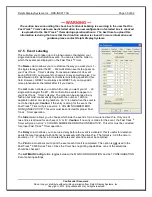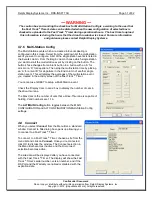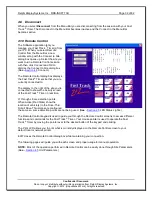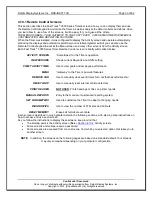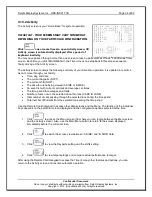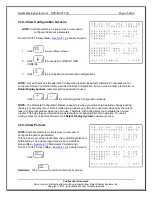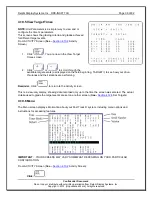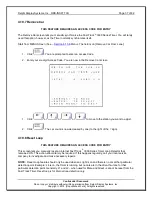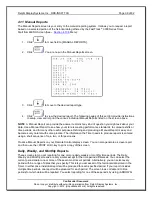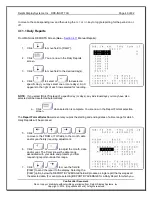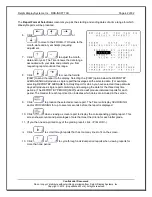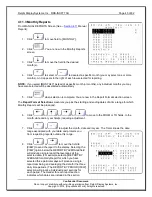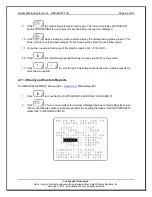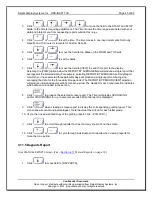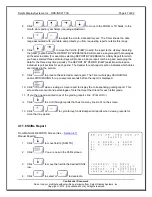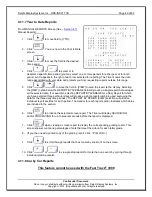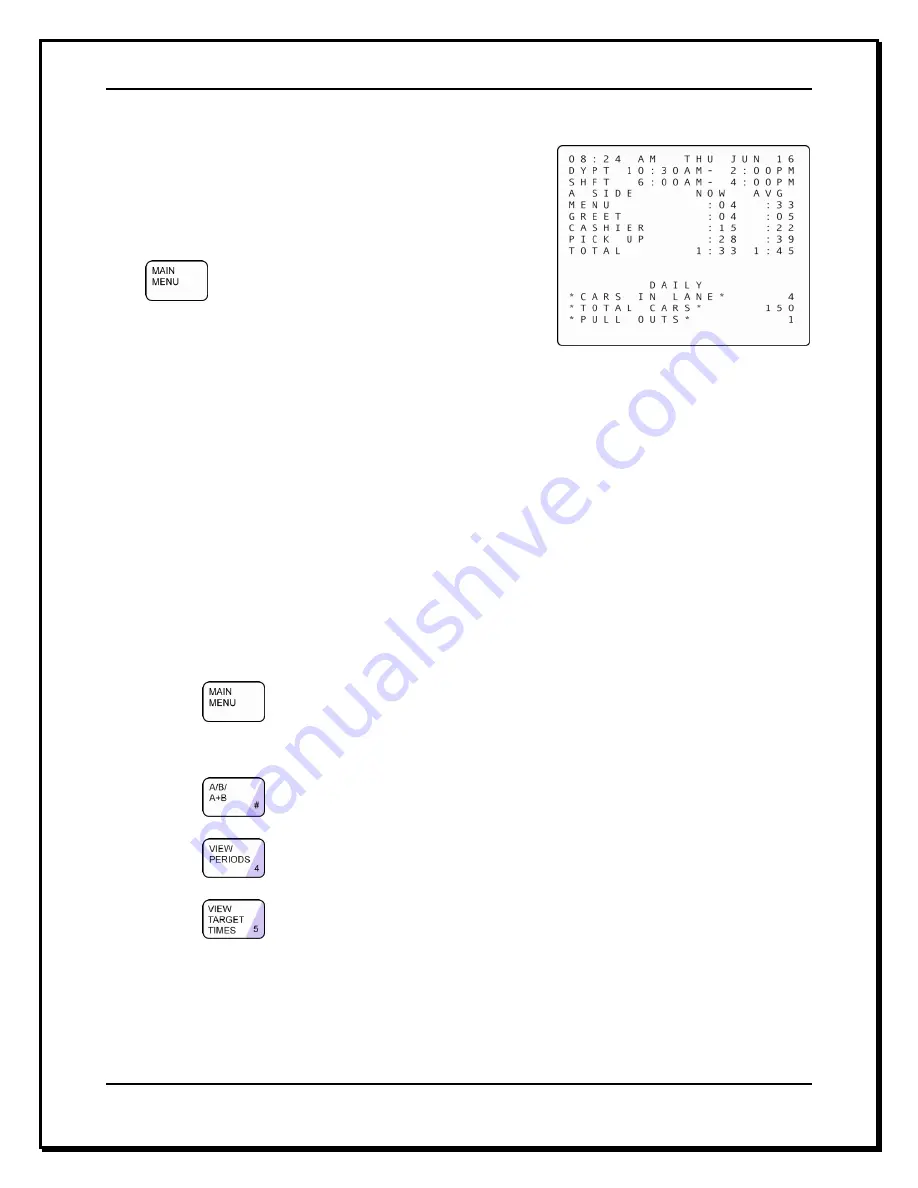
Delphi Display Systems, Inc. RDS-INSFTTCU
Page 34 of 82
Confidential Document:
Do not copy or distribute without written permission from Delphi Display Systems, Inc.
Copyright
2012. [Unpublished Work]. All rights reserved
4.10.2 Activity
The Activity screen is your
“Home Base” for system operation.
IMPORTANT:
YOUR SCREENS MAY VARY SOMEWHAT
DEPENDING ON YOUR PARTICULAR CONFIGURATION.
Click
one or more times to open Activity screen, OR
Activity screen is automatically displayed after a period of
keyboard inactivity.
You may have passed through more than one screen to reach a particular Fast Track
®
3000 Series Timer
screen. Each time you click <MAIN MENU>, the Timer moves one step back in this screen sequence,
finally arriving at the Activity screen.
The Activity screen contains the following summary of your drive-thru operation. It is updated in real time
as cars move through your facility:
Time, day, and date
The current dayparts (DYPT)
The current shift (SHFT)
The drive-thru lane being viewed (A SIDE or B SIDE)
An event list with current car times and average car times
The time period for averages and totals
Number of cars now in the selected drive-thru lane (CARS IN LANE)
Total number of cars passing through the selected lane during the time period
Total number of Pullouts from the selected lane during the time period
Use the Remote Control keypad to access other data screens and the Menu. The function of the individual
keys depends on the particular screen displayed and the configuration options selected at the time:
1. Click:
to access the Menu screen (from here you can toggle between the Menu screen
and the Activity screen). Also, use the Main Menu button to return to the screen displayed
immediately before the current screen.
2. Click:
to switch th
e screen view between “A SIDE” and “B SIDE” data.
3. Click:
to view the Dayparts setting and the shifts setting.
4. Click:
to view target settings and compare actual performance to target.
After using the Remote Control keypad to access the Timer
’s many other features and options, you can
return to the Activity screen and resume automatic operation.