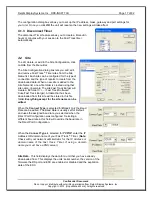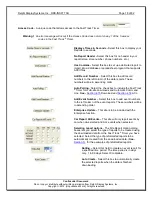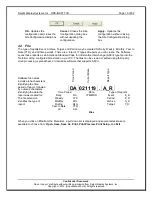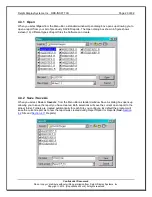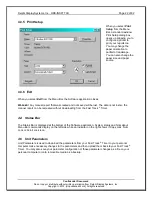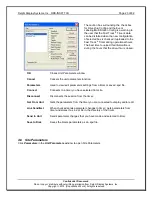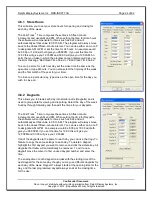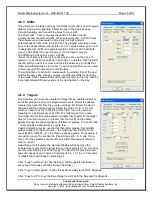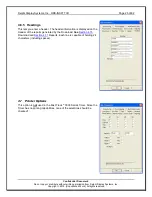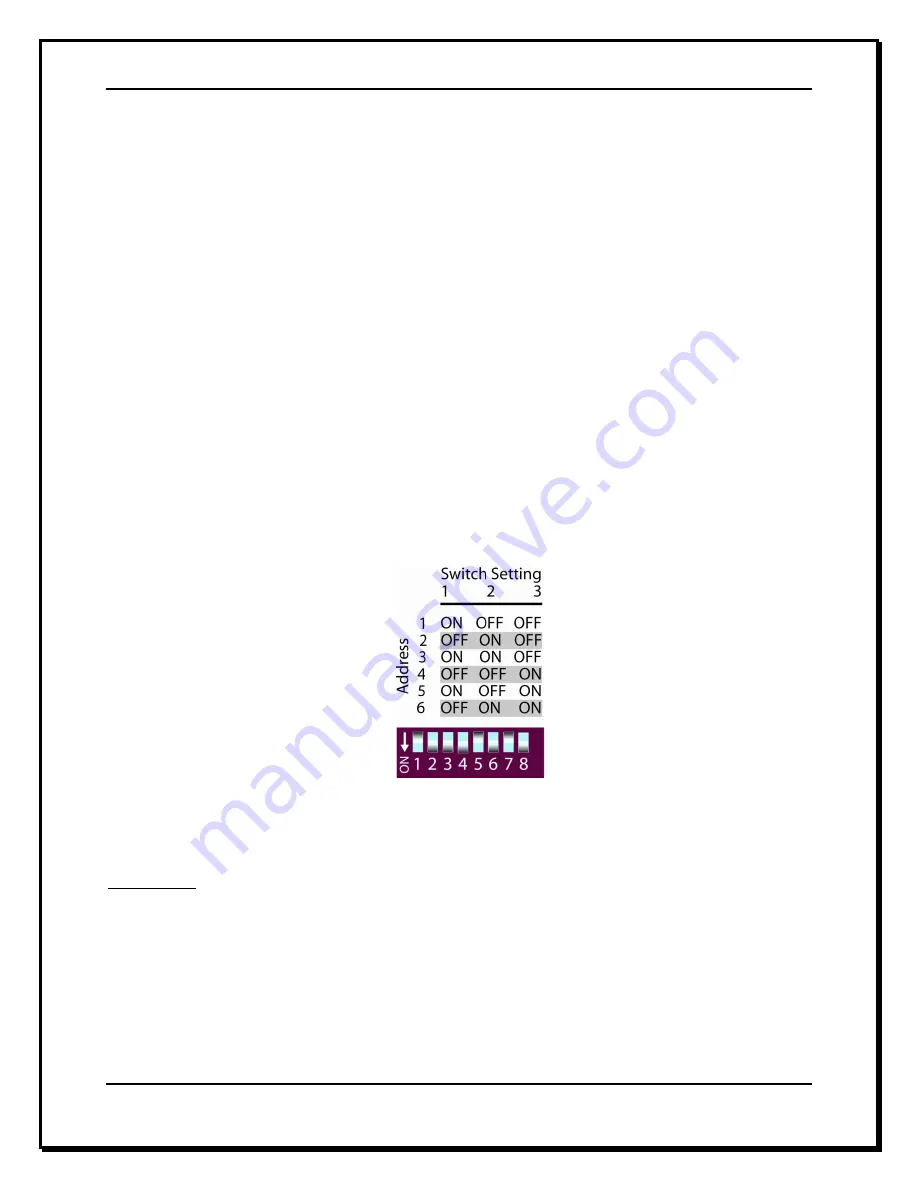
Delphi Display Systems, Inc. RDS-INSFTTCU
Page 11 of 82
Confidential Document:
Do not copy or distribute without written permission from Delphi Display Systems, Inc.
Copyright
2012. [Unpublished Work]. All rights reserved
2.5.1 Set Remote Addressing
Depending on what model of the Remote Display the data will be shown either in minute: seconds,
seconds only, or percentage. Time data will be displayed only during the hours the store is open. When
the store is closed, only a colon (:) is shown on the minutes: seconds Remote Display; seconds Remote
Display is blank; and percentage Remote Display shows the percent sign (%) and the number 0.
I
F IT IS NECESSARY TO CHANGE A REMOTE DISPLAY
’
S ADDRESS
,
USE THE FOLLOWING STEPS
:
Unplug the five-pin DIN connector from the top of the Remote Display and remove the display from
its mounting.
On the top of the Remote Display is a DIP switch access cover, push the cover to gain access to
the DIP switch. Set the switches according to the address you desire.
Plug the 5-pin DIN connector back into the Remote Display and verify that it has the correct
address.
If it is correct, disconnect the DIN connector, push the DIP switch cover back to its original
position, remount the Remote Display back onto the mounting brackets and then reconnect the
DIN connector.
Figure 4 - Dip Switch Positions
IMPORTANT!
While Remote Displays that show the time of the same event can have either the same
or different addresses, if you want two or more Remote Displays to show the time of different
events, each display must be set to a different address.
The address of the Remote is the third digit
only
of the first number that comes up after you power on the
Remotes, e.g., for example, the address for 275 would be 5; the address for 005 would also be 5.
(
If the
Display
’s address is 001, it will show the time that Remote #1 is programmed to show as indicated on the
Remote Display screen. If a Remote
’s address is 002, it will show the time that Remote #2 is programmed to
show, etc.)