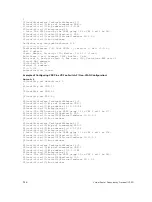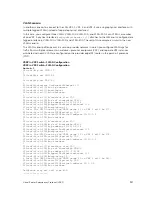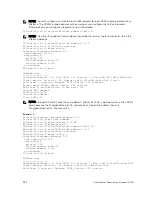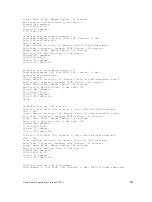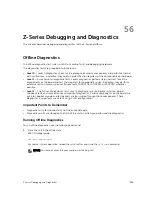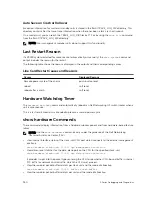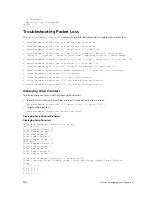NOTE: The system reboots when the offline diagnostics completes. This is an automatic
process in default mode. A warning message appears when you implement the
offline
stack-unit
command:
Warning - offline of stack unit will bring down all the protocols and
the unit will be operationally down, except for running Diagnostics.
Proceed with Offline-Diags [confirm yes/no]:y
2.
Confirm offline status.
EXEC Privilege mode
show system brief
Results are captured in one file whether for one unit or multiple units.
3.
Start diagnostics on the unit.
diag
When the tests are complete, the system displays the syslog Message 1 shown and automatically
reboots the unit.
Dell#00:20:26 : Diagnostic test results are stored on file: flash:/
TestReport-SU-0.txt
Dell#00:20:31: %Z9000:0 %DIAGAGT-6-DA_DIAG_DONE: Diags finished on stack
unit 0
Diags completed... Rebooting the system now!!!
Diagnostic results are printed to a file in the flash using the filename format
TestReport-SU-<stack-
unit>.txt
.
4.
View the results of the diagnostic tests.
EXEC Privilege mode
show file flash://
5.
View offline diagnostics.
show diag information
or
show diag stack-unit
Examples of Running Offline Diagnostics
The following example shows how to take a Z-Series stack unit offline.
Dell#offline stack-unit 0
Warning - offline of stack unit will bring down all the protocols and
the unit will be operationally down, except for running Diagnostics.
Please make sure that stacking/fanout not configured for Diagnostics execution.
Also reboot/online command is necessary for normal operation after the offline
command is issued.
Proceed with Offline [confirm yes/no]:yes
Dell#00:01:34: %STKUNIT0-M:CP %CHMGR-2-STACKUNIT_DOWN: Stack unit 0 down -
stack unit offline
00:01:34: %STKUNIT0-M:CP %IFMGR-1-DEL_PORT: Removed port: Fo 0/
0,4,8,12,16,20,24,28,32,36,40,44,48,52,56,60,64,68,72,76,80,84,88,92,96,100,104,
108,112,116,120,124,
The following example shows how to verify the offline/online status of a Z-Series stack unit.
Dell#show system brief | no-more
Stack MAC : 00:01:e8:a9:81:9e
Reload-Type : normal-reload [Next boot : normal-reload]
936
Z-Series Debugging and Diagnostics
Содержание Z9000
Страница 1: ...Dell Configuration Guide for the Z9000 System 9 7 0 0 ...
Страница 80: ...grub reboot 80 Management ...
Страница 128: ... 0 Te 1 1 Te 1 2 rx Flow N A N A 128 Access Control Lists ACLs ...
Страница 436: ...Figure 50 Inspecting Configuration of LAG 10 on ALPHA 436 Link Aggregation Control Protocol LACP ...
Страница 439: ...Figure 52 Inspecting a LAG Port on BRAVO Using the show interface Command Link Aggregation Control Protocol LACP 439 ...
Страница 440: ...Figure 53 Inspecting LAG 10 Using the show interfaces port channel Command 440 Link Aggregation Control Protocol LACP ...
Страница 491: ...Figure 70 Configuring OSPF and BGP for MSDP Multicast Source Discovery Protocol MSDP 491 ...
Страница 492: ...Figure 71 Configuring PIM in Multiple Routing Domains 492 Multicast Source Discovery Protocol MSDP ...
Страница 496: ...Figure 73 MSDP Default Peer Scenario 1 496 Multicast Source Discovery Protocol MSDP ...
Страница 497: ...Figure 74 MSDP Default Peer Scenario 2 Multicast Source Discovery Protocol MSDP 497 ...
Страница 498: ...Figure 75 MSDP Default Peer Scenario 3 498 Multicast Source Discovery Protocol MSDP ...
Страница 760: ...Figure 100 Single and Double Tag TPID Match 760 Service Provider Bridging ...
Страница 761: ...Figure 101 Single and Double Tag First byte TPID Match Service Provider Bridging 761 ...