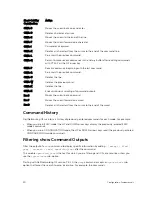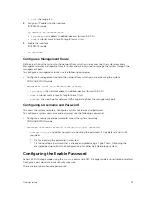Entering CLI commands Using an SSH Connection
You can run CLI commands by entering any one of the following syntax to connect to a switch using the
preconfigured user credentials using SSH:
ssh username@hostname <CLI Command>
or
echo <CLI Command> | ssh admin@hostname
The SSH server transmits the terminal commands to the CLI shell and the results are displayed on the
screen non-interactively.
Executing Local CLI Scripts Using an SSH Connection
You can execute CLI commands by entering a CLI script in one of the following ways:
ssh username@hostname <CLIscript.file>
or
cat < CLIscript.file > | ssh admin@hostname
The script is run and the actions contained in the script are performed.
Following are the points to remember, when you are trying to establish an SSH session to the device to
run commands or script files:
• There is an upper limit of 10 concurrent sessions in SSH. Therefore, you might expect a failure in
executing SSH-related scripts.
• To avoid denial of service (DoS) attacks, a rate-limit of 10 concurrent sessions per minute in SSH is
devised. Therefore, you might experience a failure in executing SSH-related scripts when multiple
short SSH commands are executed.
• If you issue an interactive command in the SSH session, the behavior may not really be interactive.
• In some cases, when you use an SSH session, when certain show commands such as
show tech-
support
produce large volumes of output, sometimes few characters from the output display are
truncated and not displayed. This may cause one of the commands to fail for syntax error. In such
cases, if you add few newline characters before the failed command, the output displays completely.
Execution of commands on CLI over SSH does not notice the errors that have occurred while executing
the command. As a result, you cannot identify, whether a command has failed to be processed. The
console output though is redirected back over SSH.
Getting Started
45
Содержание Z9000
Страница 1: ...Dell Configuration Guide for the Z9000 System 9 7 0 0 ...
Страница 80: ...grub reboot 80 Management ...
Страница 128: ... 0 Te 1 1 Te 1 2 rx Flow N A N A 128 Access Control Lists ACLs ...
Страница 436: ...Figure 50 Inspecting Configuration of LAG 10 on ALPHA 436 Link Aggregation Control Protocol LACP ...
Страница 439: ...Figure 52 Inspecting a LAG Port on BRAVO Using the show interface Command Link Aggregation Control Protocol LACP 439 ...
Страница 440: ...Figure 53 Inspecting LAG 10 Using the show interfaces port channel Command 440 Link Aggregation Control Protocol LACP ...
Страница 491: ...Figure 70 Configuring OSPF and BGP for MSDP Multicast Source Discovery Protocol MSDP 491 ...
Страница 492: ...Figure 71 Configuring PIM in Multiple Routing Domains 492 Multicast Source Discovery Protocol MSDP ...
Страница 496: ...Figure 73 MSDP Default Peer Scenario 1 496 Multicast Source Discovery Protocol MSDP ...
Страница 497: ...Figure 74 MSDP Default Peer Scenario 2 Multicast Source Discovery Protocol MSDP 497 ...
Страница 498: ...Figure 75 MSDP Default Peer Scenario 3 498 Multicast Source Discovery Protocol MSDP ...
Страница 760: ...Figure 100 Single and Double Tag TPID Match 760 Service Provider Bridging ...
Страница 761: ...Figure 101 Single and Double Tag First byte TPID Match Service Provider Bridging 761 ...