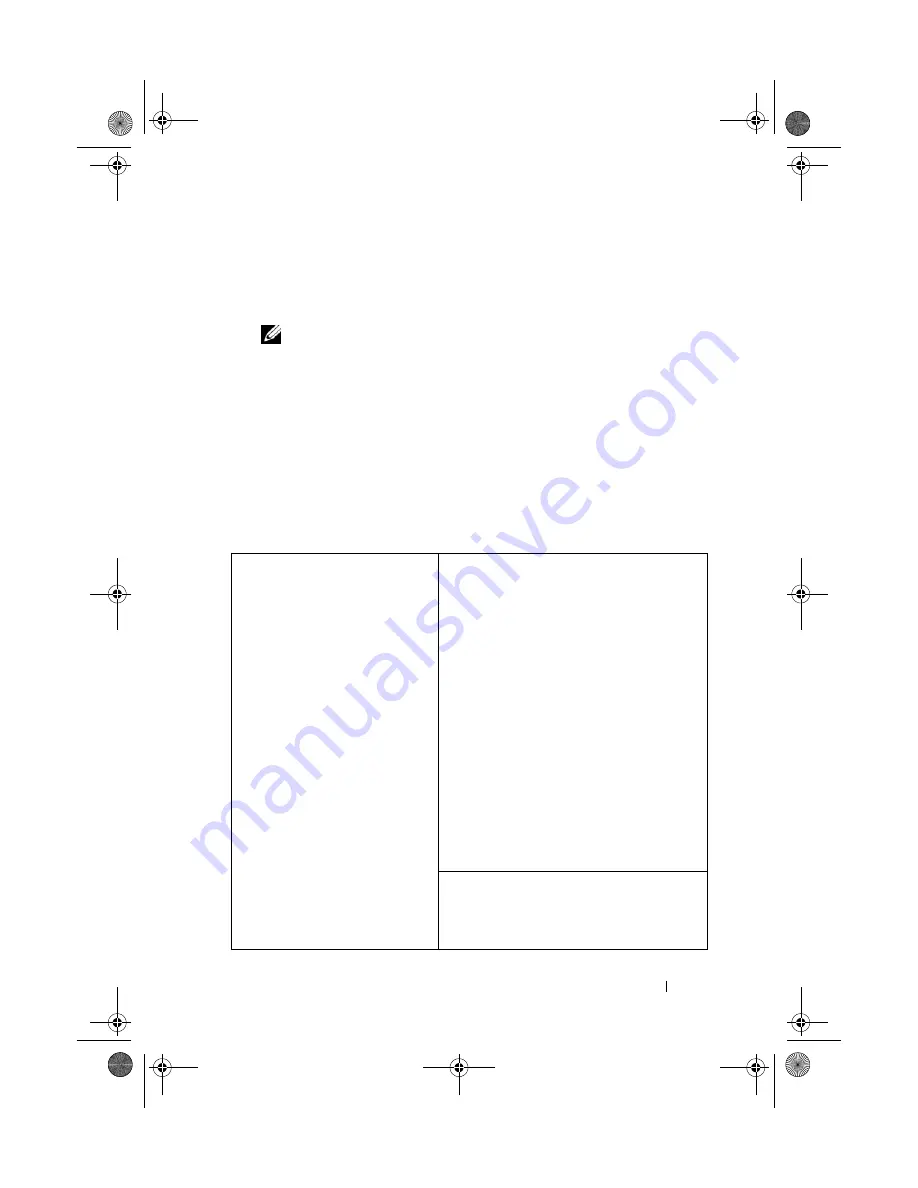
Appendix
179
Entering System Setup
1
Turn on (or restart) your computer.
2
When the DELL logo appears, press <F2> immediately.
NOTE:
Keyboard failure may result when a key on the keyboard is held down
for extended periods of time. To avoid possible keyboard failure, press and
release <F2> in even intervals until the system setup screen appears.
If you wait too long and the operating system logo appears, continue to
wait until you see the Microsoft
®
Windows
®
desktop, then shut down
your computer and try again.
System Setup Screens
The system setup screen displays current or changeable configuration
information for your computer. Information on the screen is divided into
three areas: the options list, the active options field, and key functions.
Options List
— This field
appears on the left side of the
system setup window. The field
is a scrollable list containing
features that define the
configuration of your
computer, including installed
hardware, power conservation,
and security features.
Scroll up and down the list
with the up- and down-arrow
keys. As an option is
highlighted, the
Options Field
displays more information
about that option and the
option’s current and available
settings.
Options Field
— This field appears on
the right side of the system setup window
and contains information about each
option listed in the
Options List
. In this
field you can view information about
your computer and make changes to your
current settings.
Press the left- and right-arrow keys to
highlight an option. Press <Enter> to
make that selection active and return to
the
Options List
.
NOTE:
Not all settings listed in the Options Field
are changeable.
Key Functions
— This field appears
below the
Options Field
and lists keys
and their functions within the active
system setup field.
book.book Page 179 Tuesday, November 27, 2007 10:29 AM
Содержание XPS 420
Страница 58: ...58 Setting Up and Using Your Computer book book Page 58 Tuesday November 27 2007 10 29 AM ...
Страница 60: ...60 Optimizing for Greater Performance book book Page 60 Tuesday November 27 2007 10 29 AM ...
Страница 218: ...218 Glossary book book Page 218 Tuesday November 27 2007 10 29 AM ...
Страница 226: ...226 Index book book Page 226 Tuesday November 27 2007 10 29 AM ...















































