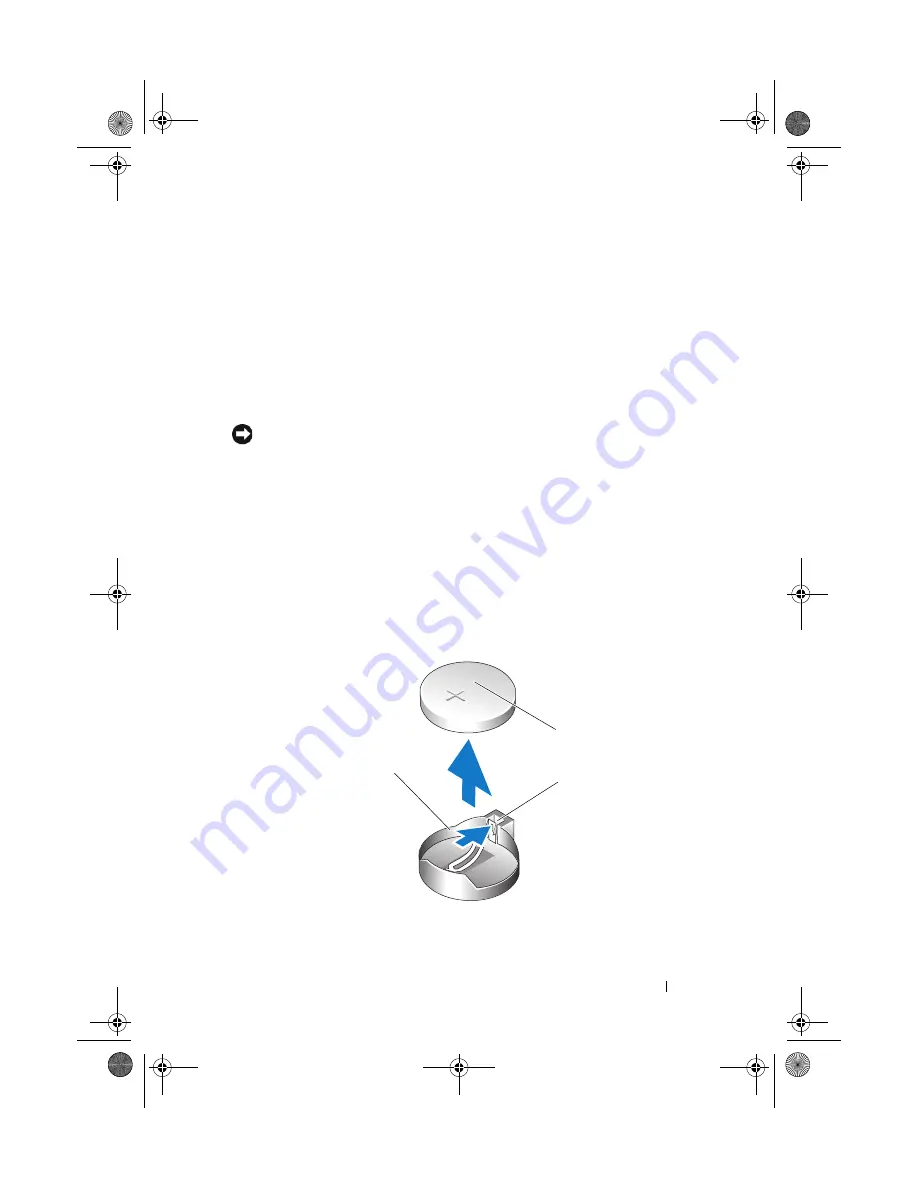
Removing and Installing Parts
171
To replace the battery:
1
Enter the system setup program and record the values for all the screens
(see "Entering System Setup" on page 179) so that you can restore the
correct settings after installing the new battery.
2
Follow the procedures in "Before You Begin" on page 99.
3
Remove the computer cover (see "Removing the Computer Cover" on
page 101).
4
Locate the battery socket (see "System Board Components" on page 103).
NOTICE:
If you pry the battery out of its socket with a blunt object, be careful not to
touch the system board with the object. Ensure that the object is inserted between
the battery and the socket before you attempt to pry out the battery. Otherwise, you
may damage the system board by prying off the socket or by breaking circuit traces
on the system board.
5
Remove the battery by carefully prying it out of its socket with your fingers
or with a blunt, nonconducting object, such as a plastic screwdriver.
6
Insert the new battery into the socket with the side labeled "+" facing up,
and then snap the battery into place.
7
Replace the computer cover. (see "Replacing the Computer Cover" on
page 172).
1
coin-cell battery
2
tab
3
battery socket
3
1
2
book.book Page 171 Tuesday, November 27, 2007 10:29 AM
Содержание XPS 420
Страница 58: ...58 Setting Up and Using Your Computer book book Page 58 Tuesday November 27 2007 10 29 AM ...
Страница 60: ...60 Optimizing for Greater Performance book book Page 60 Tuesday November 27 2007 10 29 AM ...
Страница 218: ...218 Glossary book book Page 218 Tuesday November 27 2007 10 29 AM ...
Страница 226: ...226 Index book book Page 226 Tuesday November 27 2007 10 29 AM ...






























