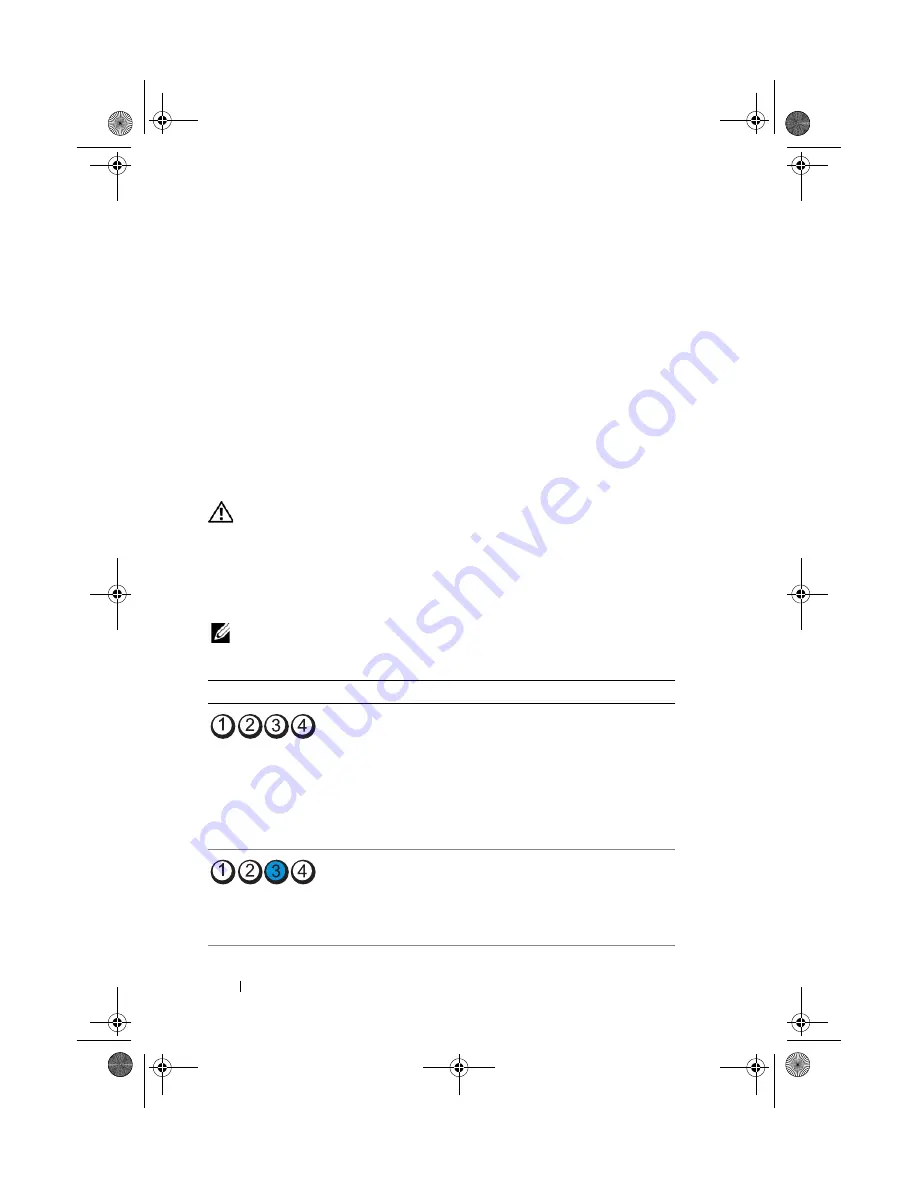
76
Troubleshooting
•
If the power light is steady amber, a device may be malfunctioning or
incorrectly installed.
–
Remove and then reinstall the memory modules (see "Memory" on
page 104).
–
Remove and then reinstall any cards (see "Cards" on page 109).
•
Eliminate interference. Some possible causes of interference are:
–
Power, keyboard, and mouse extension cables
–
Too many devices on a power strip
–
Multiple power strips connected to the same electrical outlet
Diagnostic Lights
CAUTION:
Before you begin any of the procedures in this section, follow the
safety instructions in the
Product Information Guide
.
To help troubleshoot a problem, your computer has four blue lights labeled 1,
2, 3, and 4 on the top bezel (see "Front View" on page 15). When the
computer starts normally, the lights flash before turning off. If the computer
malfunctions, the sequence of the lights help to identify the problem.
NOTE:
After the computer completes POST, all four lights turn off before booting to
the operating system.
Light Pattern
Problem Description
Suggested Resolution
The computer is in a
normal
off
condition or a
possible pre-BIOS failure
has occurred.
The diagnostic lights are
not lit after the system
successfully boots to the
operating system.
• Plug the computer into a
working electrical outlet (see
"Power Problems" on page 69).
• If the problem persists, contact
Dell (see
"Contacting Dell
" on
page 200).
A possible processor failure
has occurred.
• Reseat the processor (see
"Processor" on page 154).
• If the problem persists, contact
Dell (see
"Contacting Dell
" on
page 200).
book.book Page 76 Tuesday, November 27, 2007 10:29 AM
Содержание XPS 420
Страница 58: ...58 Setting Up and Using Your Computer book book Page 58 Tuesday November 27 2007 10 29 AM ...
Страница 60: ...60 Optimizing for Greater Performance book book Page 60 Tuesday November 27 2007 10 29 AM ...
Страница 218: ...218 Glossary book book Page 218 Tuesday November 27 2007 10 29 AM ...
Страница 226: ...226 Index book book Page 226 Tuesday November 27 2007 10 29 AM ...
















































