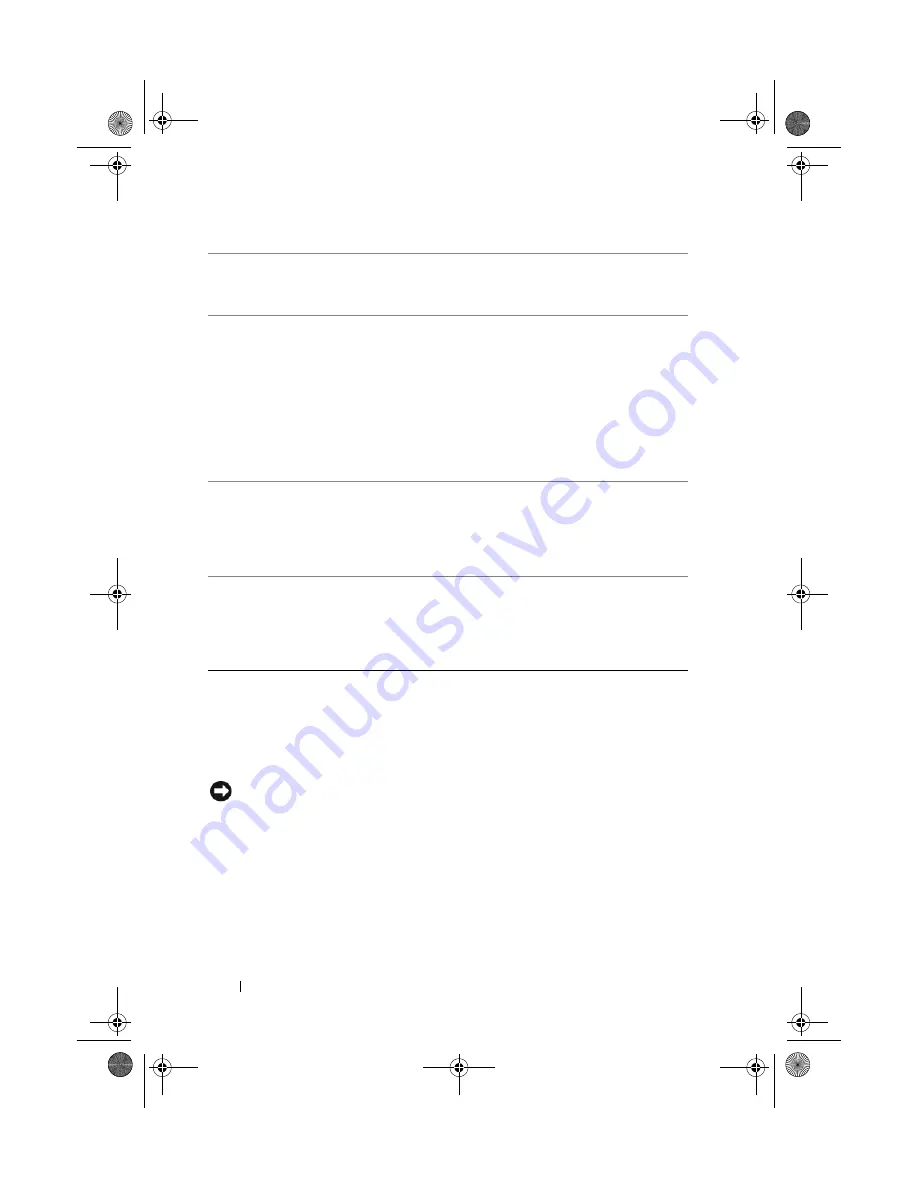
22
Setting Up and Using Your Computer
Installing Your Computer in an Enclosure
Installing your computer in an enclosure can restrict the airflow and impact
your computer’s performance, possibly causing it to overheat. Follow the
guidelines below when installing your computer in an enclosure:
NOTICE:
The operating temperature specifications indicated in your Owner’s
Manual reflect the maximum ambient operating temperature. The room’s ambient
temperature needs to be a consideration when installing your computer in an
enclosure. For example, if the ambient room temperature is at 25° C (77° F),
depending on your computer’s specifications, you only have 5° to 10° C (9° to 18° F)
temperature margin before you reach your computer’s maximum operating
temperature. For details about your computer’s specifications, see "Specifications"
on page 173.
11
S/PDIF
(optical)
connector
Use the S/PDIF optical connector to transmit digital audio
without going through an analog audio conversion process.
On computers with a sound card, use the connector on the card.
12
center/subwoof
er LFE
connector
Use the (orange) center/subwoofer connector to attach a
center speaker or a single subwoofer.
On computers with a sound card, use the connector on the card.
NOTE:
The LFE (Low Frequency Effects) Audio channel, found
in digital surround sound audio schemes, carries only low
frequency information of 80 Hz and below. The LFE channel
drives a subwoofer to provide extremely low bass extension.
Systems not using subwoofers can shunt the LFE information to
the main speakers in the surround sound setup.
13
side surround
sound
connector
Use the (gray) side surround sound connector to attach
multichannel-capable speakers. The side-surround output
provides enhanced surround audio for computers with
7.1 speakers.
On computers with a sound card, use the connector on the card.
14
USB 2.0
connectors (2)
(rear dual)
Use the back, rear-dual USB connectors for devices that
typically remain connected, such as printers and keyboards.
NOTE:
It is recommended that you use the front USB
connectors for devices that you connect occasionally, such as
joysticks, cameras, or bootable USB devices.
book.book Page 22 Tuesday, November 27, 2007 10:29 AM
Содержание XPS 420
Страница 58: ...58 Setting Up and Using Your Computer book book Page 58 Tuesday November 27 2007 10 29 AM ...
Страница 60: ...60 Optimizing for Greater Performance book book Page 60 Tuesday November 27 2007 10 29 AM ...
Страница 218: ...218 Glossary book book Page 218 Tuesday November 27 2007 10 29 AM ...
Страница 226: ...226 Index book book Page 226 Tuesday November 27 2007 10 29 AM ...






























