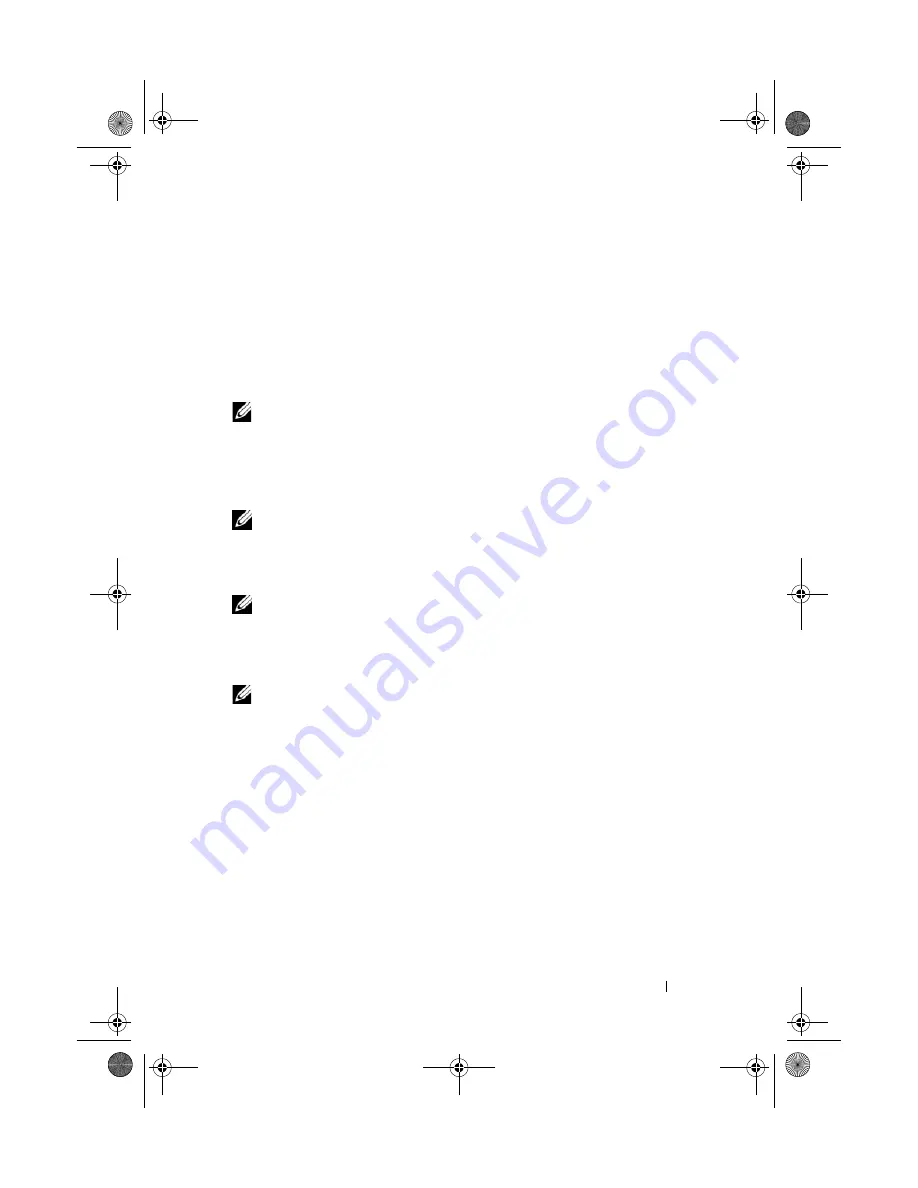
Setting Up and Using Your Computer
51
Configuring the LCD display
The LCD display is configured to start whenever your system is powered on.
However, the default
configuration can be modified by the user.
To disable LCD Display
1
Enter system setup (see"Entering System Setup" on page 179).
NOTE:
The system setup screen displays current or changeable configuration
information for your computer.
2
On the system setup screen navigate to LCD display and change settings
to Off.
3
Exit setup.
NOTE:
The LCD display remains inactive when the system is next powered on.
To enable LCD Display
1
Enter system setup (see "Entering System Setup" on page 179).
NOTE:
The screen displays current or changeable configuration information for
your computer.
2
On the system setup screen navigate to LCD display and change settings to On.
3
Exit setup.
NOTE:
The LCD display simultaneously starts when the system is next powered on.
Adding Gadgets To LCD Display Menu
The LCD display menu includes a list of all the gadgets shipped with your
system. It also allows you to remove existing gadgets from the list or add them
back. All the gadgets available on the LCD display can be viewed with the help
of the Menu button and activated with the help of the Navigation buttons.
To add new gadgets to the LCD display
1
On your computer, go to
Start
→
Control Panel
→
Windows Sideshow
.
A dialog with the list of all gadgets opens.
2
Check the boxes for all gadgets you want to add to the LCD display menu.
3
Click Save.
book.book Page 51 Tuesday, November 27, 2007 10:29 AM
Содержание XPS 420
Страница 58: ...58 Setting Up and Using Your Computer book book Page 58 Tuesday November 27 2007 10 29 AM ...
Страница 60: ...60 Optimizing for Greater Performance book book Page 60 Tuesday November 27 2007 10 29 AM ...
Страница 218: ...218 Glossary book book Page 218 Tuesday November 27 2007 10 29 AM ...
Страница 226: ...226 Index book book Page 226 Tuesday November 27 2007 10 29 AM ...






























