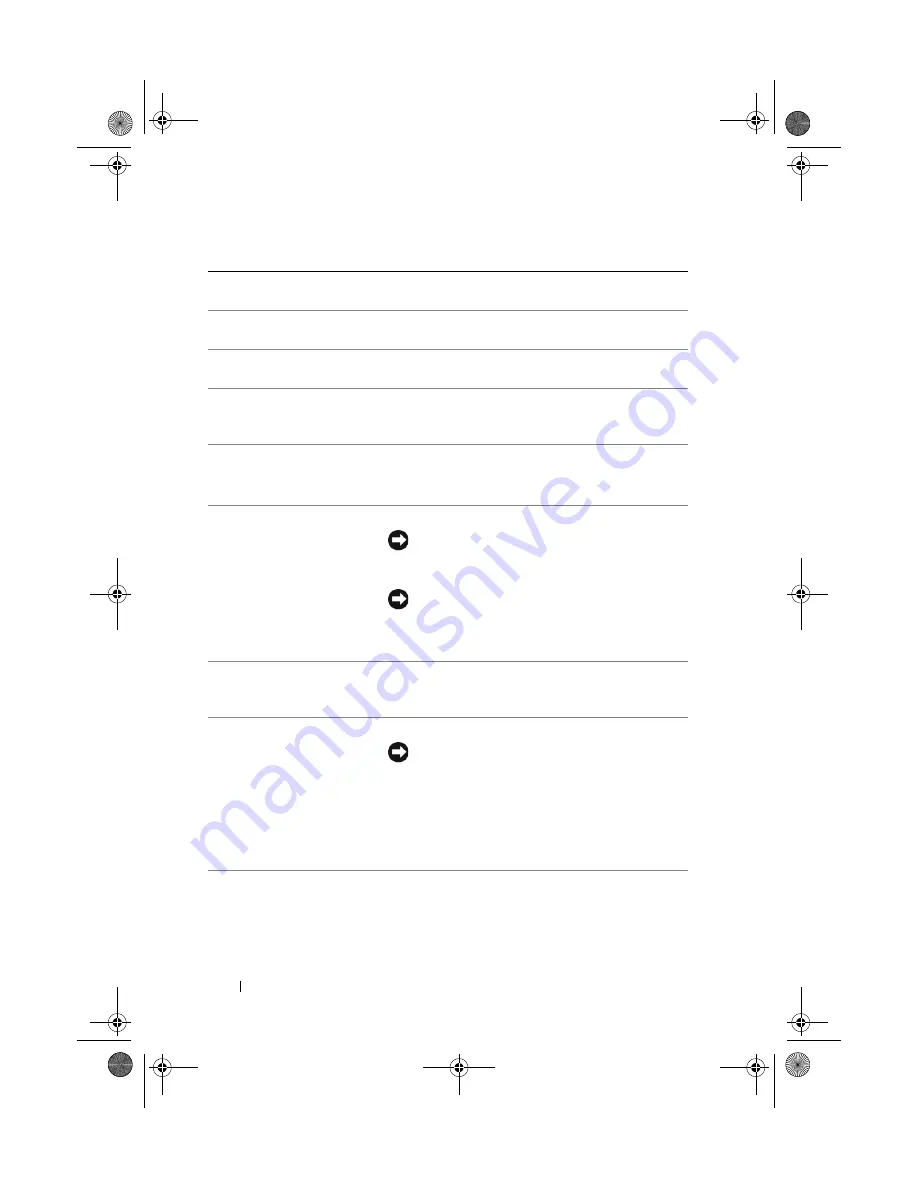
16
Setting Up and Using Your Computer
1
cover release latch
Use this latch to remove the cover (see "Removing
the Computer Cover" on page 101).
2
storage space
Use to stack CDs, place a digital camera while
transferring images to system and so on.
3
LCD display menu
Use to scroll through the different menu options
available on LCD display.
4
LCD navigation
buttons
Use to navigate the menu options on LCD display.
Use the buttons to scroll up and down, navigate
options on left and right, or select.
5
optical drive tray eject
button (2)
Use to eject the drive tray of an optical drive.
NOTE:
The self-tending doors on the optical drive open
automatically when the eject button is pressed.
6
vents
For adequate cooling, do not block any of the vents.
NOTICE:
Ensure that there is a minimum of
two inches of space between all vents and any
object near the vents.
NOTICE:
Keep the vent area clean and dust-free
to ensure that the system is adequately
ventilated. Use only a dry cloth to clean the vent
area to avoid water damage to the system.
7
IEEE 1394 connector
Use the IEEE 1394 connector for high-speed data
devices such as digital video cameras and external
storage devices.
8
power button
Press to turn on the computer.
NOTICE:
To avoid losing data, do not use the
power button to turn off the computer. Instead,
perform an operating system shutdown.
NOTE:
The power button can also be used to wake the
system or to place it into a power-saving state (see
"Power Management Options in Windows Vista" on
page 56).
book.book Page 16 Tuesday, November 27, 2007 10:29 AM
Содержание XPS 420
Страница 58: ...58 Setting Up and Using Your Computer book book Page 58 Tuesday November 27 2007 10 29 AM ...
Страница 60: ...60 Optimizing for Greater Performance book book Page 60 Tuesday November 27 2007 10 29 AM ...
Страница 218: ...218 Glossary book book Page 218 Tuesday November 27 2007 10 29 AM ...
Страница 226: ...226 Index book book Page 226 Tuesday November 27 2007 10 29 AM ...






























