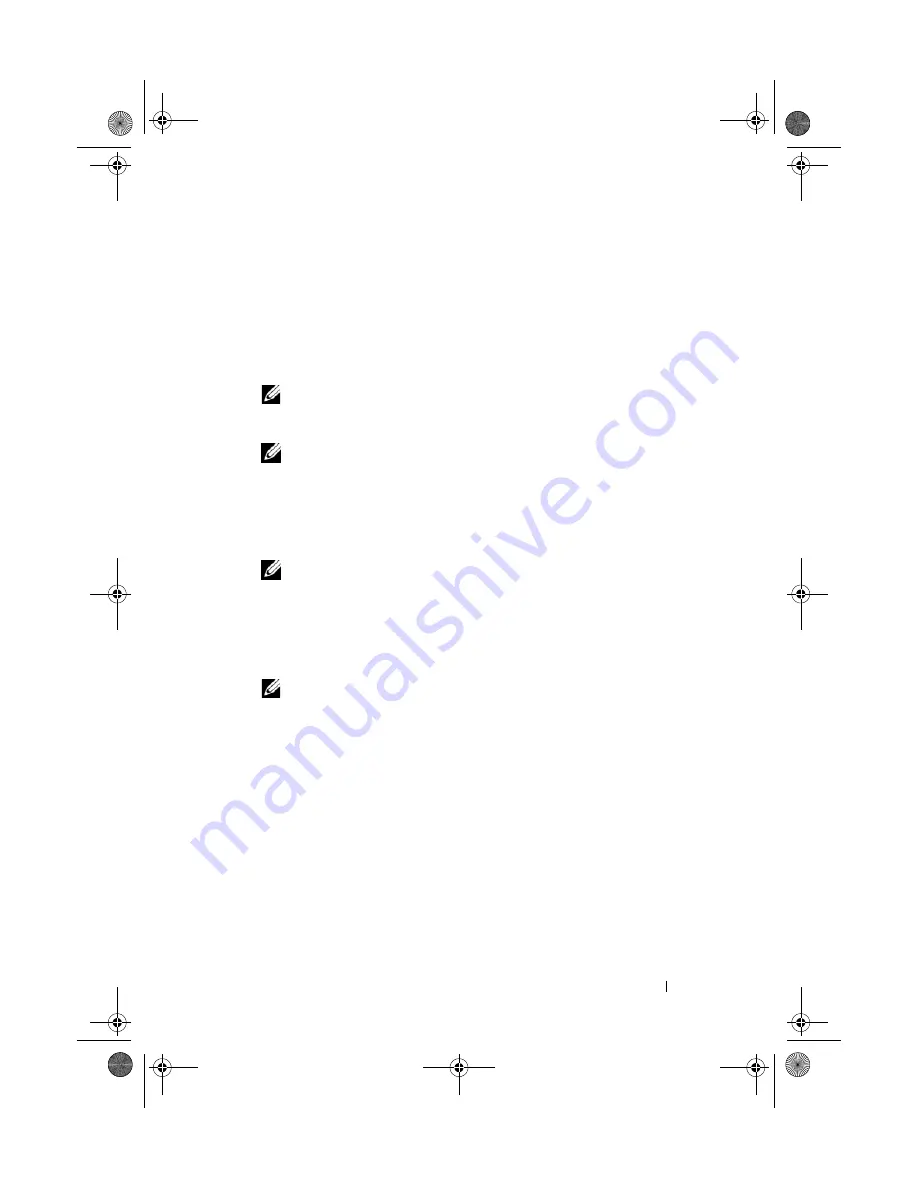
Troubleshooting
87
Starting Dell Diagnostics From Your Hard Drive
1
Ensure that the computer is connected to an electrical outlet that is
known to be working properly.
2
Turn on (or restart) your computer.
3
When the DELL™ logo appears, press <F12> immediately. Select
Diagnostics
from the boot menu and press <Enter>.
NOTE:
If you wait too long and the operating system logo appears, continue to
wait until you see the Microsoft
®
Windows
®
desktop, then shut down your
computer and try again.
NOTE:
If you see a message stating that no diagnostics utility partition has
been found, run the Dell Diagnostics from the
Drivers and Utilities
media
(see "Starting Dell Diagnostics From the Drivers and Utilities Media
"
on page 88
).
4
Press any key to start the Dell Diagnostics from the diagnostics utility
partition on your hard drive.
NOTE:
The Quickboot feature changes the boot sequence for the current
boot only. Upon restart, the computer boots according to the boot sequence
specified in system setup.
5
At the Dell Diagnostics
Main Menu
, left-click with the mouse, or press
<Tab> and then <Enter>, to select the test you want to run (see "Dell
Diagnostics Main Menu" on page 88).
NOTE:
Write down any error codes and problem descriptions exactly as they
appear and follow the instructions on the screen.
6
After all tests have completed, close the test window to return to the
Dell Diagnostics
Main
Menu
.
7
Close the
Main Menu
window
to exit Dell Diagnostics and restart the
computer.
book.book Page 87 Tuesday, November 27, 2007 10:29 AM
Содержание XPS 420
Страница 58: ...58 Setting Up and Using Your Computer book book Page 58 Tuesday November 27 2007 10 29 AM ...
Страница 60: ...60 Optimizing for Greater Performance book book Page 60 Tuesday November 27 2007 10 29 AM ...
Страница 218: ...218 Glossary book book Page 218 Tuesday November 27 2007 10 29 AM ...
Страница 226: ...226 Index book book Page 226 Tuesday November 27 2007 10 29 AM ...






























