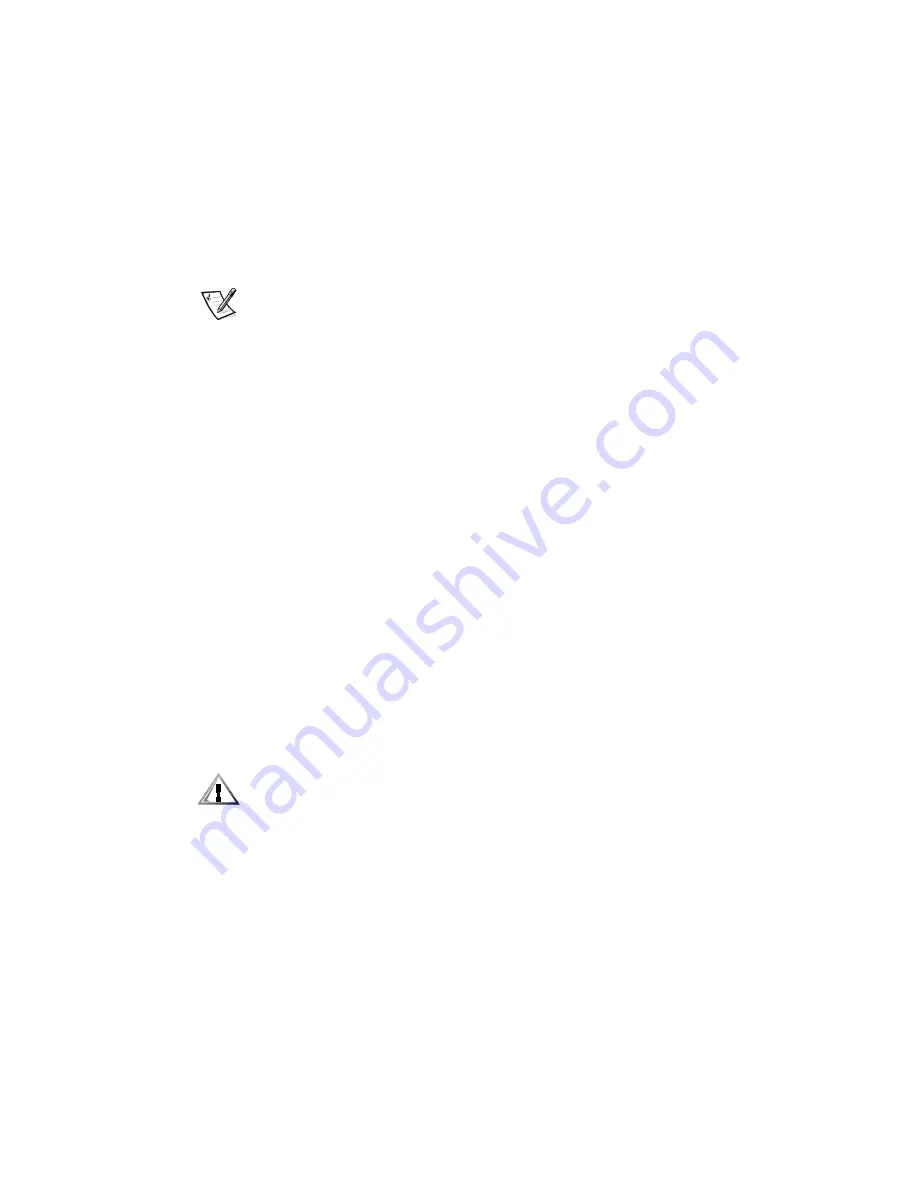
3-24 Dell Precision WorkStation 210 Mini Tower Systems Users Guide
If you do not enter the correct password in three tries, the system lets you view, but
not modify, the System Setup screenswith the following exceptions:
You can still modify
Date
,
Time
,
CPU Speed
,
Num Lock
, and
Speaker
.
If
System Password
is not enabled and is not locked via
Password Status
,
you can assign a system password (however, you cannot disable or change an
existing system password).
NOTE: You can use
Password Status
in conjunction with
Setup Password
to
protect
System Password
from unauthorized changes. For more information,
see Password Status found earlier in this chapter.
'HOHWLQJRU&KDQJLQJDQ([LVWLQJ6HWXS3DVVZRUG
To delete or change an existing setup password, perform the following steps:
1.
Enter the System Setup program.
2. Highlight
Setup Password
, and press the left- or right-arrow key to delete the
existing setup password.
The setting changes to
Not Enabled
.
3. If you want to assign a new setup password, follow the procedure in Assigning a
Setup Password found earlier in this section.
'LVDEOLQJD)RUJRWWHQ3DVVZRUG
If you forget your system or setup password, you cannot operate your system or
change settings in the System Setup program, respectively, until you open the
computer, change the password jumper setting to disable the passwords, and erase
the existing passwords.
To disable a forgotten password, perform the following steps:
1.
Remove the computer cover according to the instructions in Removing the
Computer Cover in Chapter 8.
&$87,216HH´3URWHFWLQJ$JDLQVW(OHFWURVWDWLF'LVFKDUJHµLQWKHVDIHW\
LQVWUXFWLRQVDWWKHIURQWRIWKLVJXLGH
2. Refer to Jumpers in Appendix B for jumper information and to Figure B-1 for
the location of the password jumper (labeled PSWD) on the system board.
3. Remove the jumper plug from the PSWD jumper (the disable setting).
4. Replace the computer cover.
5. Reconnect your computer to its power source, and turn it on.
Booting your system with the PSWD jumper plug removed erases the existing
password(s).
Содержание Precision WorkStation 210
Страница 1: ... ZZZ GHOO FRP HOO 3UHFLVLRQ RUN6WDWLRQ 0LQL 7RZHU 6 VWHPV 86 5 6 8 ...
Страница 8: ...x ...
Страница 26: ...xxx ...
Страница 76: ...3 26 Dell Precision WorkStation 210 Mini Tower Systems User s Guide ...
Страница 112: ...6 8 Dell Precision WorkStation 210 Mini Tower Systems User s Guide ...
Страница 136: ...8 16 Dell Precision WorkStation 210 Mini Tower Systems User s Guide ...
Страница 158: ...9 22 Dell Precision WorkStation 210 Mini Tower Systems User s Guide ...
Страница 200: ...D 10 Dell Precision WorkStation 210 Mini Tower Systems User s Guide ...
Страница 210: ...E 10 Dell Precision WorkStation 210 Mini Tower Systems User s Guide ...
Страница 218: ...F 8 Dell Precision WorkStation 210 Mini Tower Systems User s Guide ...
Страница 236: ...18 Dell Precision WorkStation 210 Mini Tower Systems User s Guide ...






























