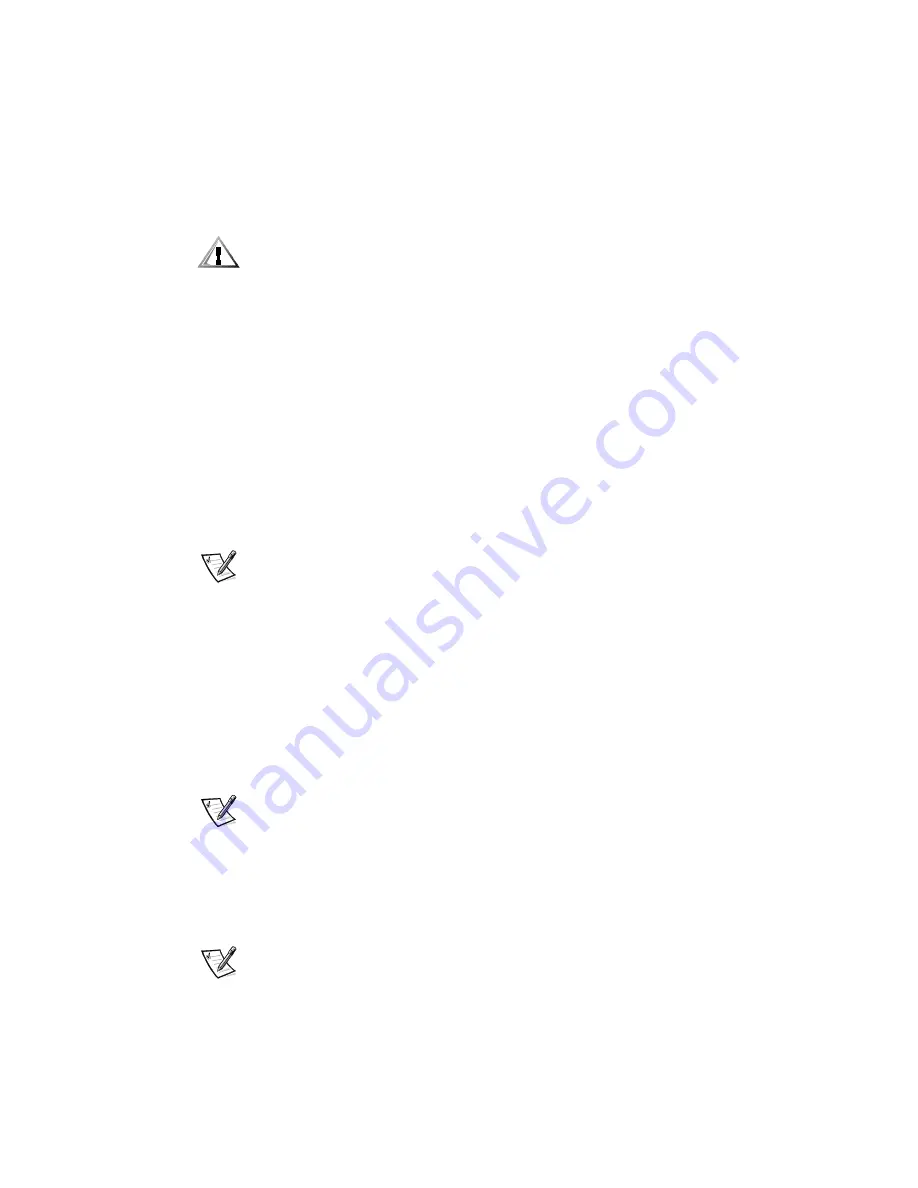
8-8
Dell Precision WorkStation 210 Mini Tower Systems Users Guide
Follow this procedure to perform a memory upgrade:
1.
Remove the computer cover according to the instructions in Removing the
Computer Cover in Chapter 7.
&$87,216HH´3URWHFWLQJ$JDLQVW(OHFWURVWDWLF'LVFKDUJHµLQWKHVDIHW\
LQVWUXFWLRQVDWWKHIURQWRIWKLVJXLGH
2. To access the DIMM sockets on the system board, rotate the power supply as
described in Rotating the Power Supply Away From the System Board in
Chapter 7.
3. Determine the DIMM sockets in which you will install DIMMs or replace existing
DIMMs.
4. Install or replace DIMMs as necessary to reach the desired memory total.
Follow the instructions in Installing a DIMM or Removing a DIMM, as
appropriate, found later in this section.
5. Rotate the power supply back into position, making sure the securing tab snaps
into place.
6. Replace the computer cover, and reconnect your computer and peripherals to
their power sources and turn them on.
NOTE: After you remove and replace the cover, the chassis intrusion detector will
cause the following message to be displayed at the next system start-up:
ALERT! Cover was previously removed.
The system detects that the new memory does not match the existing system
configuration information and generates the following message:
The amount of system memory has changed.
Strike the F1 key to continue, F2 to run the setup utility
7.
Press <F2> to enter the System Setup program, and check the value for
System
Memory
in the lower-right corner of Page 1.
The system should have already changed the value of
System Memory
to reflect
the newly installed memory. Verify the new total.
NOTE: If the memory total is incorrect, turn off and disconnect your computer
and peripherals from their power sources. Remove the computer cover, rotate
the power supply, and check the installed DIMMs to make sure that they are
seated properly in their sockets. Then repeat steps 5, 6, and 7.
8. While in the System Setup program, reset the chassis intrusion detector by
changing
Chassis Intrusion
to
Not Detected
.
See Chapter 3, Using the System Setup Program, for instructions.
NOTE: If a setup password has been assigned by someone else, contact your
network administrator for information on resetting the chassis intrusion detector.
Содержание Precision WorkStation 210
Страница 1: ... ZZZ GHOO FRP HOO 3UHFLVLRQ RUN6WDWLRQ 0LQL 7RZHU 6 VWHPV 86 5 6 8 ...
Страница 8: ...x ...
Страница 26: ...xxx ...
Страница 76: ...3 26 Dell Precision WorkStation 210 Mini Tower Systems User s Guide ...
Страница 112: ...6 8 Dell Precision WorkStation 210 Mini Tower Systems User s Guide ...
Страница 136: ...8 16 Dell Precision WorkStation 210 Mini Tower Systems User s Guide ...
Страница 158: ...9 22 Dell Precision WorkStation 210 Mini Tower Systems User s Guide ...
Страница 200: ...D 10 Dell Precision WorkStation 210 Mini Tower Systems User s Guide ...
Страница 210: ...E 10 Dell Precision WorkStation 210 Mini Tower Systems User s Guide ...
Страница 218: ...F 8 Dell Precision WorkStation 210 Mini Tower Systems User s Guide ...
Страница 236: ...18 Dell Precision WorkStation 210 Mini Tower Systems User s Guide ...






























