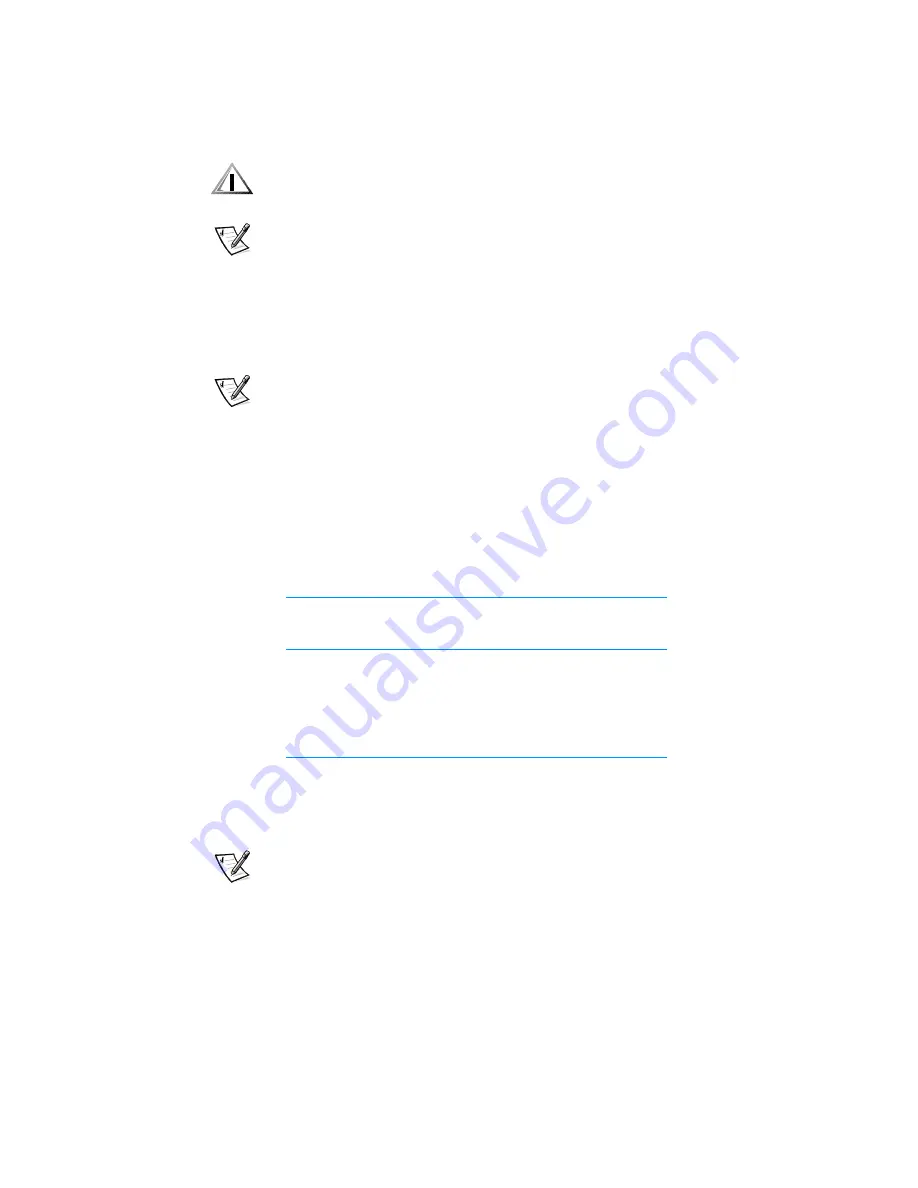
Using the System Setup Program3-15
&$87,21&KHFN\RXUPRQLWRUGRFXPHQWDWLRQWRPDNHVXUH\RXKDYHD
'306FRPSOLDQWPRQLWRUEHIRUH\RXHQDEOHWKLVIHDWXUH2WKHUZLVH\RX
ULVNGDPDJLQJWKHPRQLWRU
NOTES: Some 3D graphics cards do not support DPMS. Refer to the documentation
for your particular 3D graphics card for information.
The
power management
feature monitors activity of a mouse connected to the Personal
System/2 (PS/2)-compatible mouse port.
By setting
Power Management
to
Maximum
,
Regular
, or
Minimum
, you can set
predefined time-out periods (see Table 3-2) for the two successive monitor shutdown
stages,
standby
and
off
.
NOTE: Each monitor manufacturer defines the details of the shutdown stages for its
own monitors. But in all cases, power consumption decreases with each stage from
on (full power) to standby (reduced power; the display image usually disappears)
to off (where power consumption is minimal). To define these stages for your
monitor, see the documentation that came with the monitor.
For most DPMS-compliant monitors, any subsequent activityincluding moving the
mousereturns full power to the monitor.
Check your monitor documentation for information on how your monitor is designed
to operate.
6DYLQJ(,'(+DUG'LVN'ULYH3RZHU
For most systems, enabling
Power Management
at any level causes EIDE hard-disk
drives to switch to low-power mode after about 20 minutes of system inactivity.
NOTE: Not all EIDE hard-disk drives support this feature. Enabling this feature for
drives that do not support it may cause the EIDE drive to become inoperable until the
computer is restarted and
Power Management
is disabled.
In low-power mode, the disks inside the drive stop spinning. They remain idle until the
next drive access, which causes them to start spinning again. (Because the disks take
a few seconds to regain full speed, you may notice a slight delay when you next
access the hard-disk drive.)
7DEOH3RZHU7LPH2XW3HULRGV
3RZHU
0DQDJHPHQW
6HWWLQJ
(,'('ULYH
6SLQGRZQ
7LPH2XWV
0RQLWRU
6WDQGE\
7LPH2XWV
0RQLWRU
2II
7LPH2XWV
Disabled
Never
Never
Never
Maximum
20 minutes
10 minutes
1 hour
Regular
20 minutes
20 minutes
1 hour
Minimum
20 minutes
1 hour
Never
Содержание Precision WorkStation 210
Страница 1: ... ZZZ GHOO FRP HOO 3UHFLVLRQ RUN6WDWLRQ 0LQL 7RZHU 6 VWHPV 86 5 6 8 ...
Страница 8: ...x ...
Страница 26: ...xxx ...
Страница 76: ...3 26 Dell Precision WorkStation 210 Mini Tower Systems User s Guide ...
Страница 112: ...6 8 Dell Precision WorkStation 210 Mini Tower Systems User s Guide ...
Страница 136: ...8 16 Dell Precision WorkStation 210 Mini Tower Systems User s Guide ...
Страница 158: ...9 22 Dell Precision WorkStation 210 Mini Tower Systems User s Guide ...
Страница 200: ...D 10 Dell Precision WorkStation 210 Mini Tower Systems User s Guide ...
Страница 210: ...E 10 Dell Precision WorkStation 210 Mini Tower Systems User s Guide ...
Страница 218: ...F 8 Dell Precision WorkStation 210 Mini Tower Systems User s Guide ...
Страница 236: ...18 Dell Precision WorkStation 210 Mini Tower Systems User s Guide ...
















































