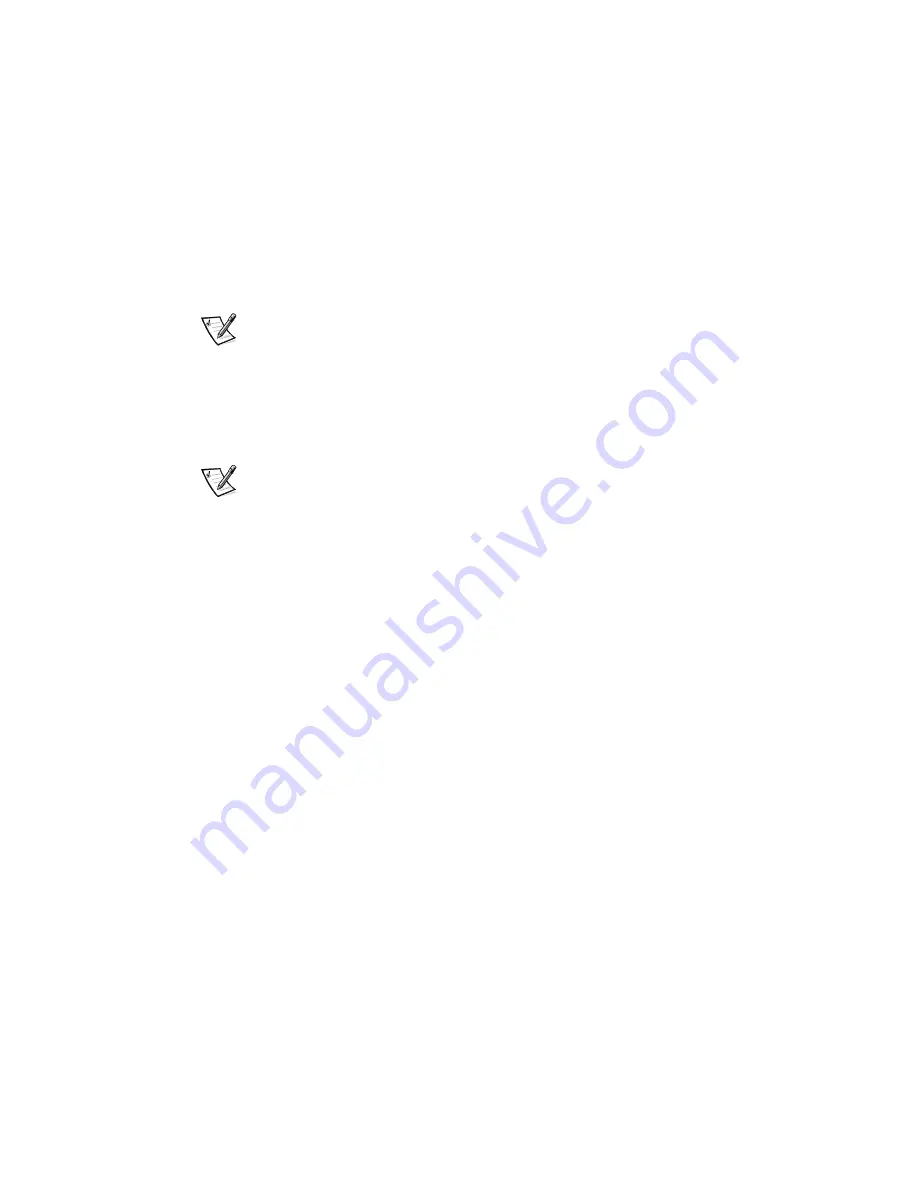
3-2
Dell Precision WorkStation 210 Mini Tower Systems Users Guide
(QWHULQJWKH6\VWHP6HWXS3URJUDP
To enter the System Setup program, press the System Setup key combination during
the systems power-on self test (POST), as follows:
1.
Restart your system.
2. During the boot routine, the message
F2 = Setup
appears on the screen.
When the message appears,
immediately
press the <F2> key.
NOTE: An alternate way to enter the System Setup program is to press the
<Ctrl><Alt><Enter> keys instead of the <
F2
> key.
The message
Entering Setup
appears and is soon replaced by Page 1 of the
System Setup screens.
If you wait too long to press the <
F2>
key, the
F2 = Setup
message disappears
and your operating system begins to load into memory. If this situation occurs,
let
the system complete the load operation
; then shut it down and try again.
NOTE: To ensure an orderly system shutdown, consult the documentation that
accompanied your operating system.
You can also enter the System Setup program by responding to certain error
messages. See Responding to Error Messages at the end of this chapter.
6\VWHP6HWXS6FUHHQV
The two System Setup screens, Page 1 and Page 2, display the current setup and
configuration information and optional settings for your system. (Typical examples are
illustrated in Figure 3-1.) Information on the two System Setup screens is organized in
five boxed areas:
Title box
The box at the top of both screens lists the page number (Page 1 or Page 2) and
the revision number of the basic input/output system (BIOS).
Configuration options
The box on the left half of both screens lists the options that define the installed
hardware in your computer.
Fields beside the options contain settings or values. You can change those that
appear bright on the screen. Settings or values that you cannot change because
they are determined by the system appear less bright.
Some options have multiple fields, which may show settings or values as bright
or less bright depending upon what settings or values you entered in other fields.
Содержание Precision WorkStation 210
Страница 1: ... ZZZ GHOO FRP HOO 3UHFLVLRQ RUN6WDWLRQ 0LQL 7RZHU 6 VWHPV 86 5 6 8 ...
Страница 8: ...x ...
Страница 26: ...xxx ...
Страница 76: ...3 26 Dell Precision WorkStation 210 Mini Tower Systems User s Guide ...
Страница 112: ...6 8 Dell Precision WorkStation 210 Mini Tower Systems User s Guide ...
Страница 136: ...8 16 Dell Precision WorkStation 210 Mini Tower Systems User s Guide ...
Страница 158: ...9 22 Dell Precision WorkStation 210 Mini Tower Systems User s Guide ...
Страница 200: ...D 10 Dell Precision WorkStation 210 Mini Tower Systems User s Guide ...
Страница 210: ...E 10 Dell Precision WorkStation 210 Mini Tower Systems User s Guide ...
Страница 218: ...F 8 Dell Precision WorkStation 210 Mini Tower Systems User s Guide ...
Страница 236: ...18 Dell Precision WorkStation 210 Mini Tower Systems User s Guide ...






























