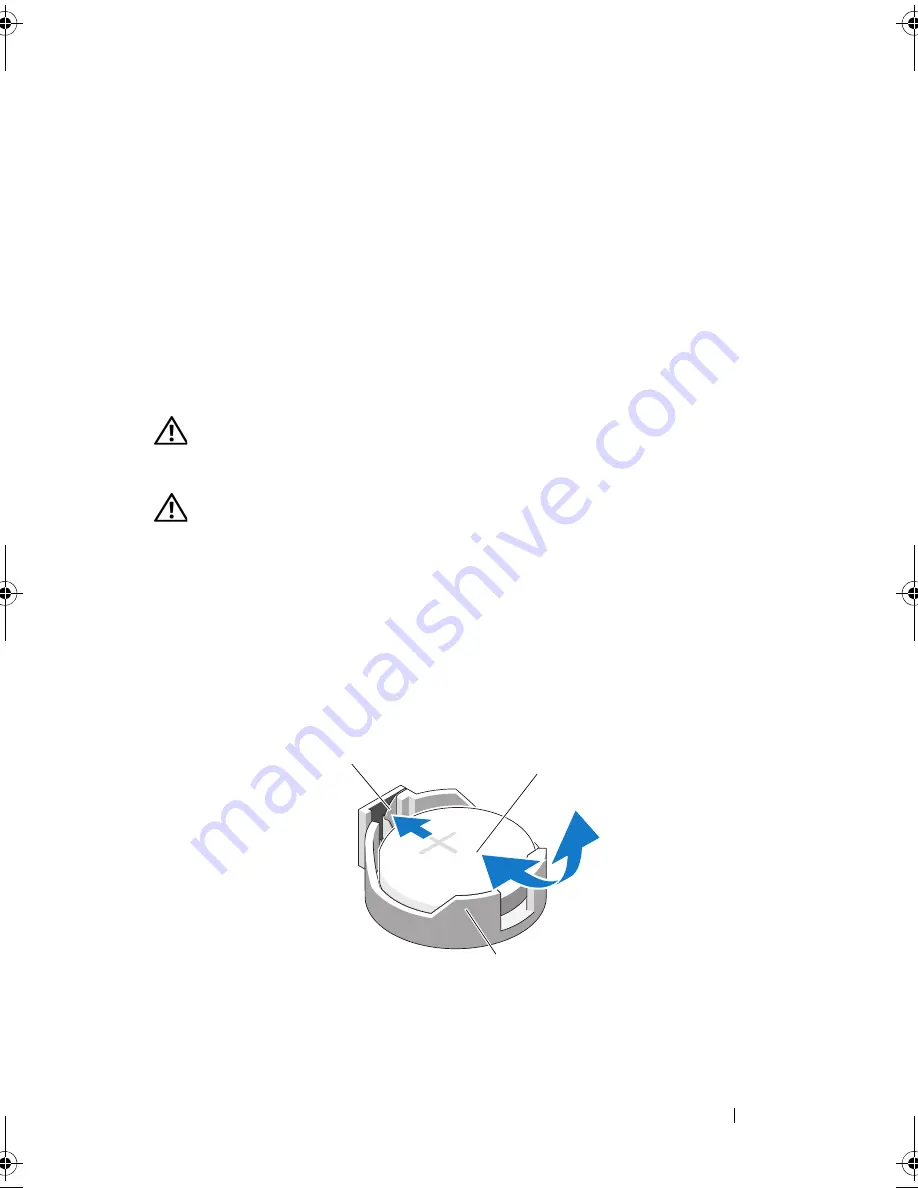
Installing System Components
139
11
Press <F2> to enter the System Setup program, and check that the processor
information
matches the new system configuration. See "Entering the
System Setup Program."
12
Run the system diagnostics to verify that the new processor operates correctly.
See "Running the Embedded System Diagnostics" on page 174 for
information about running the diagnostics.
System Battery
Replacing the System Battery
WARNING:
Only trained service technicians are authorized to remove the system
cover and access any of the components inside the system. Before you begin this
procedure, review the safety instructions that came with the system.
WARNING:
There is a danger of a new battery exploding if it is incorrectly
installed. Replace the battery only with the same or equivalent type recommended
by the manufacturer. See your safety information for additional info.
1
Turn off the system, including any attached peripherals, and disconnect
the system from the electrical outlet.
2
Rotate the system feet inward and lay the system on a flat surface.
3
Open the system. See "Opening the System" on page 90.
Figure 3-24.
Replacing the System Battery
1
positive side of battery connector
2
system battery
3
negative side of battery connector
2
3
1
book.book Page 139 Tuesday, June 9, 2009 4:09 PM
Содержание PowerEdge T410
Страница 1: ...Dell PowerEdge T410 Systems Hardware Owner s Manual ...
Страница 60: ...60 About Your System ...
Страница 84: ...84 Installing System Components Figure 3 1 Inside the System 1 3 6 2 13 9 8 7 14 15 12 10 11 5 4 ...
Страница 155: ...Installing System Components 155 ...
Страница 156: ...156 Installing System Components ...
Страница 184: ...182 Jumpers and Connectors Power Distribution Board Connectors 1 J_PWR1 connector 2 J_PWR2 connector 1 2 ...
Страница 186: ...184 Jumpers and Connectors ...
Страница 188: ...186 Getting Help ...
Страница 198: ...196 Glossary ...
Страница 204: ...202 Index ...
















































