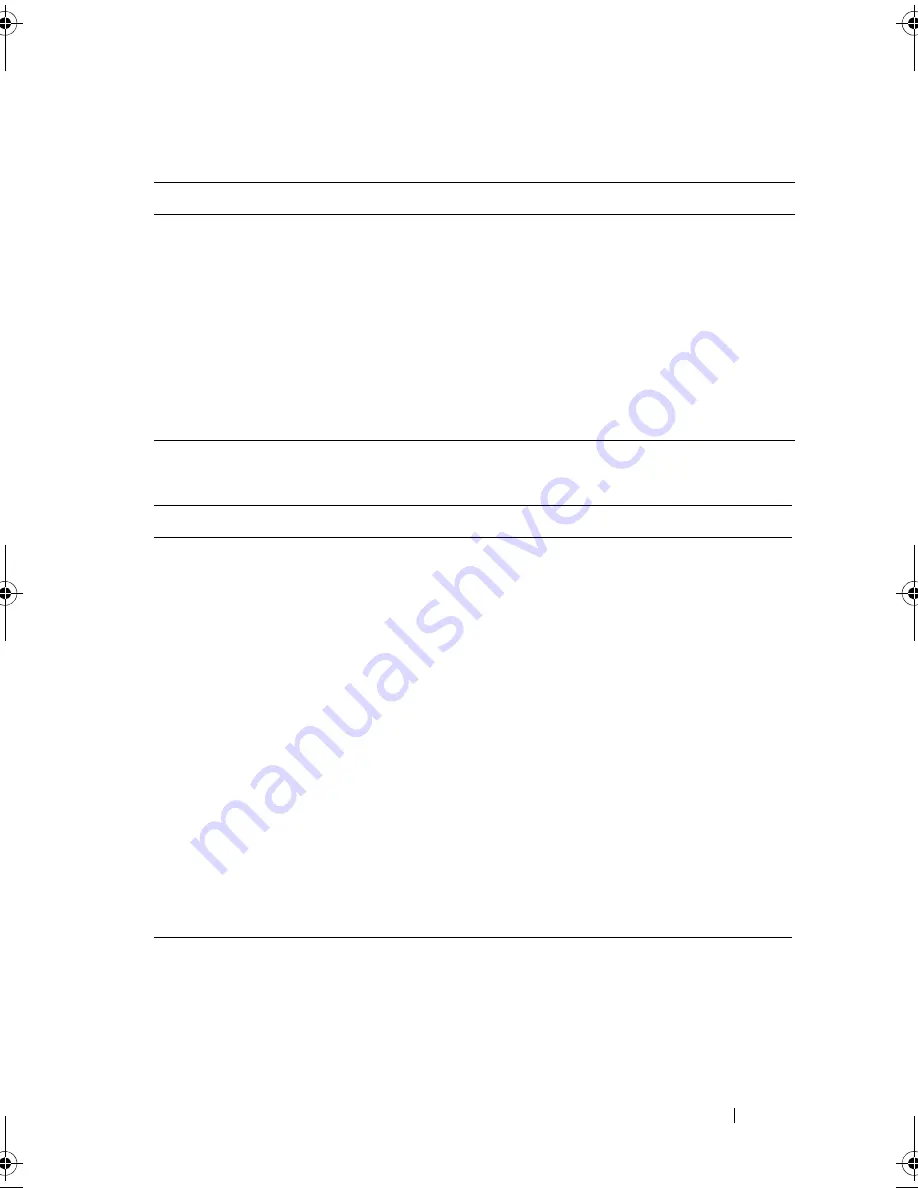
Using the System Setup Program and UEFI Boot Manager
75
Using the UEFI Boot Manager Navigation Keys
UEFI Boot Manager Screen
Keys
Action
Up arrow
Moves to and highlights the previous field.
Down arrow
Moves to and highlights the next field.
Spacebar, <Enter>, <+>,
<
–
>,
Cycles through the settings in a field.
<Esc>
Refreshes the UEFI Boot Manager screen, or
returns to the UEFI Boot Manager screen from the
other program screens.
<F1>
Displays the UEFI Boot Manager help file.
Option
Description
Continue
The system attempts to boot to devices starting with
the first item in the boot order. If the boot attempt fails,
the system will continue with the next item in the boot
order until the boot is successful or no more boot
options are found.
<
Boot options
>
Displays the list of available boot options (marked with
asterisks). Select the boot option you wish to use and
press Enter.
NOTE:
If you hot-add a boot device, press <ESC> to
refresh the list of boot options.
UEFI Boot Settings
Enables you to add, delete, enable, or disable boot
options; change boot order; or execute a one-time boot
option.
System Utilities
Enables you to access the System Setup program,
System Services (Unified Server Configurator (USC)),
Diagnostics, and BIOS-level boot options.
book.book Page 75 Tuesday, June 9, 2009 4:09 PM
Содержание PowerEdge T410
Страница 1: ...Dell PowerEdge T410 Systems Hardware Owner s Manual ...
Страница 60: ...60 About Your System ...
Страница 84: ...84 Installing System Components Figure 3 1 Inside the System 1 3 6 2 13 9 8 7 14 15 12 10 11 5 4 ...
Страница 155: ...Installing System Components 155 ...
Страница 156: ...156 Installing System Components ...
Страница 184: ...182 Jumpers and Connectors Power Distribution Board Connectors 1 J_PWR1 connector 2 J_PWR2 connector 1 2 ...
Страница 186: ...184 Jumpers and Connectors ...
Страница 188: ...186 Getting Help ...
Страница 198: ...196 Glossary ...
Страница 204: ...202 Index ...






























