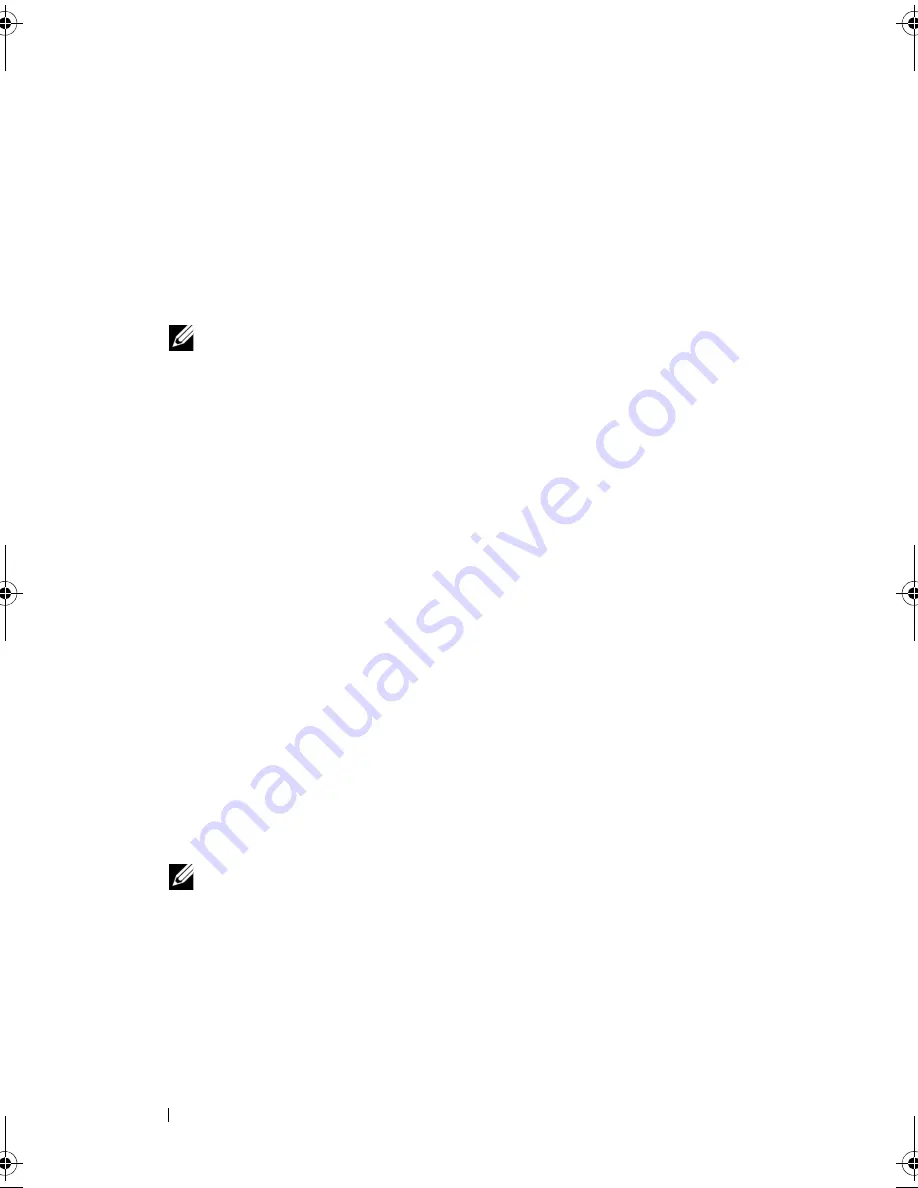
104
Installing System Components
configure the tape drive according to the documentation that came with
the tape drive, based on the following guidelines:
a
Each device attached to a SCSI host adapter must have a unique
SCSI ID number (narrow SCSI devices use IDs 0 to 7; wide SCSI
devices use IDs from 0 to 15). Set the drive's SCSI ID to avoid
conflicts with other devices on the SCSI bus. For the default SCSI ID
setting, see the documentation provided with the drive.
NOTE:
There is no requirement that SCSI ID numbers be assigned
sequentially or that devices be attached to the cable in order by ID number.
b
SCSI logic requires that the two devices at opposite ends of a SCSI
chain be terminated and that all devices in between be unterminated.
Enable the tape drive's termination if it is the last device in a chain of
devices (or sole device) connected to the SCSI controller.
2
Turn off the system, including any attached peripherals, and disconnect
the system from its electrical outlet.
3
Open the system. See "Opening the System" on page 90.
4
Remove the front bezel. See "Removing the Front Bezel" on page 85.
5
If you are installing a drive into an empty bay:
a
Remove the EMI filler. See "Removing an EMI Filler" on page 88.
b
Remove the front bezel insert. See "Removing the Front Bezel Insert"
on page 87.
If you are installing a new drive into a bay that has an optical or a tape
drive, see "Removing an Optical or a Tape Drive" on page 102.
6
Attach the three shoulder screws to the drive, one screw on the lower front
screw hole on the right side and two screws on the lower screw holes on the
left side. See Figure 3-12.
NOTE:
If the optical or tape drive you are installing does not have shoulder
screws, remove the three shoulder screws from the old drive or the back of
the 5.25-inch front bezel insert.
book.book Page 104 Tuesday, June 9, 2009 4:09 PM
Содержание PowerEdge T410
Страница 1: ...Dell PowerEdge T410 Systems Hardware Owner s Manual ...
Страница 60: ...60 About Your System ...
Страница 84: ...84 Installing System Components Figure 3 1 Inside the System 1 3 6 2 13 9 8 7 14 15 12 10 11 5 4 ...
Страница 155: ...Installing System Components 155 ...
Страница 156: ...156 Installing System Components ...
Страница 184: ...182 Jumpers and Connectors Power Distribution Board Connectors 1 J_PWR1 connector 2 J_PWR2 connector 1 2 ...
Страница 186: ...184 Jumpers and Connectors ...
Страница 188: ...186 Getting Help ...
Страница 198: ...196 Glossary ...
Страница 204: ...202 Index ...
















































