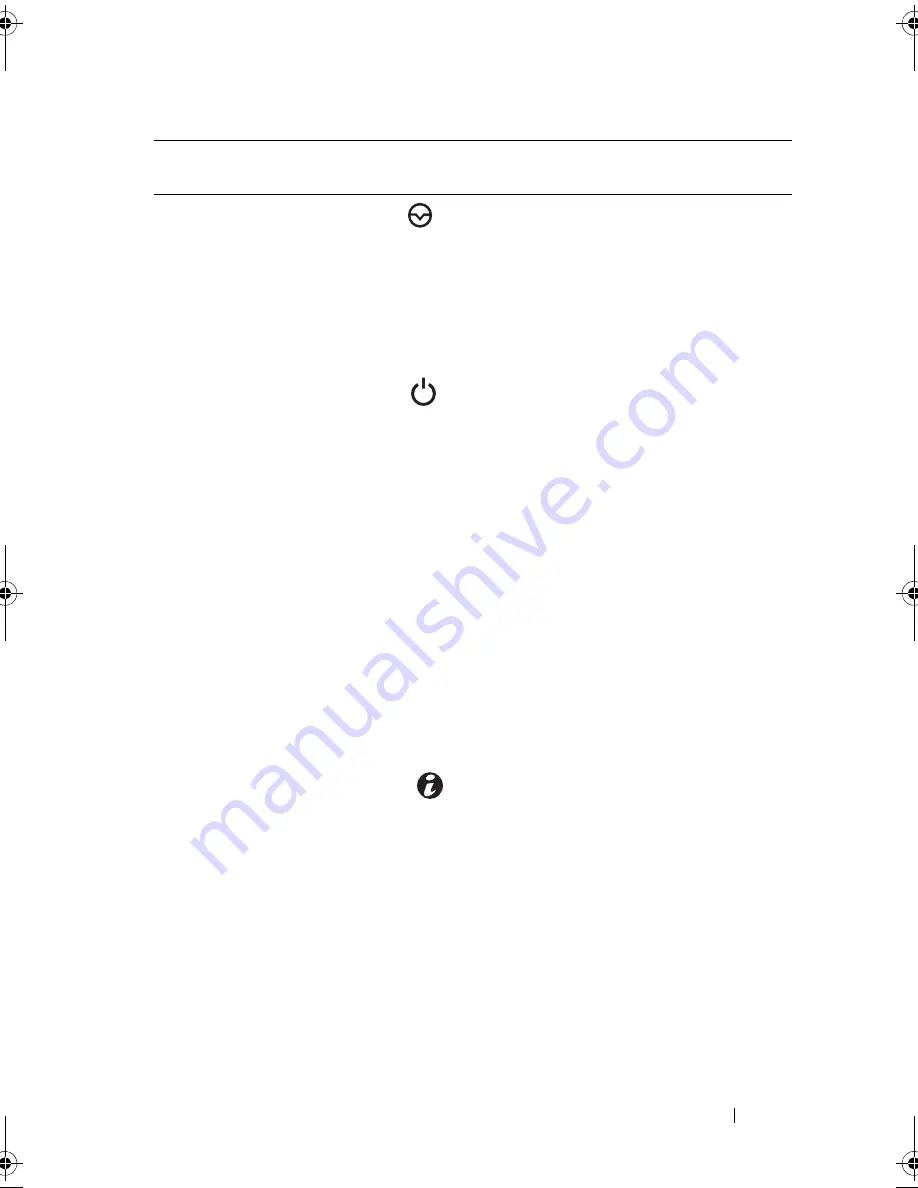
About Your System
13
3
NMI button
Used to troubleshoot software and
device driver errors when using certain
operating systems. This button can be
pressed using the end of a paper clip.
Use this button only if directed to do so
by qualified support personnel or by the
operating system's documentation.
4
Power-on indicator,
power button
The power-on indicator lights when the
system power is on.
The power button controls the DC
power supply output to the system.
NOTE:
When powering on the system, the
video monitor can take up to 25 seconds
to display an image, depending on the
amount of memory installed in the system.
NOTE:
On ACPI-compliant operating
systems, turning off the system using the
power button causes the system to
perform a graceful shutdown before
power to the system is turned off.
NOTE:
To force an ungraceful shutdown,
press and hold the power button for five
seconds.
5
System identification
button
The identification button on the front
panel can be used to locate a particular
system. When the button is pushed, the
LCD panel on the front flashes blue
until the button is pushed again.
6
LCD menu buttons
Allows you to navigate the control panel
LCD menu.
Item
Indicator, Button, or
Connector
Icon
Description
book.book Page 13 Tuesday, June 9, 2009 4:09 PM
Содержание PowerEdge T410
Страница 1: ...Dell PowerEdge T410 Systems Hardware Owner s Manual ...
Страница 60: ...60 About Your System ...
Страница 84: ...84 Installing System Components Figure 3 1 Inside the System 1 3 6 2 13 9 8 7 14 15 12 10 11 5 4 ...
Страница 155: ...Installing System Components 155 ...
Страница 156: ...156 Installing System Components ...
Страница 184: ...182 Jumpers and Connectors Power Distribution Board Connectors 1 J_PWR1 connector 2 J_PWR2 connector 1 2 ...
Страница 186: ...184 Jumpers and Connectors ...
Страница 188: ...186 Getting Help ...
Страница 198: ...196 Glossary ...
Страница 204: ...202 Index ...














































