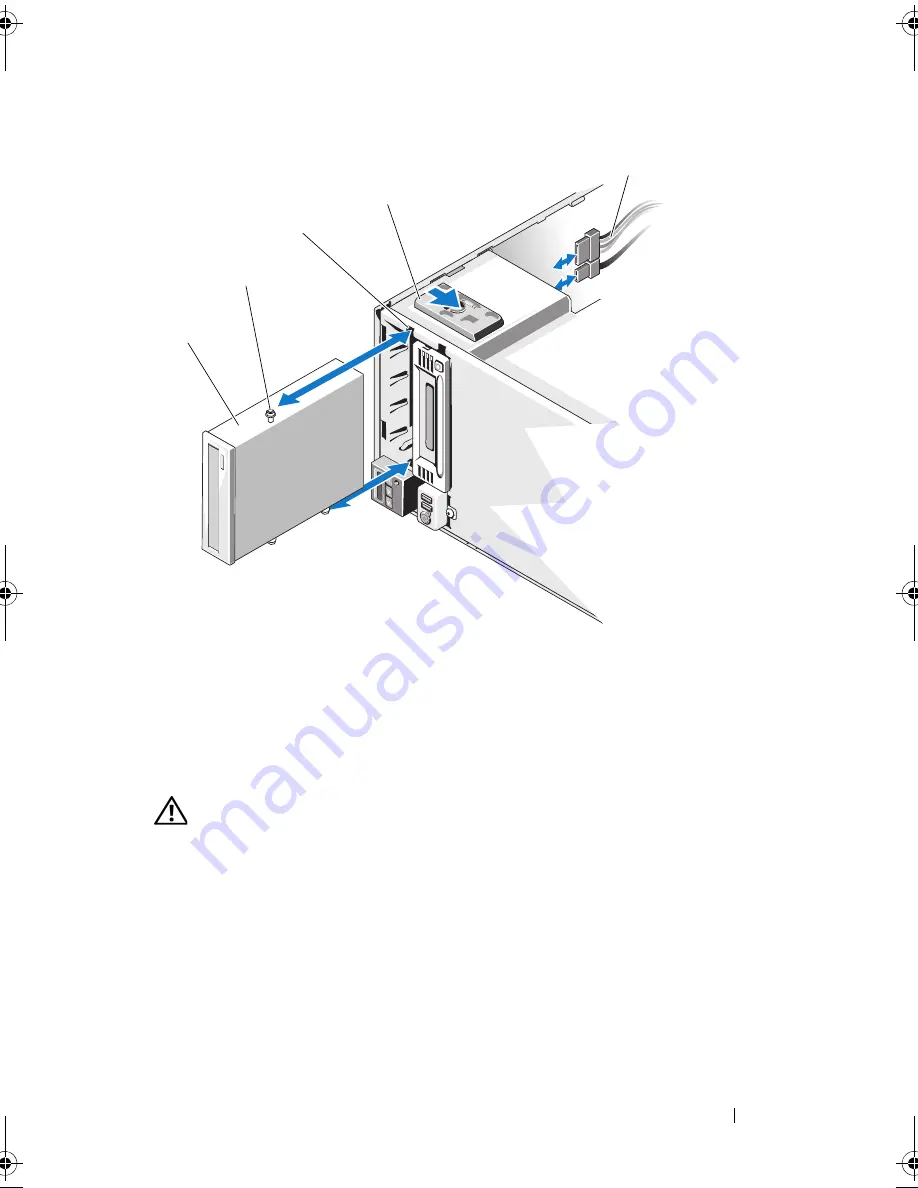
Installing System Components
103
Figure 3-11.
Removing and Installing an Optical or Tape Drive
Installing an Optical or Tape Drive
WARNING:
Only trained service technicians are authorized to remove the system
cover and access any of the components inside the system. Before you begin this
procedure, review the safety instructions that came with the system.
1
Unpack and prepare the drive for installation. For instructions, see the
documentation that accompanied the drive.
If you are installing a SAS tape drive, you must have an internal SAS
expansion card installed. See "Installing an Expansion Card" on page 115.
Tape drives cannot be connected to the integrated storage controller card.
If you are installing a SCSI tape drive, you must have a SCSI controller
card installed. See "Installing an Expansion Card" on page 115. You must
1
optical drive
2
shoulder screws (3)
3
drive bay screw slots
4
drive release latch
5
power and data cables
5
1
2
4
3
book.book Page 103 Tuesday, June 9, 2009 4:09 PM
Содержание PowerEdge T410
Страница 1: ...Dell PowerEdge T410 Systems Hardware Owner s Manual ...
Страница 60: ...60 About Your System ...
Страница 84: ...84 Installing System Components Figure 3 1 Inside the System 1 3 6 2 13 9 8 7 14 15 12 10 11 5 4 ...
Страница 155: ...Installing System Components 155 ...
Страница 156: ...156 Installing System Components ...
Страница 184: ...182 Jumpers and Connectors Power Distribution Board Connectors 1 J_PWR1 connector 2 J_PWR2 connector 1 2 ...
Страница 186: ...184 Jumpers and Connectors ...
Страница 188: ...186 Getting Help ...
Страница 198: ...196 Glossary ...
Страница 204: ...202 Index ...
















































