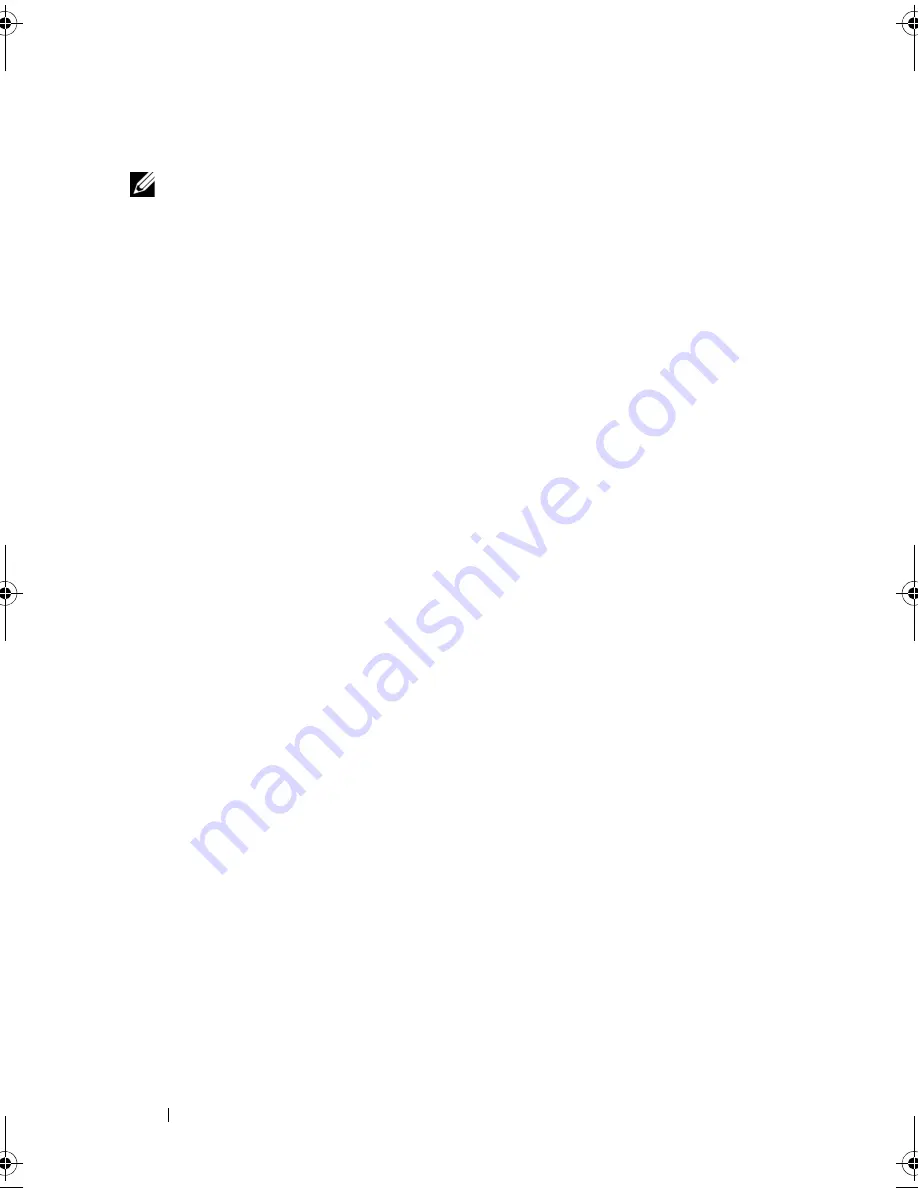
88
Installing System Components
Installing the Front Bezel Insert
NOTE:
If you remove a drive from one or more of the front drive bays, replace the
corresponding insert(s) on the front bezel.
1
From the back of the bezel, align the insert tab with the corresponding
notch on the bezel. Press the insert until the tab snaps into place.
See Figure 3-3.
2
Replace the front bezel. See "Installing the Front Bezel" on page 86.
EMI Filler
Depending on the configuration of your system, an EMI filler may be
installed in one or more of the 5.25-inch optical drive bays at the front of the
system. EMI fillers are essential for airflow efficiency and for electromagnetic
interference (EMI) protection. To install an optical drive, the corresponding
EMI filler must first be removed.
Removing an EMI Filler
1
Remove the front bezel. See "Removing the Front Bezel" on page 85.
2
Remove the EMI filler out of the chassis by pulling firmly on the holes in
the middle of the filler. See Figure 3-4.
book.book Page 88 Tuesday, June 9, 2009 4:09 PM
Содержание PowerEdge T410
Страница 1: ...Dell PowerEdge T410 Systems Hardware Owner s Manual ...
Страница 60: ...60 About Your System ...
Страница 84: ...84 Installing System Components Figure 3 1 Inside the System 1 3 6 2 13 9 8 7 14 15 12 10 11 5 4 ...
Страница 155: ...Installing System Components 155 ...
Страница 156: ...156 Installing System Components ...
Страница 184: ...182 Jumpers and Connectors Power Distribution Board Connectors 1 J_PWR1 connector 2 J_PWR2 connector 1 2 ...
Страница 186: ...184 Jumpers and Connectors ...
Страница 188: ...186 Getting Help ...
Страница 198: ...196 Glossary ...
Страница 204: ...202 Index ...
















































