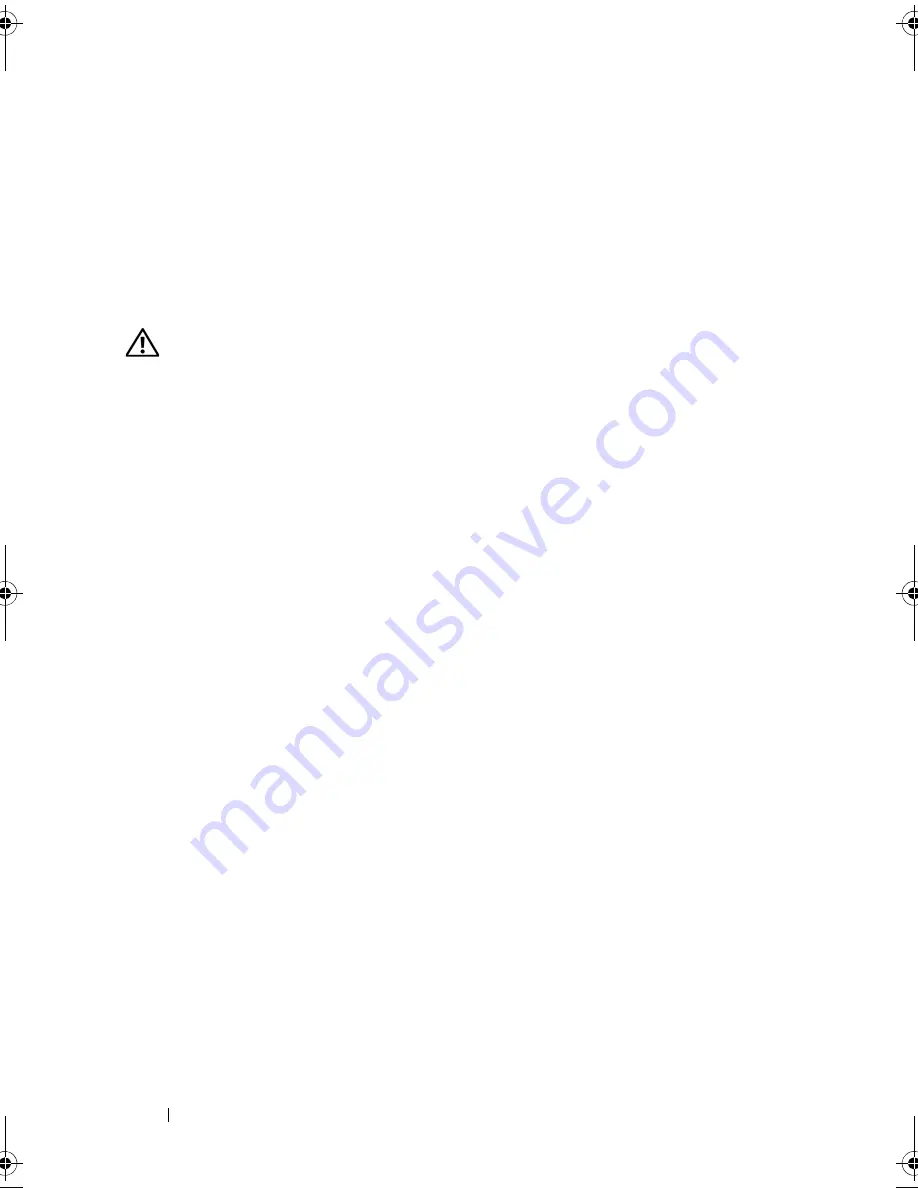
98
Installing System Components
4
With the lever on the hard drive carrier open, slide the hard drive into the
drive bay until the carrier contacts the backplane. See Figure 3-7.
5
Push in (towards the system) on the hard drive carrier and rotate the
handle up until it snaps into place. See Figure 3-7.
6
Replace the front bezel. See "Installing the Front Bezel
" on page 86
.
Removing a Cabled Hard Drive
WARNING:
Only trained service technicians are authorized to remove the system
cover and access any components inside the system. Before you begin this
procedure, review the safety instructions that came with the system.
1
Turn off the system and attached peripherals, and disconnect the system
from the electrical outlet and from the peripherals.
2
Rotate the system feet inward and lay the system on a flat surface.
3
Open the system. See "Opening the System" on page 90.
4
Disconnect the power and data cable from the hard drive in the drive bay.
5
Press the blue tabs on each side of the hard-drive bracket towards each
other and slide the drive up and out of the bay. See Figure 3-9.
book.book Page 98 Tuesday, June 9, 2009 4:09 PM
Содержание PowerEdge T410
Страница 1: ...Dell PowerEdge T410 Systems Hardware Owner s Manual ...
Страница 60: ...60 About Your System ...
Страница 84: ...84 Installing System Components Figure 3 1 Inside the System 1 3 6 2 13 9 8 7 14 15 12 10 11 5 4 ...
Страница 155: ...Installing System Components 155 ...
Страница 156: ...156 Installing System Components ...
Страница 184: ...182 Jumpers and Connectors Power Distribution Board Connectors 1 J_PWR1 connector 2 J_PWR2 connector 1 2 ...
Страница 186: ...184 Jumpers and Connectors ...
Страница 188: ...186 Getting Help ...
Страница 198: ...196 Glossary ...
Страница 204: ...202 Index ...
















































