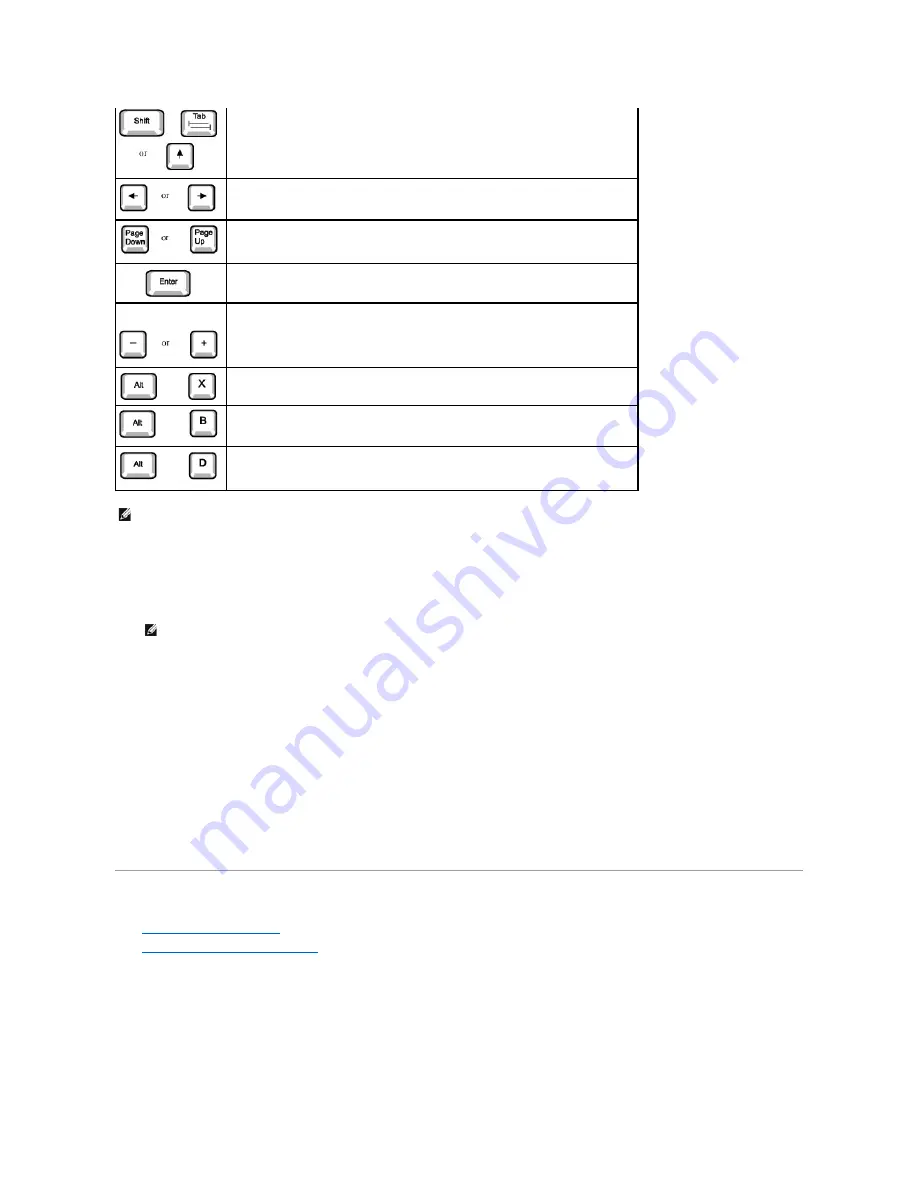
Changing the Boot Sequence
The boot sequence allows you to specify the order of the devices from which the system attempts to boot.
1.
Press <Enter> to access the
Boot Sequence
option's pop-up menu.
2.
Press the up- and down-arrow keys to move through the list of devices.
3.
Press the spacebar to enable or disable a device (enabled devices appear with a check mark).
4.
Press plus (+) or minus (
–
) to move a selected device up or down the list.
Option settings:
l
Diskette Drive A:
—
The system attempts to boot from the diskette drive. If the system finds a diskette in the drive that is not bootable, an error
message appears. If no diskette is in the drive, the system attempts to boot from the next device in the list.
l
Hard Drive
—
The system attempts to boot from the primary hard drive. If the system does not find an operating system on the drive, it attempts to
boot from the next device in the list.
l
CD-ROM Device
—
The system attempts to boot from the CD drive. If the system does not find a CD in the drive or if there is not an operating system
on the CD, the system attempts to boot from the next device in the list.
l
MBA (Onboard NIC)
—
The system prompts you to press <Ctrl><Alt><b> at the Dell logo screen during boot. A menu appears that allows you to select
a method for booting from a network server. If a boot routine is not available from the network server, the system attempts to boot from the next
device in the list.
Manageability
l
Dell OpenManage™ IT Assistant
l
Dell OpenManage Client Instrumentation
Dell OpenManage IT Assistant
Dell OpenManage IT Assistant is the premier Dell™ systems management application for configuring, managing, and monitoring computers and other devices
on a corporate network. IT Assistant employs the latest remote management technology to provide asset management, configuration management, event
(alert) management, and security management for systems equipped with industry-standard management software. Software of this type is called system
management
instrumentation
.
IT Assistant supports instrumentation that conforms to the following industry standards:
l
Simple Network Management Protocol (SNMP)
Moves to the previous field.
Cycles through the options in a field. In many fields, you can also type the appropriate value.
Scrolls through help information.
Enters the selected field's pop-up options menu.
spacebar or
In the selected field's pop-up options menu, cycles through the options in a field.
Exits system setup without rebooting the system and returns the system to the boot routine.
Exits system setup and reboots the system, implementing any changes you have made.
Resets the selected option to its default setting.
NOTE:
For most of the options, any changes you make are recorded but do not take effect until the next time you boot the computer. For a few options
(as noted in the help area), the changes take effect immediately.
NOTE:
Write down your current boot sequence in case you want to restore it.
Содержание OptiPlex GX400
Страница 37: ...Back to Contents Page ...
Страница 75: ...BSMI Notice Taiwan Only ...
Страница 88: ......






















