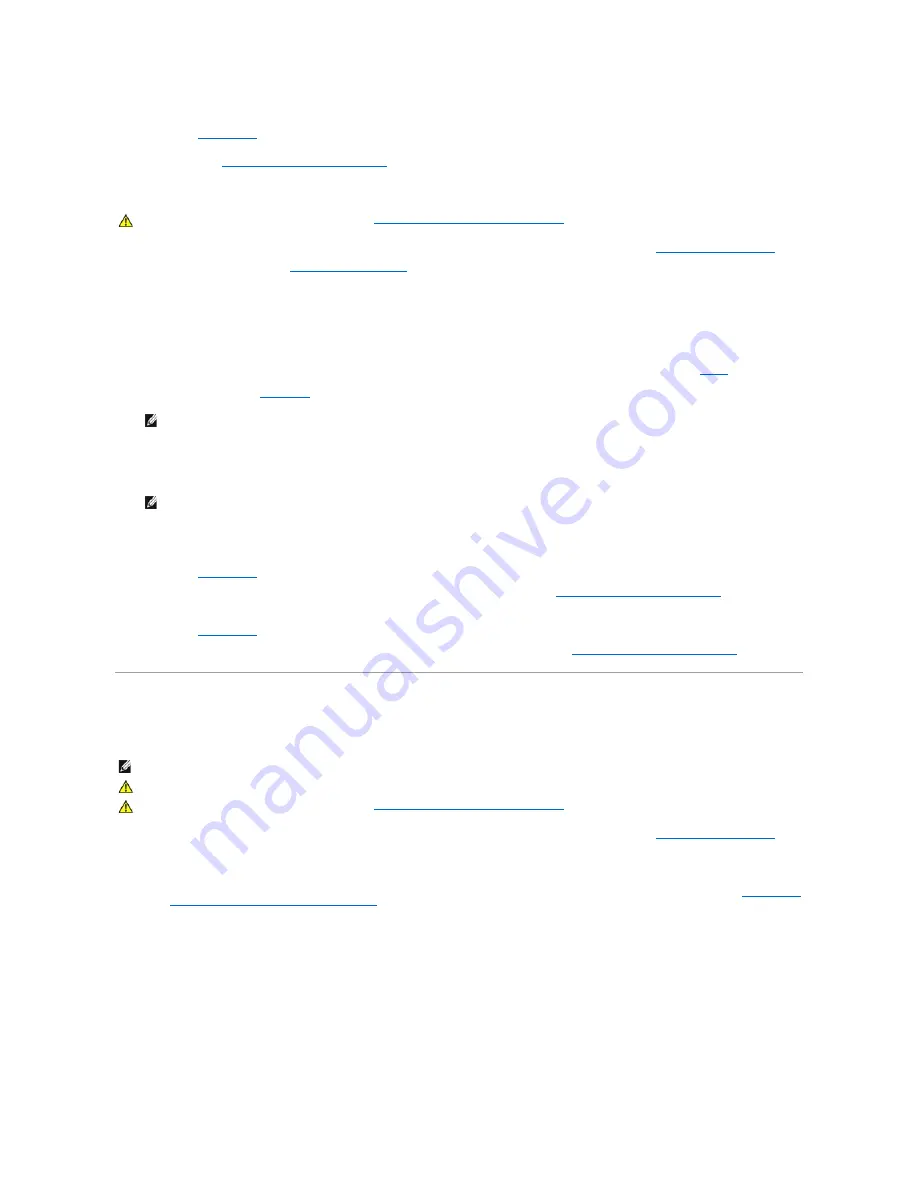
13.
If you installed an add-in NIC, perform the following steps:
a.
Enter
system setup
, select
Integrated Devices
and change the setting for
Network Interface Card
to
Off
.
b.
Connect the network cable to the add-in NIC's connectors. Do not connect the network cable to the integrated NIC connector on the system back
panel (see "
Back-Panel Connectors and Indicators
").
Removing an Expansion Card
1.
Turn off the computer and peripherals, disconnect them from their electrical outlets, wait at least 5 seconds, and then
remove the computer cover
.
2.
If you are removing an AGP card,
remove the AGP card brace
.
3.
If necessary, disconnect any cables connected to the card.
4.
Remove the screw that secures the expansion card bracket to the chassis.
Save the screw to use when installing the expansion card or filler bracket later in this procedure.
5.
Grasp the card by its top corners, and ease it out of its connector.
6.
If you are removing the card permanently, install a filler bracket in the empty card-slot opening, using the screw you removed in
step 4
.
If you need a filler bracket,
contact Dell
and order part number 81808.
7.
If you removed the AGP brace, replace it.
8.
Replace the computer cover, reconnect the computer and peripherals to their electrical outlets, and turn them on.
ALERT! Cover was previously removed.
9.
If you removed a sound card, perform the following:
a.
Enter
system setup
, select
Integrated Devices
and change the setting for
Sound
to
On
.
b.
Connect external audio devices to the audio connectors on the system back panel (see "
Back-Panel Connectors and Indicators
").
10.
If you installed an add-in NIC, perform the following:
a.
Enter
system setup
, select
Integrated Devices
and change the setting for
Network Interface Card
to
On
.
b.
Connect the network cable to the integrated NIC connector on the system back panel (see "
Back-Panel Connectors and Indicators
").
Microprocessor
Upgrading the Microprocessor
1.
Turn off the computer and peripherals, disconnect them from their electrical outlets, wait at least 5 seconds, and then
remove the computer cover
.
2.
Rotate the power supply away from the system board.
3.
Remove the airflow shroud
a.
Pull back the release tabs on top of the shroud and lift the shroud up until the anchor tabs disengage from the chassis frame (see "
Removing the
Microprocessor Airflow Shroud From the Chassis
").
b.
Lift the airflow shroud out of the chassis.
Removing the Microprocessor Airflow Shroud From the Chassis
CAUTION:
Before you perform this procedure, see "
Safety First
—
For You and Your Computer
."
NOTE:
Installing filler brackets over empty card-slot openings is necessary to maintain Federal Communications Commission (FCC) certification of
the system. The brackets also keep dust and dirt out of your computer.
NOTE:
If enabled, the
Chassis Intrusion
option will cause the following message to be displayed at the next system start-up:
NOTE:
Dell recommends that only a technically knowledgeable person perform this procedure.
CAUTION:
The processor can get very hot during system operation. Be sure that the processor has had sufficient time to cool before you touch it.
CAUTION:
Before you perform this procedure, see "
Safety First
—
For You and Your Computer
."
Содержание OptiPlex GX400
Страница 37: ...Back to Contents Page ...
Страница 75: ...BSMI Notice Taiwan Only ...
Страница 88: ......






























