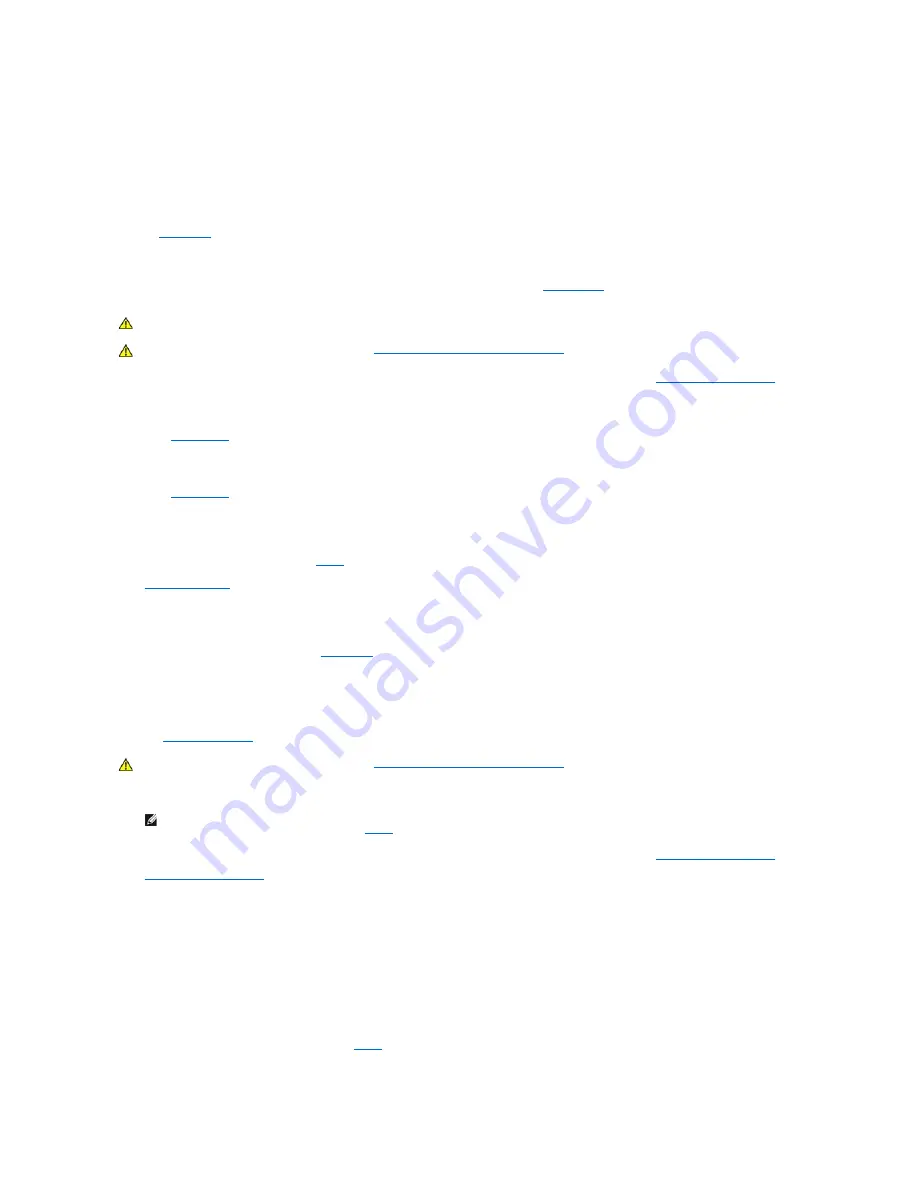
Does the drive boot the operating system?
Yes
. Go to the next question.
No
. Files in the operating system may be corrupt. See your operating system documentation.
Is the drive operating properly?
Yes
. The problem is resolved.
No
.
Contact Dell
for technical assistance.
Battery Problems
If an error message indicates a problem with the battery or if configuration information is lost from
system setup
when the computer is turned off, the battery
may be defective.
1.
Turn off the computer and peripherals, disconnect them from their electrical outlets, wait at least 5 seconds, and then
remove the computer cover
.
2.
Reseat the battery in its socket with the side labeled "+" facing up.
3.
Replace the computer cover, reconnect the computer and peripherals to their electrical outlets, and turn them on.
4.
Enter
system setup
and reenter the current time and date. Then exit system setup properly to save the information.
5.
Turn off your computer and disconnect it from its electrical outlet. Leave the computer off for at least 10 minutes.
6.
Reconnect the computer to its electrical outlet and turn it on.
7.
Enter
system setup
, and check the date and time.
Are the date and time correct?
Yes
. The problem is resolved.
No
. The battery may be defective. Go to
step 8
.
8.
Replace the battery
.
Is the battery working properly?
Yes
. The problem is resolved.
No
. You may have a faulty system board.
Contact Dell
for technical assistance.
Expansion-Card Problems
If an error message indicates an expansion-card problem or if an expansion card seems to perform incorrectly or not at all, the problem could be a faulty
connection, a conflict with software or other hardware, or a faulty expansion card.
Fill out the
Diagnostics Checklist
as you perform the following steps.
1.
Run the diagnostics provided by the manufacturers of all expansion cards installed in your computer.
2.
Turn off the computer and peripherals, disconnect them from their electrical outlets, wait at least 5 seconds, and then
remove the computer cover
.
3.
Remove the AGP card brace
.
4.
Make sure each expansion card is firmly seated in its connector. If any expansion cards are loose, reseat them.
5.
Make sure all cables are firmly connected to their corresponding connectors on the expansion cards. If any cables appear loose, reconnect them.
For instructions on which cables should be attached to specific connectors on an expansion card, see the expansion card's documentation.
6.
Replace the AGP card brace.
7.
Replace the computer cover, reconnect the computer and peripherals to their electrical outlets, and turn them on.
Is the system working properly?
Yes
. The problem is resolved.
No
. You may have a faulty expansion card. Go to
step 8
.
8.
Turn off the computer and peripherals, disconnect them from their electrical outlets, wait at least 5 seconds, and then remove the computer cover.
CAUTION:
There is a danger of a new battery exploding if it is incorrectly installed. Replace the battery only with the same or equivalent type
recommended by the manufacturer. Discard used batteries according to the manufacturer's instructions.
CAUTION:
Before you perform this procedure, see "
Safety First
—
For You and Your Computer
."
CAUTION:
Before you perform this procedure, see "
Safety First
—
For You and Your Computer
."
NOTE:
The manufacturers of many expansion cards, such as video, network interface, and sound cards, provide diagnostics programs. If you do
not have any diagnostics for your cards, go to
step 2
.
Содержание OptiPlex GX400
Страница 37: ...Back to Contents Page ...
Страница 75: ...BSMI Notice Taiwan Only ...
Страница 88: ......






























