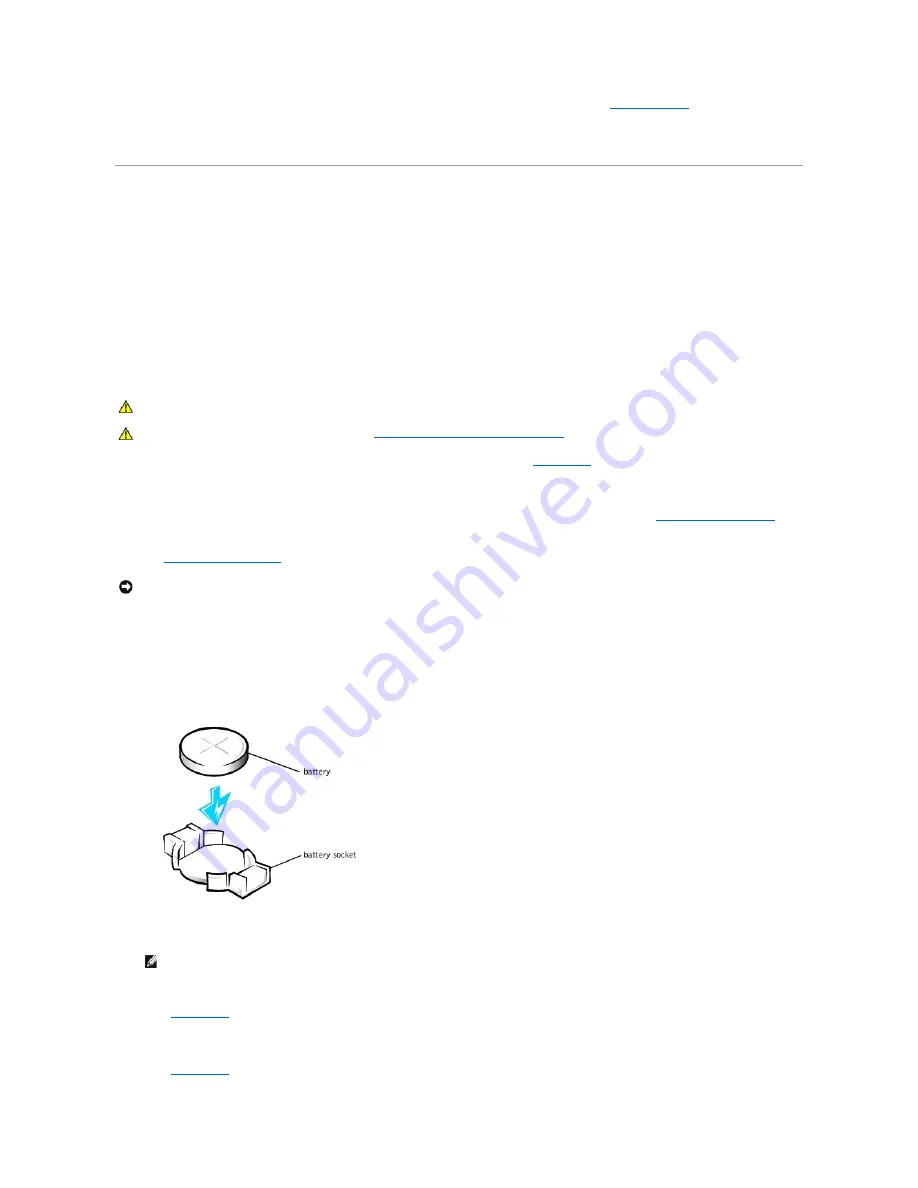
4.
Rotate the power supply back into position until the securing tab snaps into the release latch.
5.
Replace the computer cover and restart the system.
System Battery
The 3.0-V CR2032 coin-cell battery installed on the system board provides power to retain the configuration, date, and time information when the system is
turned off. The system battery is designed to provide years of service without being replaced. However, you may need to replace the battery if configuration
or clock-related inconsistencies occur or if one of the following messages is displayed during the boot routine:
Time-of-day not set - please run SETUP program
or
Invalid configuration information -
please run SETUP program
or
Strike the F1 key to continue,
F2 to run the setup utility
1.
If you have not already done so, make a copy of your system configuration information in
system setup
.
If the settings are lost while you are replacing the battery, you can refer to your copy of the system configuration information to restore the correct
settings.
2.
Turn off the computer and peripherals, disconnect them from their electrical outlets, wait at least 5 seconds, and then
remove the computer cover
.
3.
Remove the battery.
See "
System Board Components
" in "About Your Computer" to locate the battery on the system board.
Pry the battery out of its socket with your fingers or with a blunt, nonconductive object, such as a plastic screwdriver.
4.
Install the new battery.
Orient the battery with the side labeled "+" facing up (see the following figure). Then insert the battery into the socket, and snap it into place.
Replacing the System Battery
5.
Replace the computer cover, reconnect the computer and peripherals to their electrical outlets, and turn them on.
ALERT! Cover was previously removed.
6.
Enter
system setup
and enter the current time and date. Then exit system setup and save the information.
7.
Turn off your computer and disconnect it from its electrical outlet. Leave the computer off for at least 10 minutes.
8.
Reconnect the computer to its electrical outlet and turn it on.
9.
Enter
system setup
and check the date and time.
CAUTION:
There is a danger of the new battery exploding if it is installed incorrectly. Replace the battery only with the same or equivalent type
recommended by the manufacturer. Discard used batteries according to the manufacturer's instructions.
CAUTION:
Before you perform this procedure, see "
Safety First
—
For You and Your Computer
."
NOTICE:
If you use a blunt, nonconductive object to pry the battery out of its socket, be careful not to touch the system board with the object. Be sure
that the object is inserted between the battery and the socket before you attempt to pry out the battery. Otherwise, you may damage the system
board.
NOTE:
If enabled, the
Chassis Intrusion
option will cause the following message to be displayed at the next system start-up:
Содержание OptiPlex GX400
Страница 37: ...Back to Contents Page ...
Страница 75: ...BSMI Notice Taiwan Only ...
Страница 88: ......
















































