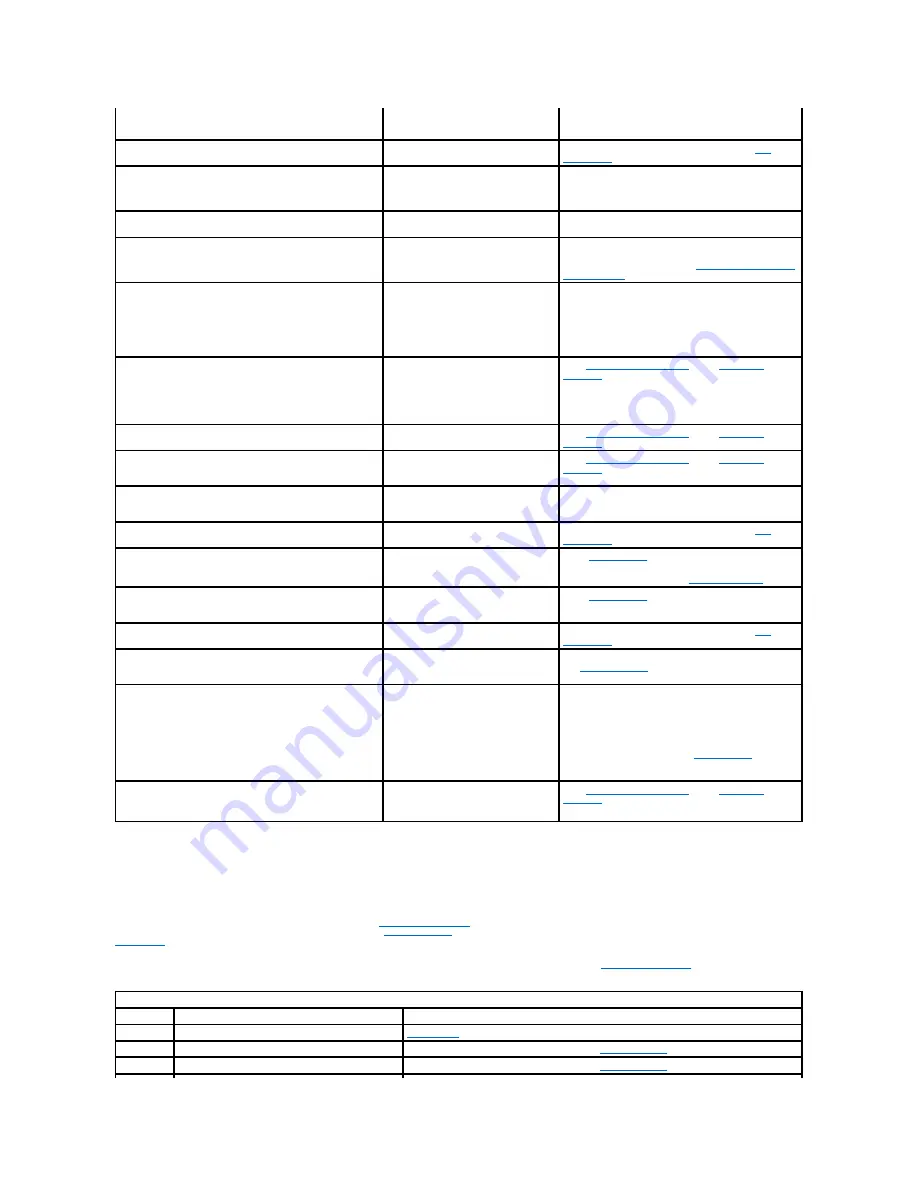
System Beep Codes
When errors occur during a boot routine that cannot be reported on the monitor, your computer may emit a beep code that identifies the problem. The beep
code is a pattern of sounds: for example, one beep, followed by a second beep, and then a burst of three beeps (code 1-1-3) means that the computer was
unable to read the data in nonvolatile random-access memory (NVRAM). This information is invaluable to the Dell support staff if you need to call for technical
assistance.
When a beep code is emitted, write it down on a copy of the
Diagnostics Checklist
and look it up in the following table. If you are unable to resolve the
problem by looking up the meaning of the beep code, use the
Dell Diagnostics
to identify a more serious cause. If you are still unable to resolve the problem,
contact Dell
for technical assistance.
If the system loses power and beeps constantly when you turn it back on, the BIOS is probably corrupted. See "
BIOS Recovery Utility
" for information on
restoring the BIOS.
If the message persists, reinstall your operating
system. See the documentation that came with your
operating system.
No timer tick interrupt
A chip on the system board might be
malfunctioning.
Run the
System Board Devices
tests in the
Dell
Diagnostics
.
Non-system disk or disk error
The diskette in drive A or your hard
drive does not have a bootable
operating system installed.
A nonbootable diskette is in drive A. Either replace the
diskette with one that has a bootable operating
system, or remove the diskette from drive A and
restart the computer.
Not a boot diskette
There is no operating system on the
diskette.
Boot the computer with a diskette that contains an
operating system.
Please connect USB Keyboard/Mouse to USB port 1 on the
back of the computer.
The USB keyboard and/or mouse must
be connected to the port 1 USB
connectors.
Turn your system off, connect the USB keyboard
and/or mouse to one of the Port 1 USB connectors,
and restart your system. See "
Back-Panel Connectors
and Indicators
."
Plug and Play Configuration Error
The system has encountered a
problem in trying to configure one or
more expansion cards.
Turn your system off and unplug it. Remove all but one
of the cards. Plug in your system and reboot it. If the
message persists, the expansion card may be
malfunctioning. If the message does not appear, turn
off the power and reinsert one of the other cards.
Repeat this process until you identify the
malfunctioning card.
Read fault
Requested sector not found
The operating system cannot read
from the diskette or hard drive.
The system could not find a particular
sector on the disk, or the requested
sector is defective.
See "
Diskette Drive Problems
" and "
Hard Drive
Problems
."
Reset failed
The disk reset operation failed.
See "
Diskette Drive Problems
" and "
Hard Drive
Problems
."
Sector not found
The operating system is unable to
locate a sector on the diskette or hard
drive.
See "
Diskette Drive Problems
" and "
Hard Drive
Problems
."
Seek error
The operating system is unable to find
a specific track on the diskette or hard
drive.
If the error is on the diskette drive, try another
diskette in the drive.
Shutdown failure
A chip on the system board might be
malfunctioning.
Run the
System Board Devices
tests in the
Dell
Diagnostics
.
Time-of-day clock stopped
The battery may be dead.
Enter
system setup
and correct the date or time.
If the problem persists, see "
Battery Problems
."
Time-of-day not set
The time or date displayed in the
system configuration information does
not match the system clock.
Enter
system setup
and correct the date or time.
Timer chip counter 2 failed
A chip on the system board might be
malfunctioning.
Run the
System Board Devices
tests in the
Dell
Diagnostics
.
Unexpected interrupt in protected mode
The keyboard controller may be
malfunctioning, or one or more RIMMs
may be loose.
Run the
System Memory
and the
Keyboard
tests in
the
Dell Diagnostics
.
WARNING: Dell's Disk Monitoring System has detected
that drive [0/1] on the [primary/secondary] EIDE
controller is operating outside of normal
specifications. It is advisable to immediately back up
your data and replace your hard drive by calling your
support desk or Dell Computer Corporation.
POST has queried the EIDE drive for
status information. The drive has
returned a parameter from the call
that indicates it has detected possible
error conditions for its operating
specifications.
When your computer finishes booting, immediately
back up your data and replace your hard drive.
Restore the data to the replaced drive.
Back up the data on your hard drive. If a replacement
drive is not immediately available and the drive is not
the only bootable drive, enter
system setup
and
change the appropriate drive setting to
None
. Remove
the drive from the system.
Write fault
Write fault on selected drive
The operating system cannot write to
the diskette or hard drive.
See "
Diskette Drive Problems
" and "
Hard Drive
Problems
."
System Beep Codes
Code
Cause
Action
1-1-2
Microprocessor register failure
Contact Dell
for technical assistance.
1-1-3
NVRAM
Run the
System Board Devices
tests in the
Dell Diagnostics
.
1-1-4
ROM BIOS checksum failure
Run the
System Board Devices
tests in the
Dell Diagnostics
, if possible.
Содержание OptiPlex GX400
Страница 37: ...Back to Contents Page ...
Страница 75: ...BSMI Notice Taiwan Only ...
Страница 88: ......















































