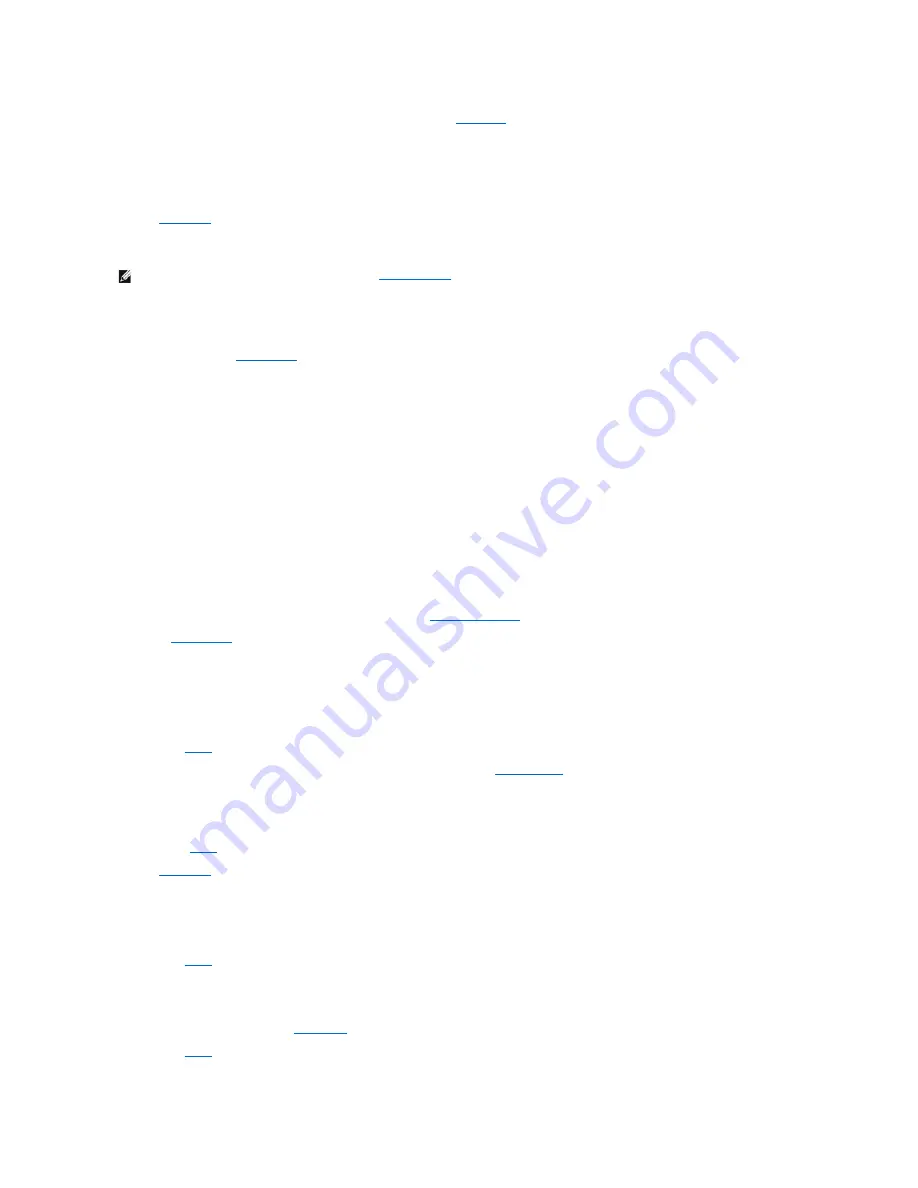
No
. The printer is probably defective. If you bought the printer from Dell,
contact Dell
for technical assistance. If you did not, take it to an authorized
service center for repair.
3.
Try to print again.
Does the print operation complete successfully?
Yes
. The problem is resolved.
No
.
Contact Dell
for technical assistance.
Serial or Parallel Device Problems
If a system error message indicates a port problem or if equipment connected to a port seems to perform incorrectly or not at all, the source of the problem
can be any of the following:
l
A faulty connection between the input/output (I/O) port and the device
l
Incorrect settings for
system setup
options
l
Incorrect settings in the operating system's configuration files
l
A faulty cable between the I/O port and the device
l
A faulty device
l
Faulty I/O port logic on the system board
l
Conflicting COM port settings
l
Lack of drivers
Basic Checks:
l
Disconnect the cable from the computer and check the cable connector for bent or broken pins. Check for damaged or frayed cables.
l
If the cable is not damaged, ensure that it is firmly connected to the computer.
l
Test the electrical outlet. Verify that the device is connected to a working electrical outlet.
l
Verify that the device is turned on.
l
Check for interference: electrical appliances on the same circuit or operating in close proximity to the computer can cause interference.
If the problem still exists after you complete the basic checks, fill out the
Diagnostics Checklist
as you perform the following steps:
1.
Enter
system setup
and check the
Integrated Devices
option settings. Then exit system setup properly to save the information, and reboot the
system.
For a serial device, check the
Serial Port
options; for a parallel device, check the
Parallel Port
options. See the device's documentation for additional
information on port settings and configuration requirements.
Is the device working properly?
Yes
. The problem is resolved.
No
. Go to
step 2
.
2.
Run the
Serial Ports
device group and/or the
Parallel Ports
device group in the
Dell Diagnostics
.
These device groups check the basic functions of the system board's I/O port logic. If a printer is connected to the parallel port, the Parallel Ports device
group tests the communication link between the system board's I/O port logic and the printer.
Do the tests complete successfully?
Yes
. Go to
step 3
.
No
.
Contact Dell
for technical assistance.
3.
If the problem is confined to a particular application program, see the application program's documentation for specific port configuration requirements.
Is the device working properly?
Yes
. The problem is resolved.
No
. Go to
step 4
.
4.
Turn off the computer and the device, swap the device's cable with a known working cable, and then turn on the computer and the device.
Is the device working properly?
Yes
. You need a new device cable.
Contact Dell
for technical assistance.
No
. Go to
step 5
.
5.
Turn off the computer and the device, swap the device with a comparable working device, and then turn on the computer and the device.
NOTE:
If you are having a problem with a printer, see "
Printer Problems
."
Содержание OptiPlex GX400
Страница 37: ...Back to Contents Page ...
Страница 75: ...BSMI Notice Taiwan Only ...
Страница 88: ......






























