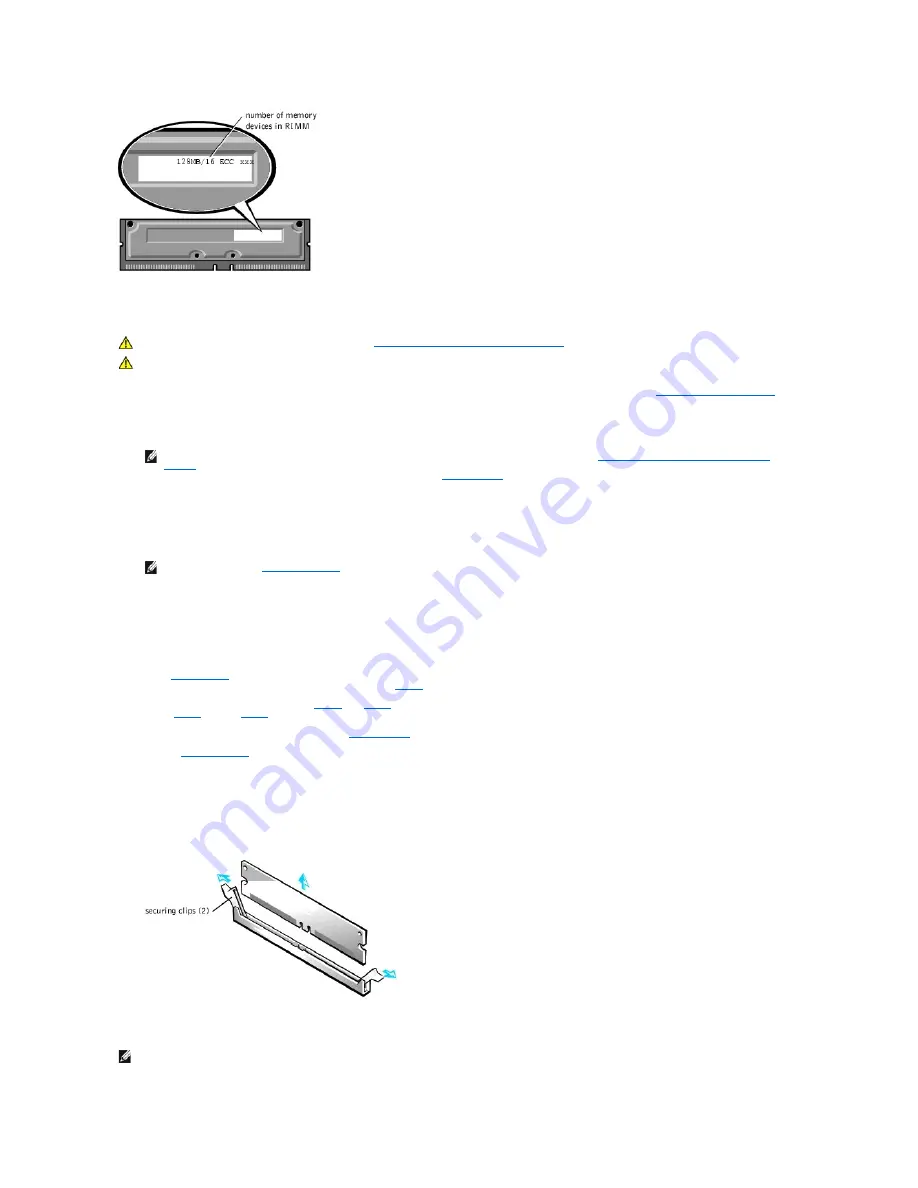
Upgrading System Memory
1.
Turn off the computer and peripherals, disconnect them from their electrical outlets, wait at least 5 seconds, and then
remove the computer cover
.
2.
Rotate the power supply away from the system board.
3.
If necessary, remove any modules (RIMMs or CRIMMs) that occupy sockets in which you plan to install the upgrade modules.
4.
Install the upgrade RIMMs.
5.
Rotate the power supply back into position, making sure that the securing tab snaps into place.
6.
Replace the computer cover, reconnect the computer and peripherals to their electrical outlets, and turn them on.
ALERT! Cover was previously removed.
The system detects that the new memory does not match the existing system configuration information and generates the following message:
The amount of system memory has changed.
Strike the F1 key to continue, F2 to run the setup utility
7.
Enter
system setup
, and check the value for
System Memory
. The system should have already changed the value of
System Memory
to reflect the
newly installed memory. If the new total is correct, skip to
step 9
.
8.
If the memory total is incorrect, repeat
step 1
and
step 2
. Check the installed modules to ensure that they are seated properly in their sockets. Then
repeat
step 5
through
step 7
.
9.
When the
System Memory
total is correct, exit
system setup
.
10.
Run the
Dell Diagnostics
to verify that the memory modules are operating properly.
Removing a Memory Module
1.
Press the securing clips at each end of the socket outward simultaneously until the module pops out slightly from the socket (see the following figure).
Removing a Memory Module
2.
Lift the module away from the socket.
CAUTION:
Before you perform this procedure, see "
Safety First
—
For You and Your Computer
."
CAUTION:
RIMMs can get very hot during system operation. Be sure that the RIMMs have had sufficient time to cool before you touch them.
NOTE:
The system supports no more than a total of 64 memory devices on all installed RIMMs. See "
RIMM Label Showing Number of Memory
Devices
" for the location of the label on the RIMM that identifies the number of memory devices it contains. You can also determine the number of
memory devices installed through the
System Memory
option in
system setup
.
NOTE:
If enabled, the
Chassis Intrusion
option will cause the following message to be displayed at the next system start-up:
NOTE:
If you remove a module (RIMM or CRIMM), you must install another module in the empty socket before turning on the computer.
Содержание OptiPlex GX400
Страница 37: ...Back to Contents Page ...
Страница 75: ...BSMI Notice Taiwan Only ...
Страница 88: ......






























