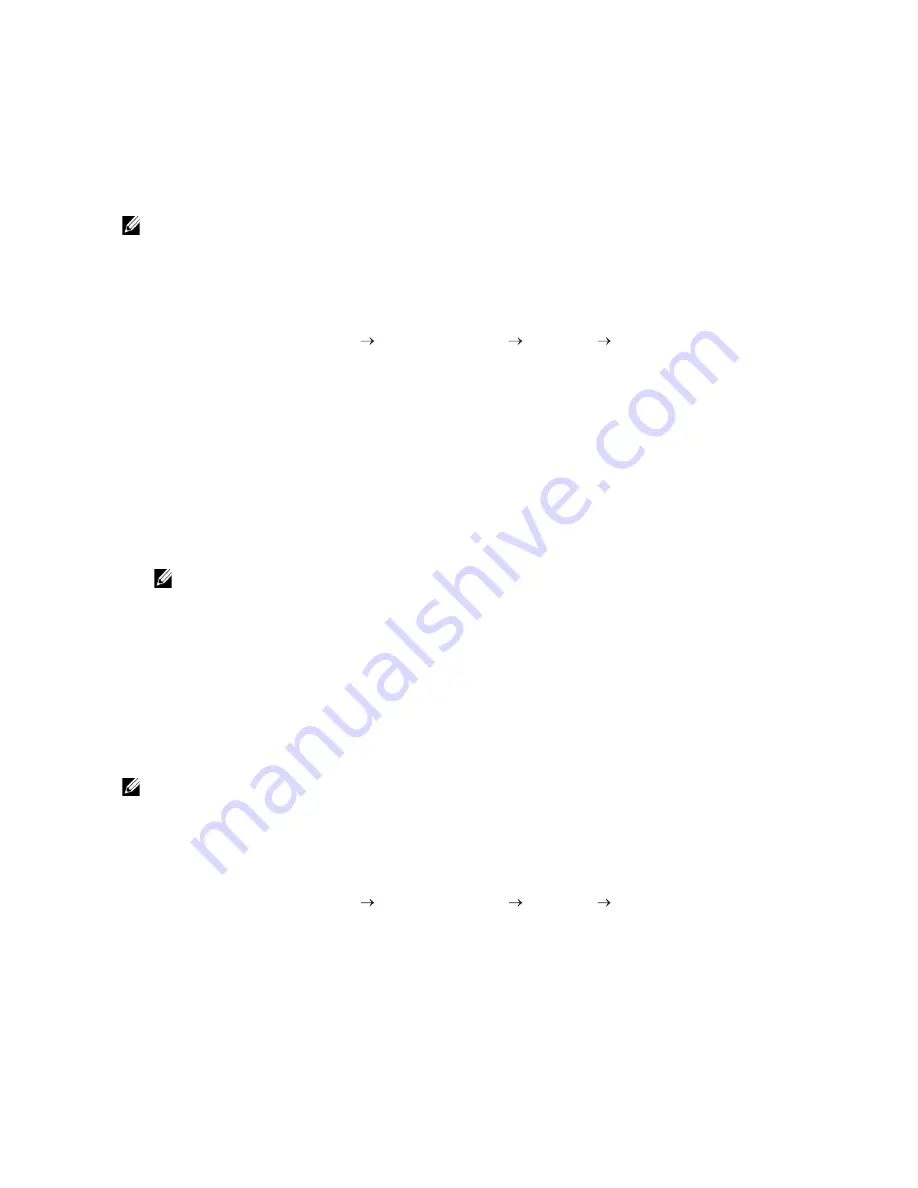
306
|
Using Digital Certificates
5
Re-enter the password.
6
Click
Browse
of
File Name,
and then select the file to be imported.
7
Click
Import
.
Setting a Digital Certificate
NOTE:
•
To manage digital certificates, you must set up HTTPS communication. See "Preparing to Use
HTTPS Communication."
1
Start Dell Printer Configuration Web Tool.
See "Starting Dell Printer Configuration Web Tool."
2
Click
Print Server Settings
the
Security
tab
SSL/TLS
Certificate
Management
.
3
Perform the following:
To set a Wireless LAN (Server) certificate, select
Trusted Certificate Authorities
within
Category
.
To set a certificate of SSL/TLS Server, SSL/TLS Client, IPsec, or Wireless LAN (Client),
select
Local Device
.
4
Select the purpose of use from the
Certificate Purpose
list.
5
Click
Display the List
.
NOTE:
•
If the list includes more than 20 certificates, click
Next
to display the next page.
6
Select the certificate to associate. At this time, check that
Validity
of the certificate
selected is set to
Valid
.
7
Click
Certificate Details
.
8
Check the content, and then click
Use This Certificate
at the upper-right corner.
Confirming the Settings of a Digital Certificate
NOTE:
•
To manage digital certificates, you must set up HTTPS communication. See "Preparing to Use
HTTPS Communication."
1
Start Dell Printer Configuration Web Tool.
See "Starting Dell Printer Configuration Web Tool."
2
Click
Print Server Settings
the
Security
tab
SSL/TLS
Certificate
Management
.
3
Click
Certificate Management
.
4
Select the category from the
Category
list.
5
Select the purpose of use from the
Certificate Purpose
list.
Содержание H625cdw
Страница 329: ... 329 6 Maintaining Your Printer ...
Страница 353: ... 353 7 Troubleshooting ...
Страница 394: ...394 Appendix ...






























