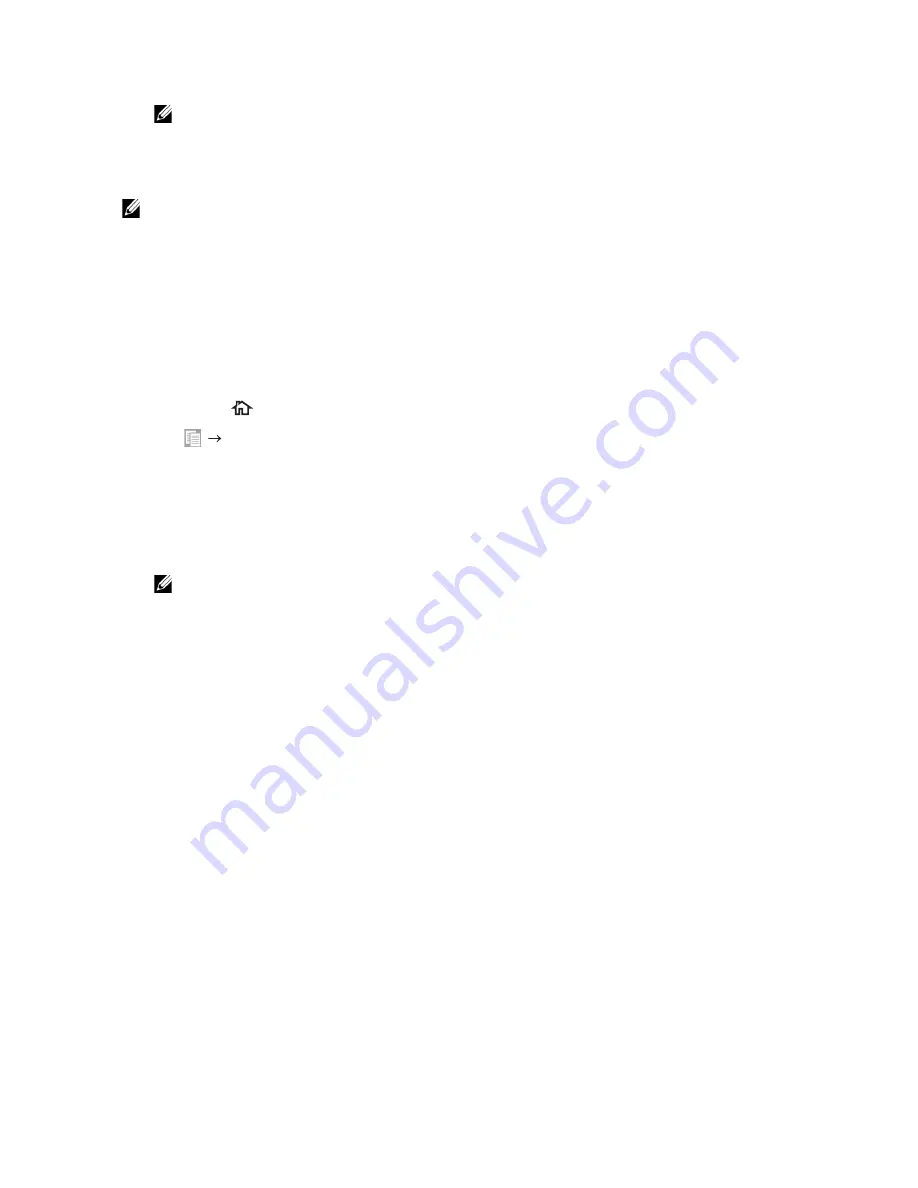
Copying
|
219
6
Tap
Copy
.
NOTE:
•
To cancel a copy job, tap
Stop
at any time while scanning a document.
Using the ID Copy
NOTE:
•
If the Functions Control setting is set to
Disable
, the function is disabled and the menu is not
displayed on the screen. See "Functions Control."
You can copy both sides of an ID card on one side of a single sheet of paper in its
original size by tapping
ID Copy
on the touch panel. This feature helps to show both
sides of an ID card in one page in its original size.
1
Place an ID card facing down on the document glass, and then close the document
cover.
See "Loading Documents."
2
Press the
(
Home
) button.
3
Tap
ID Copy
.
4
Check and change the copy settings.
See "Copy."
5
In
Quantity
, tap – or + to specify the number of copies.
6
Tap
Copy
.
NOTE:
•
Color copy is secured with a password if the Functions Control setting for
Copy
is set to
On
(Color Password)
. If you set
Output Color
to
Full Color
and the Functions Control
setting for
Copy
to
On (Color Password)
, you are required to enter the four-digit
password.
After the front side of the ID card is scanned, the screen prompts you to turn over
the card.
To copy the back side:
a
Turn the ID card over.
b
Tap
Continue
.
To copy only one side:
a
Tap
Print Now
.
Changing the Default Copy Settings
The default settings of the copy menu options such as
Output Color
,
Select Tray
,
and
Darken/Lighten
can be set to the most frequently used modes. When you copy a
document, the specified default settings are used unless they are changed using the
operator panel.
Содержание H625cdw
Страница 329: ... 329 6 Maintaining Your Printer ...
Страница 353: ... 353 7 Troubleshooting ...
Страница 394: ...394 Appendix ...






























