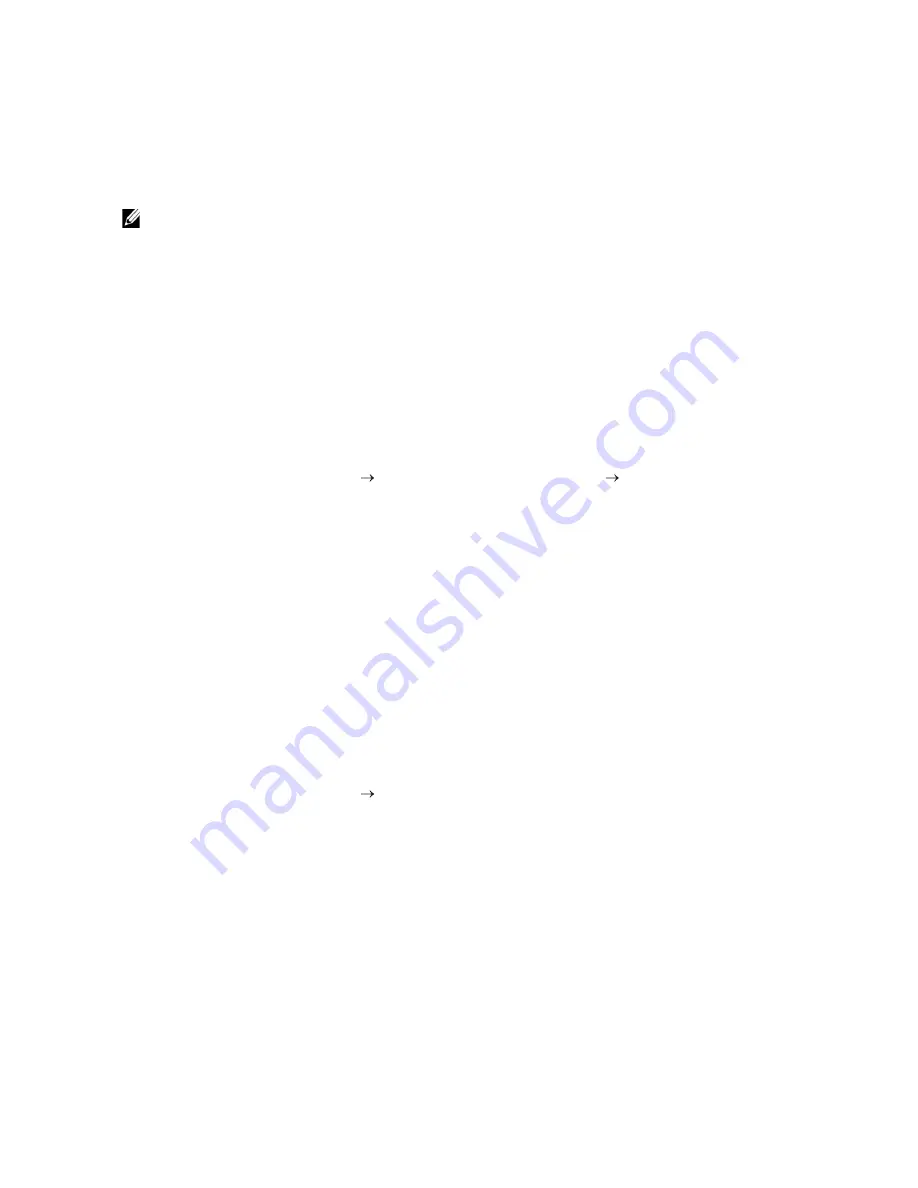
240
|
Scanning
Gathering the Necessary Information About Your E-mail
Account
To send an e-mail from the printer, the following information is necessary:
•
E-mail account (user account) information
•
E-mail server information
NOTE:
•
For details about your e-mail account or the mail server, contact your network administrator or
your Internet service provider.
•
When the printer is connected to the network via a proxy server, the printer may not be able to
send the e-mail. In this case, contact your network administrator.
•
The following preparations are effective while the e-mail account information is valid. You do not
have to repeat the settings whenever you send the e-mail.
Setting the DNS Server Address
To set the DNS server address to the printer, perform the following procedure:
1
Start Dell Printer Configuration Web Tool.
See "Starting Dell Printer Configuration Web Tool."
2
Click
Print Server Settings
the
Print Server Settings
tab
TCP/IP
.
3
Perform either of the following:
•
If you are using DHCP for TCP/IP setting for the printer:
Select the
Enable
check box for
Get DNS Server Address from DHCP
in
DNS
.
•
If you are setting TCP/IP manually:
Set
Manual DNS Server Address
in
DNS
.
4
Click
Apply New Settings
.
Setting the Information Necessary to Access the Mail Server
To make the printer to send an e-mail, perform the following procedure:
1
Start Dell Printer Configuration Web Tool.
See "Starting Dell Printer Configuration Web Tool."
2
Click
Print Server Settings
E-Mail Server
.
Содержание H625cdw
Страница 329: ... 329 6 Maintaining Your Printer ...
Страница 353: ... 353 7 Troubleshooting ...
Страница 394: ...394 Appendix ...






























