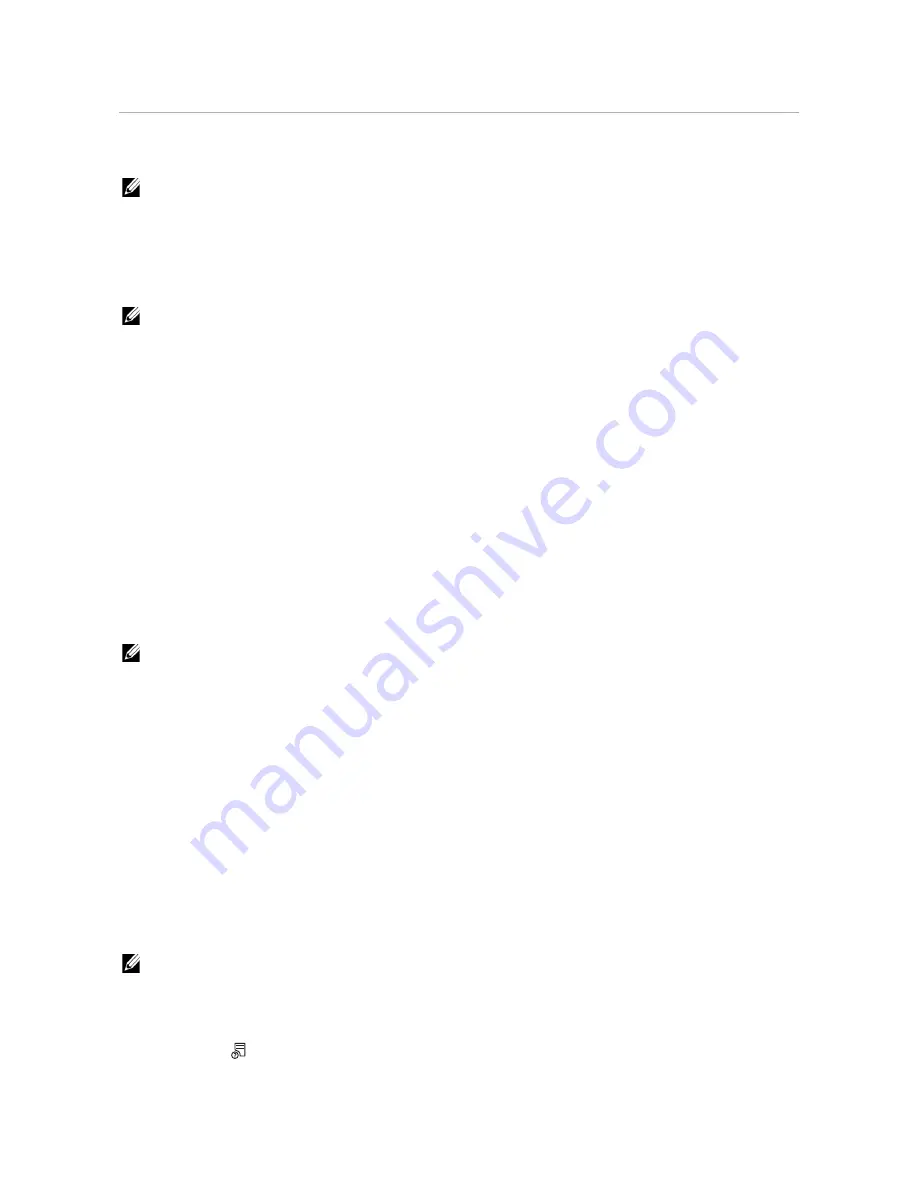
Printing
|
209
Printing
This chapter covers tips for printing, how to print certain information from the printer,
and how to cancel a job.
NOTE:
•
Selecting the appropriate print media and loading them properly into the paper tray is key to
producing good quality prints and reducing paper jams. See "Print Media Guidelines" and "Loading
Print Media."
Sending a Job to Print
NOTE:
•
Print settings made from the print driver have precedence over the menu settings made from the
operator panel or Tool Box.
•
If you are not familiar with a feature in the print driver window, open the online Help for more
information.
The following procedure uses a typical Windows
®
and OS X program as an example.
1
Open the file you want to print.
2
From the
File
menu, select
.
3
Check that the correct printer is selected in the dialog box, and then check and
change the print settings in the dialog box.
4
For Windows
®
, click
Preferences
, adjust print settings that are not available in the
dialog box, and then click
OK
.
For OS X, proceed to step 5.
5
Click
.
NOTE:
•
You can switch the paper size loaded in the tray between A4 and letter. Also, you can switch the
paper size between A5 and statement. When you want to switch the page size, load the print media
of the selected size.
See "A4<>Letter Switch" and "A5<>Statement Switch."
Canceling a Print Job
You can cancel a job using the operator panel or a computer.
Canceling a Job From the Operator Panel
Canceling a Job While Print Is in Progress
Tap
Stop
.
The print job in progress is canceled.
NOTE:
•
All the following jobs are not canceled.
Canceling a Job Before Printing Starts
1
Press the
(
Job Status
) button.
2
Tap the job you want to cancel.
Содержание H625cdw
Страница 329: ... 329 6 Maintaining Your Printer ...
Страница 353: ... 353 7 Troubleshooting ...
Страница 394: ...394 Appendix ...






























