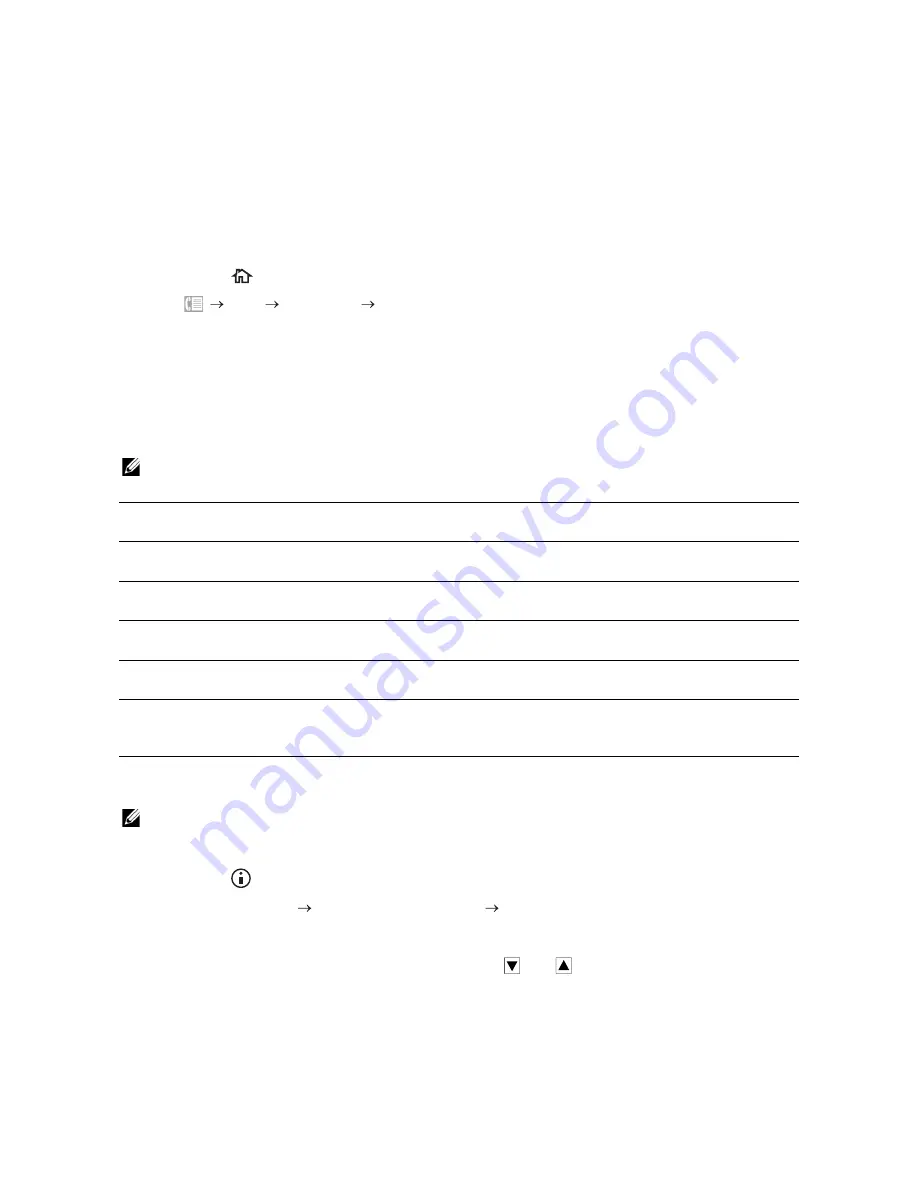
262
|
Faxing
Receiving Faxes in the Memory
Since the printer is a multi-tasking device, it can receive faxes while you are making
copies or printing. If you receive a fax while you are copying, printing, or run out of paper
or toner, the printer stores incoming faxes in the memory. And then, as soon as you
finish copying, printing, or re-supply the consumables, the printer starts printing the fax.
Polling Receive
You can receive faxes from the remote fax machine when you want to receive it.
1
Press the
(
Home
) button.
2
Tap
Fax
On Hook
Polling
.
3
Enter the fax number of the remote machine using the number pad.
4
Tap
Receive
.
Reports Related to Fax
The following reports may be useful when using fax:
NOTE:
•
For details about other reports and how to print a report, see "Report / List."
Changing the Default Fax Setting
NOTE:
•
You can set the same setting using the Tool Box or Dell Printer Configuration Web Tool. See "Tool
Box" or "Dell™ Printer Configuration Web Tool."
1
Press the
(
Information
) button.
2
Tap the
Tools
tab
Default Settings
Fax Defaults
.
3
Select the desired menu item.
If the desired menu item is not displayed, tap
or
to scroll through the screen.
4
Select the desired setting or enter the value, and then tap
OK
.
5
Repeat steps 3 and 4 as needed.
Speed Dial
This list shows all the numbers currently stored in the memory of the
printer as speed dial numbers.
Address Book
This list shows all the addresses currently stored in the printer's
memory as address book information.
Server Address
This list shows all of the numbers currently stored in the printer's
memory as Server Address information.
Fax Activity
This report shows information about the faxes you recently received
or sent.
Fax Pending
This list shows the status of pending faxes. You may print this list to
check your changes after changing any settings.
Print Meter
This report shows the total number of pages printed. The report is
titled as
Print Volume Report
or
ColorTrack Report
, depending on
the
ColorTrack Mode
setting.
Содержание H625cdw
Страница 329: ... 329 6 Maintaining Your Printer ...
Страница 353: ... 353 7 Troubleshooting ...
Страница 394: ...394 Appendix ...






























