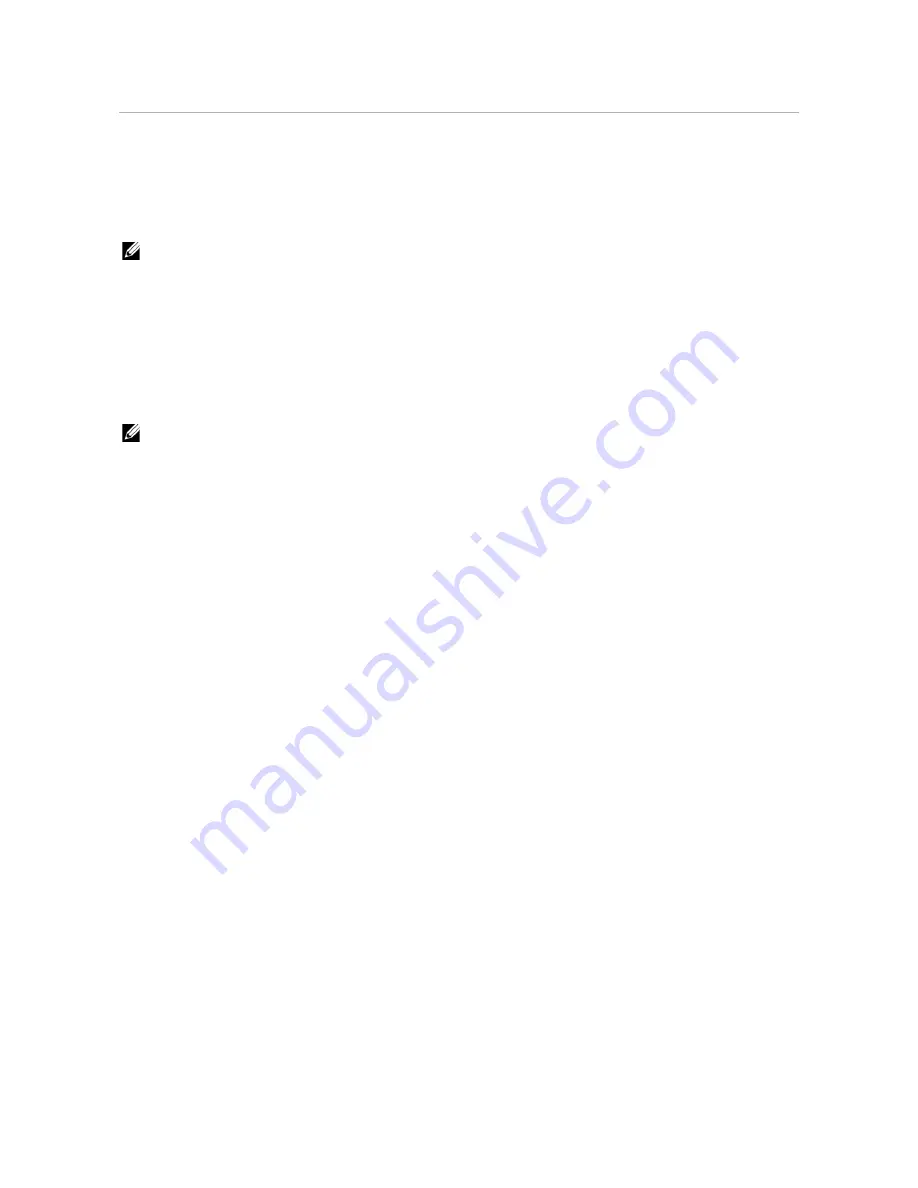
Dell™ Printer Configuration Web Tool
|
135
Dell™ Printer Configuration Web Tool
Use Dell Printer Configuration Web Tool to monitor the status of your network printer
without leaving your desk. You can view and/or change the printer settings, monitor
toner level, and acknowledge the timing of ordering replacement consumables.
If you are a network administrator, you can copy the printer settings to one or all printers
on the network using your web browser.
NOTE:
•
This web tool is available only when the printer is connected to a network.
Preparing to Use Dell Printer Configuration Web Tool
Make sure that you activate JavaScript in your browser before using Dell Printer
Configuration Web Tool.
Perform the following procedure to configure both the environment settings of your
web browser and the operator panel before using Dell Printer Configuration Web Tool.
NOTE:
•
The Dell Printer Configuration Web Tool pages may be displayed with unreadable characters if the
pages were configured by the language different from the language of your web browser.
Setting Up Internet Explorer
®
Setting Up the Display Language
1
Select
Internet Options
from
Tools
on the menu bar.
2
Select
Languages
in the
General
tab.
3
Specify the display language in order of preference in the
Language
list.
Setting the IP Address of the Printer to Non-Proxy
1
Select
Internet Options
from
Tools
on the menu bar.
2
Click
LAN Settings
under
Local Area Network (LAN) Settings
in the
Connections
tab.
3
Perform either of the following:
•
Clear the
Use a proxy server for your LAN
check box under
Proxy server
.
•
Click
Advanced
, and then specify the IP address of the printer in the
Do not use
proxy server for addresses beginning with
text box under
Exceptions
.
Confirming the Menu on the Operator Panel
You can start Dell Printer Configuration Web Tool only when
Dell Printer
Configuration Web Tool
is set to
Enable
on the operator panel. Check the operator
panel setting if you cannot start Dell Printer Configuration Web Tool. See "Protocols."
Содержание H625cdw
Страница 329: ... 329 6 Maintaining Your Printer ...
Страница 353: ... 353 7 Troubleshooting ...
Страница 394: ...394 Appendix ...






























