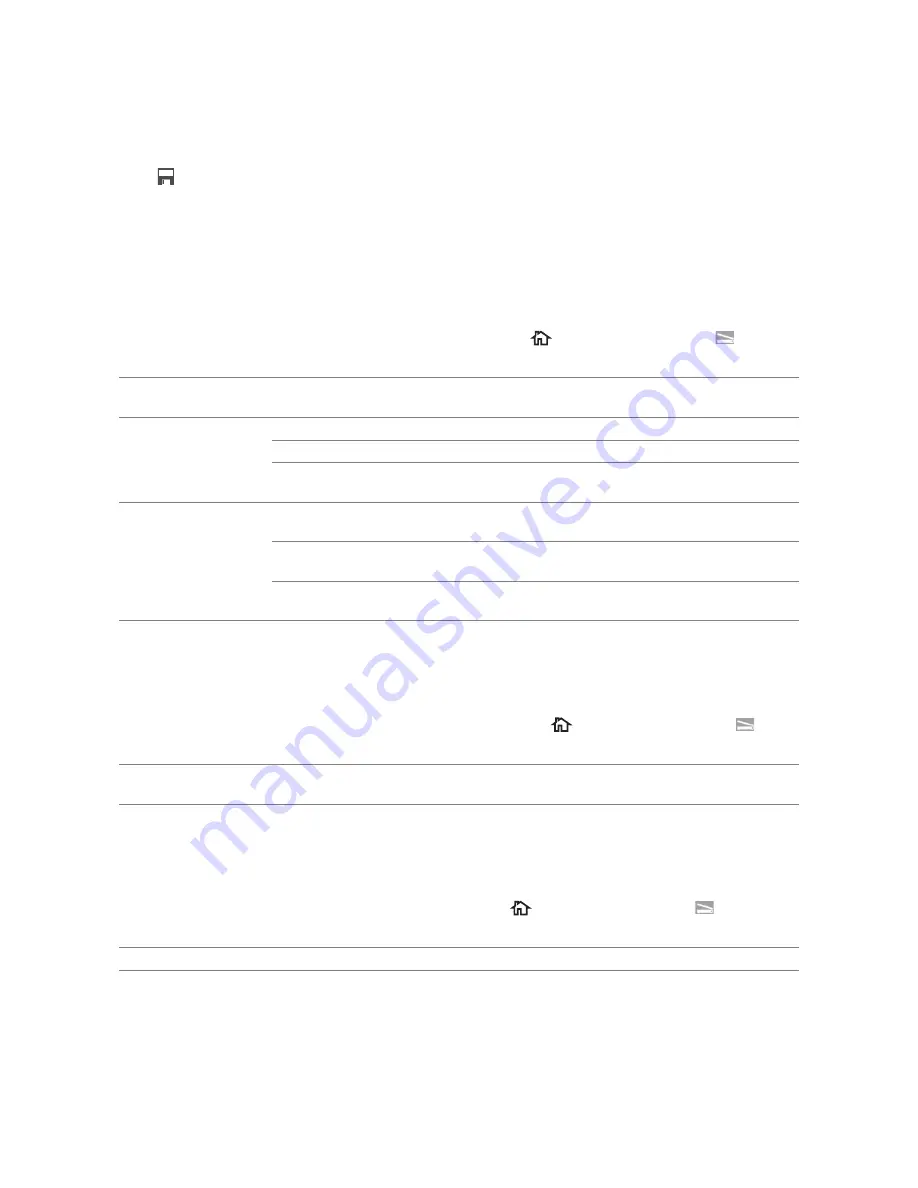
124
|
Understanding the Job Menus
*
The setting is fixed to
Auto
.
❚
Multiple-Up Copy >
Save Settings
Tap
to save various settings for Multiple-Up Copy features. And also use to create
and edit custom tiles for Multiple-Up Copy.
For details, see "Creating Your Custom Tile" and "Editing Your Custom Tile."
Scan to Email
Use the
Scan to Email
menus to use the e-mail to send the scanned data. See "Scan
Settings."
To display the
Scan to Email
job menu, press the
(
Home
) button, tap
, and
then select the
Scan to Email
tile.
Scan to Network Folder
Use the
Scan to Network Folder
menus to store the scanned data on a network
server or a computer. See "Scan Settings."
To display the
Scan to Network
job menu, press the
(
Home
) button, tap
, and
then select the
Scan to Network
tile.
Scan to USB
Use the
Scan to USB
menus to save the scanned data to a USB flash drive attached to
the printer. See "Scan Settings."
To display the
Scan to USB
job menu, press the
(
Home
) button, tap
, and then
select the
Scan to USB
tile.
Scan to Computer
Use the
Scan to Computer
menus to save scanned data on a computer.
Enter Recipient's
Address
Enter the e-mail address of the recipient using the
keyboard.
Address Book
Individuals
Selects an e-mail address from the local address book.
Groups
Selects an e-mail group from the local address book.
Network Address
Book
Searches an e-mail address from the server address book.
Sender
Keyboard
Enter the e-mail address of the sender using the
keyboard.
Address Book
Selects an e-mail address of the sender from the local
address book.
Network Address
Book
Searches an e-mail address of the sender from the server
address book.
Address Book
Selects an FTP address or Server Message Block (SMB) protocol
address from the local address book.
Folder Name
Selects which folder the scanned data is saved to.
Содержание H625cdw
Страница 329: ... 329 6 Maintaining Your Printer ...
Страница 353: ... 353 7 Troubleshooting ...
Страница 394: ...394 Appendix ...






























