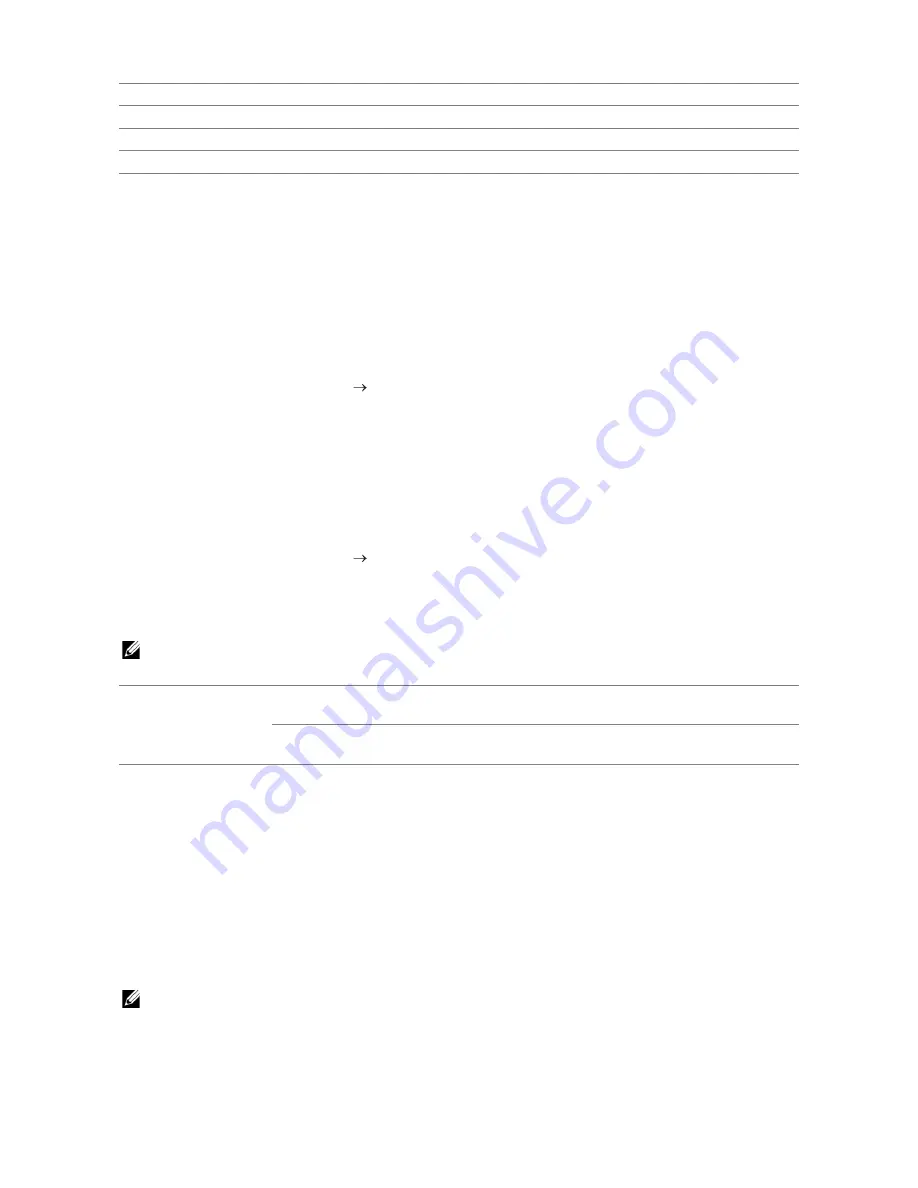
Dell™ Printer Configuration Web Tool
|
179
IP Filter Setup Procedure
To activate the IP Filter feature, you need to register the IP address and subnet mask of a
device that you want to allow to communicate with the printer. The following procedure
uses the address information below as an example to describe how to specify the IP
Filter settings.
•
IP address: 192.0.2.1
•
Subnet mask: 255.255.255.0
1
Select the
Enable
check box under
IPv4 Filter
.
2
Click
Apply New Settings
Restart Printer
.
3
After the printer is restarted, access the
IP Filter
screen again.
4
Click
Add
under
IP Filter Rule List
of
IPv4 Filter
.
5
Enter "
192.0.2.1
" in the
Source IP Address
text box and "
24
" in the
Source IP Mask
text box.
The subnet mask needs to be specified in prefix format.
6
Click
Apply New Settings
Restart Printer
.
SMTP Domain Filtering
Specifies whether to limit e-mail destination domains.
NOTE:
•
This feature does not restrict sending e-mails through the E-Mail Alert feature.
Copy Printer Settings
Copy Printer Settings
The
Copy Printer Settings
tab includes the
Copy Printer Settings
and
Copy Printer
Settings Report
pages.
Copy Printer Settings
To copy the printer settings to one or more printers on the network having the same
model number.
NOTE:
•
This feature allows you to copy printer settings to up to 10 destination printers simultaneously. If
the destination printer has different configuration fields, only the common fields will be copied.
•
You cannot copy the address book when the destination printer has a job and is operated on the
Fax/Scan/Address Book menu of the operator panel.
IPv4 Filter
Enables or disables IPv4 Filter.
IP Filter Rule List
Add, edit, or delete IP filter rule. Up to 20 rules can be registered.
IPv6 Filter
Enables or disables IPv6 Filter.
IP Filter Rule List
Add, edit, or delete IP filter rule. Up to 20 rules can be registered.
SMTP Domain
Filtering
Domain Filtering
Select the check box to enable Domain Filtering.
Allow Domain List
Allows you to register up to five domains allowed for
sending e-mails.
Содержание H625cdw
Страница 329: ... 329 6 Maintaining Your Printer ...
Страница 353: ... 353 7 Troubleshooting ...
Страница 394: ...394 Appendix ...






























